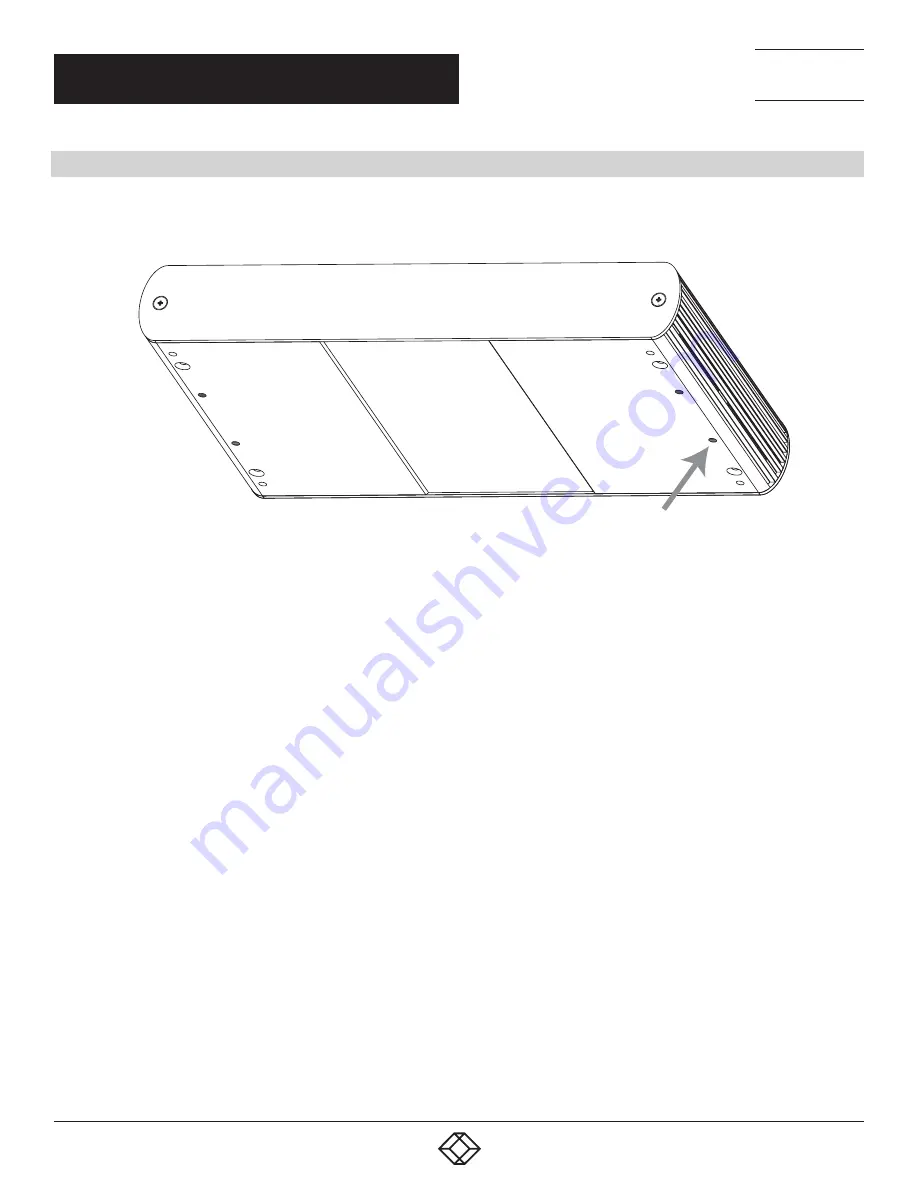
18
1.877.877.2269
BLACKBOX.COM
NEED HELP?
LEAVE THE TECH TO US
LIVE 24/7
TECHNICAL
SUPPORT
1.877.877.2269
CHAPTER 4: MOUNTING OPTIONS
4.2 OPTION 2: USB EXTENDER DIRECT SURFACE MOUNTING (USING YOUR OWN HARDWARE)
The bottom of the enclosure features four pre-drilled holes for optional surface mounting.
Mounting hole
FIGURE 4-2. DIRECT SURFACE MOUNTING
NOTE: The distance between the enclosure mounting holes is 42.0 mm x 205.5 mm.
1. Mark the center point of each of the four holes on your mounting surface by directly measuring.
2. Hardware recommendation: M3 locking washers and M3 screws (4 of each per extender), noting screw length will depend upon
thickness of mounting surface.
3. Drill through each of the four-hole markings on the mounting surface using a 3.97-mm (5/32”) drill bit.
4. Align the bottom enclosure holes to the newly drilled-out holes on the mounting surface.
5. Place a locking washer on each of the four screws and using a screwdriver, and fasten the extender into place.
NOTE: Do not exceed a screw depth of 10-mm (0.4”) into the unit or damage may occur.











































