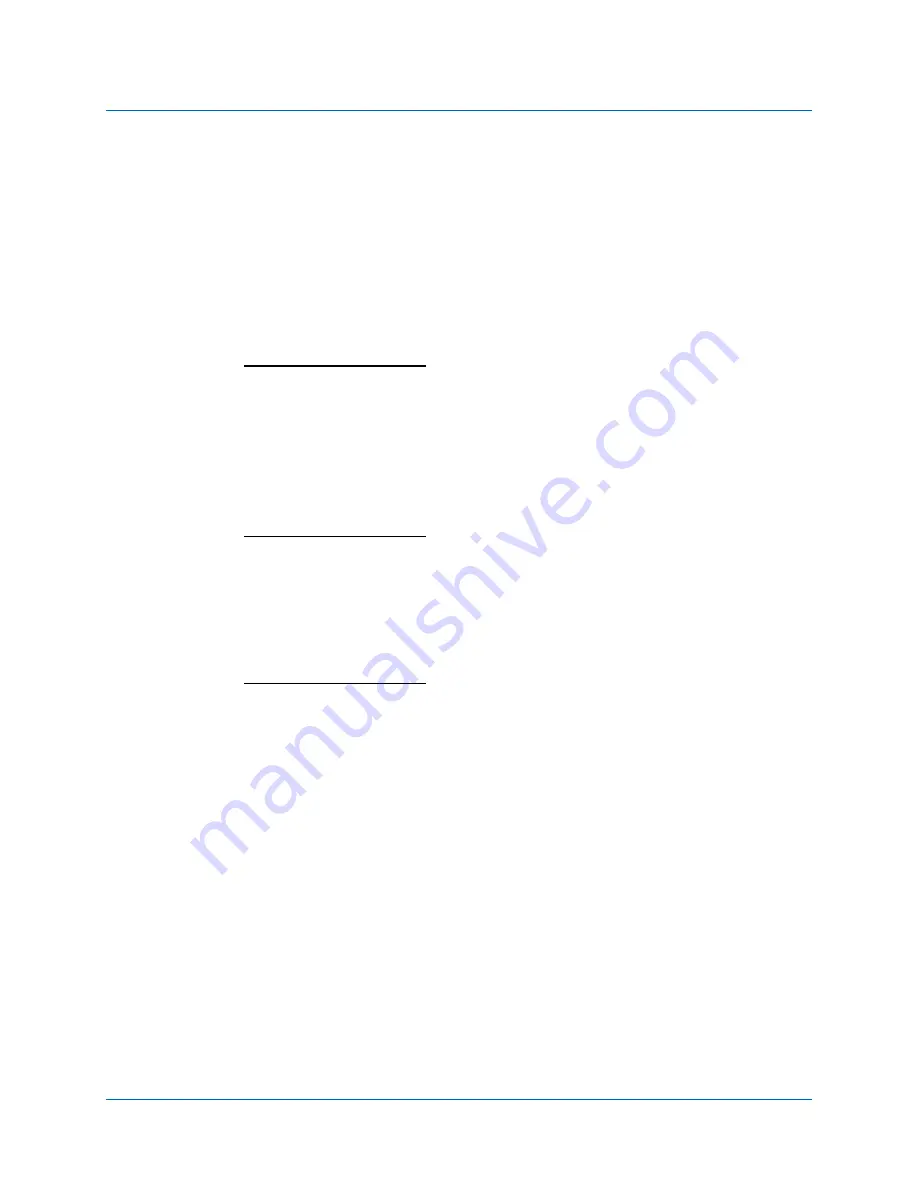
Chapter 8:
Frequently Asked Questions (FAQs)
724-746-5500 | blackbox.com
Page
8-1
FAQ-1.
How do I find and connect to my Auto-Sync Time Clock using the auto
discovery Zero Configuration Protocol?
Please install and run the Auto-Sync Utility that came on the CD with
your clock. See Chapter 5 of this Guide.
Consult the Quick-Start Guide that came with your clock.
Consult the Installation and Operation Guide, see Chapter 3 - Quick-
Start for how to use Internet Explorer with Bonjour plug-in installed,
Safari browser with built-in Bonjour, and Firefox browser with the Auto-
Sync Utility.
Visit www.blackbox.com for additional support.
FAQ-2.
How do I find my Auto-Sync Time Clock if my browser does not support the
Bonjour plug-in, or I do not want to use the auto discovery Zero
Configuration Protocol?
Install and open the Auto-Sync Utility provided on the CD that came
with your clock.
Consult the Quick-Start Guide that came with your clock.
Visit www.blackbox.com for additional support.
FAQ-3.
Can I print individual Auto-Sync Time Clock time sync transaction reports
from my PC? Yes. This does not require any additional software as
transaction reporting is web based directly from each clock and can be
saved as a text file on an FTP Server.
Consult the Installation and Operation Guide, see Chapter 4.
Visit www.blackbox.com for additional support.
FAQ-4.
Where are all my report and/or configuration files from my Auto-Sync Time
Clock stored? What is the file format of the report and configuration files?
All of your report (transaction) and configuration files can be stored on the
FTP server configured in the Utility Settings. The transaction files are text
files and can be imported into Excel and combined with other clocks to be
viewed as a clock/site report. Note – a transaction file for a specific clock
CANNOT be restored to multiple clocks. However, the configuration files are
binary and can be used to clone the configuration of a single clock to
multiple clocks using the Auto-Sync Utility.
NOTE: You must have the FTP server configured in order to backup the reports
and configuration files.
FAQ-5.
Do I require any special cables to connect the Auto-Sync Time Clock? No –
The Auto-Sync Time Clock utilizes a CAT5 cable which has a RJ-45
connector on the end for network connection (see the following figure). It is
recommended to use a space gain cable and RJ45 female-to-female coupler
for cable extension.
Summary of Contents for Auto-Sync ASTC3000
Page 10: ...Auto Sync Time Clock 1 6 724 746 5500 blackbox com This page intentionally left blank ...
Page 28: ...Auto Sync Time Clock 2 18 724 746 5500 blackbox com This page intentionally left blank ...
Page 82: ...Auto Sync Time Clock 5 18 724 746 5500 blackbox com This page intentionally left blank ...
Page 96: ...Auto Sync Time Clock 7 4 724 746 5500 blackbox com This page intentionally left blank ...
Page 108: ...Auto Sync Time Clock A 6 724 746 5500 blackbox com This page intentionally left blank ...
Page 109: ......
Page 110: ...724 746 5500 blackbox com AJR 199400 SKU rev 0 ...














































