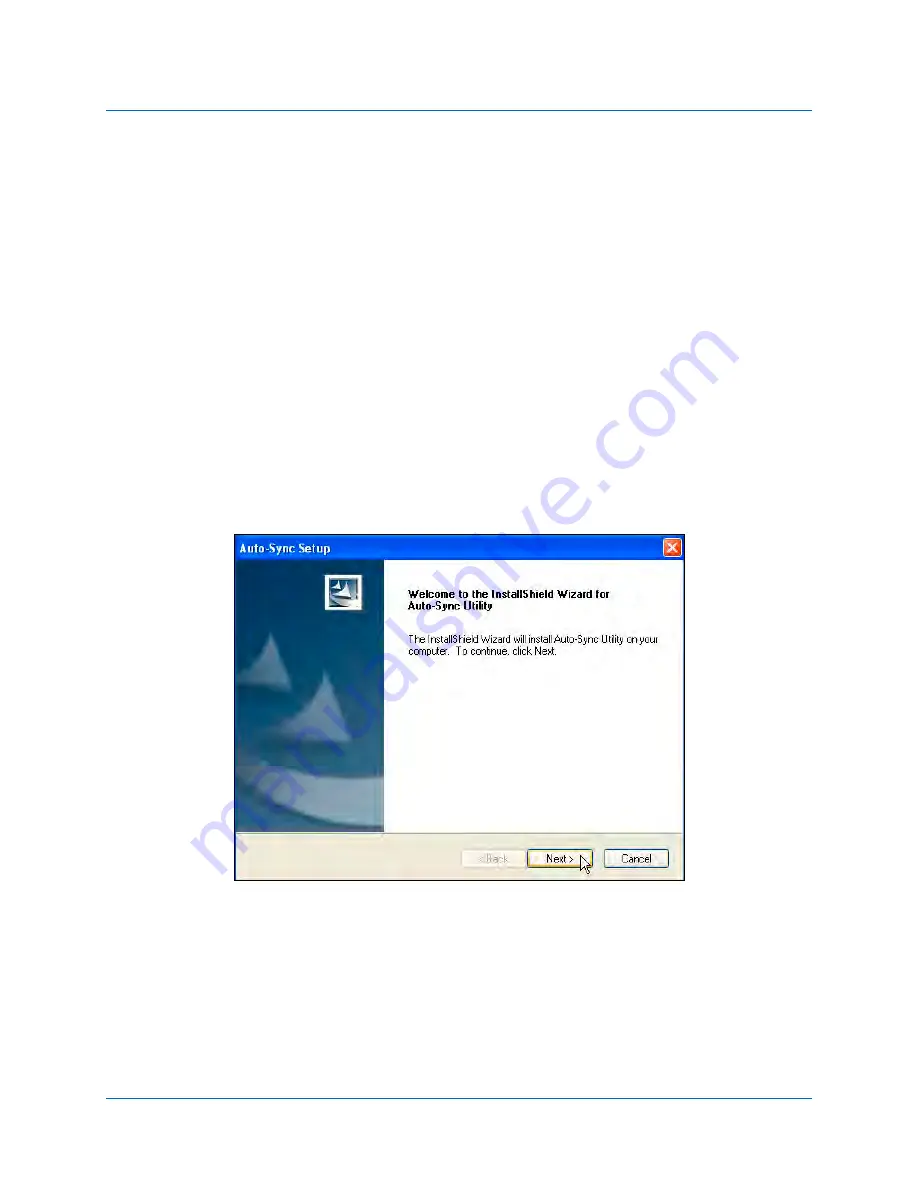
Chapter 5:
Utility
724-746-5500 | blackbox.com
5-1
5.
Getting Started
It is recommended to install the Auto-Sync Utility for ease-of-use to discover and
connect to your Auto-Sync Time Clock(s). This utility eliminates the need of having
to use Bonjour with your browser, which for Internet Explorer might require that
you download and/or install the Bonjour plug-in. The utility also provides the easy-
to-use function of getting clock configuration and/or transaction files plus the ability
to download firmware, configuration, and IP address from files.
5.1.
Installing the Auto-Sync Utility
1.
Close any open Windows application, and insert the Auto-Sync Utility CD that
came with your clock into the disk drive. The installation should start
automatically. If the installation stalls: click on Start, select Run, and type
D:\setup.exe (where D is the computer CD drive letter).
2.
When “Welcome to the InstallShield Wizard for Auto-Sync Utility” appears, click
on the Next button to continue and follow the on screen prompts to perform the
Utility installation.
Figure 5-1. Auto-Sync Utility InstallShield Wizard.
NOTE: The following Setup Maintenance screen (see Figure 5-2) only appears if
you already have the Auto-Sync Utility installed on your PC. The Setup
Maintenance program allows you to Modify, Repair, and Remove the
program. In most instances you probably will not see this screen.
Summary of Contents for Auto-Sync ASTC3000
Page 10: ...Auto Sync Time Clock 1 6 724 746 5500 blackbox com This page intentionally left blank ...
Page 28: ...Auto Sync Time Clock 2 18 724 746 5500 blackbox com This page intentionally left blank ...
Page 82: ...Auto Sync Time Clock 5 18 724 746 5500 blackbox com This page intentionally left blank ...
Page 96: ...Auto Sync Time Clock 7 4 724 746 5500 blackbox com This page intentionally left blank ...
Page 108: ...Auto Sync Time Clock A 6 724 746 5500 blackbox com This page intentionally left blank ...
Page 109: ......
Page 110: ...724 746 5500 blackbox com AJR 199400 SKU rev 0 ...






























