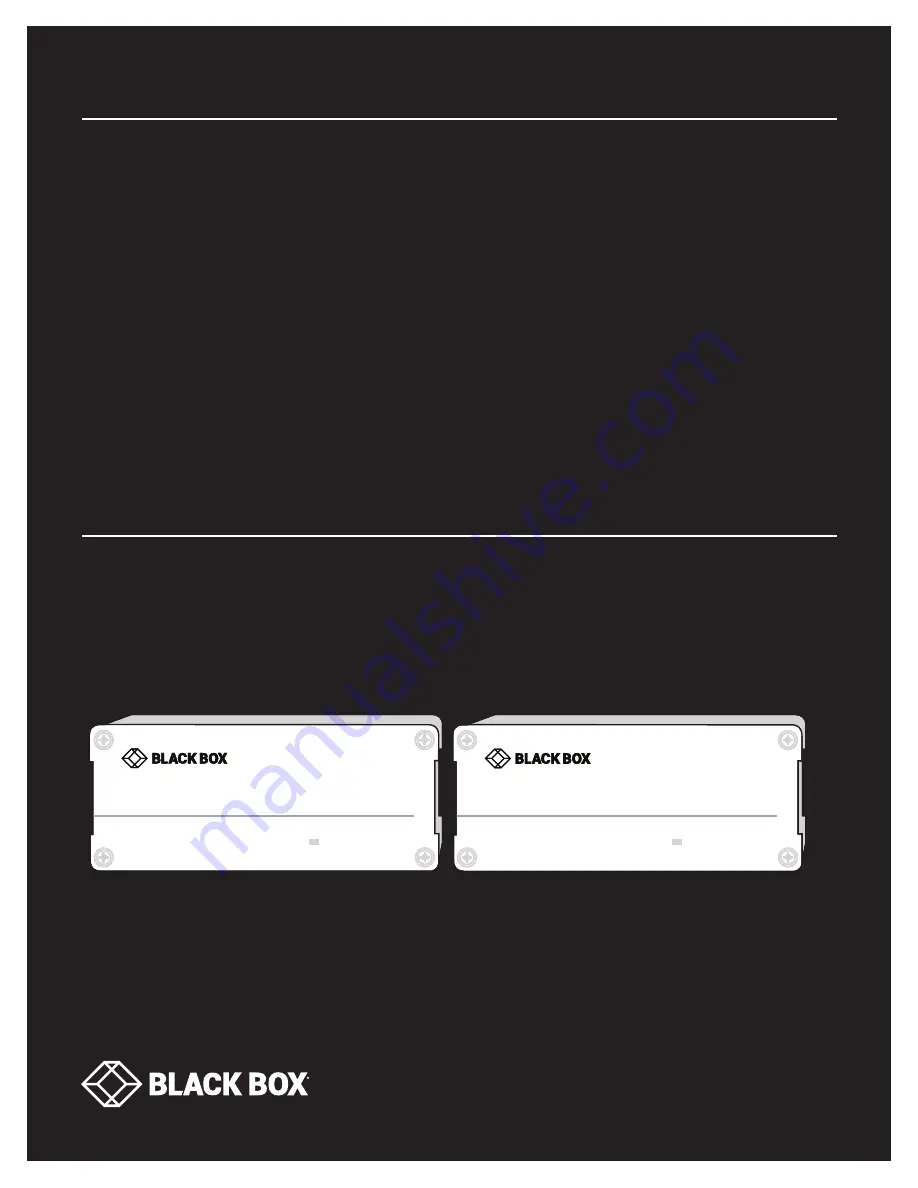
24/7 TECHNICAL SUPPORT AT 1.877.877.2269 OR VISIT BLACKBOX.COM
DVI + USB
KVM
EXTENDER EC
ACX310-R2, ACX310F-R2, ACX310FIA-R2, ACX310S-R2
USER MANUAL
Power/Status
S e r v S w i t c h C AT x D V I + U S B E x t e n d e r E C
B L A C K B O X D I G I T A L K V M E X T E N S I O N
Power/Status
S e r v S w i t c h C AT x D V I + U S B E x t e n d e r E C
B L A C K B O X D I G I T A L K V M E X T E N S I O N
Power/Status
S e r v S w i t c h C AT x D V I + U S B E x t e n d e r E C
B L A C K B O X D I G I T A L K V M E X T E N S I O N
Power/Status
S e r v S w i t c h C AT x D V I + U S B E x t e n d e r E C
B L A C K B O X D I G I T A L K V M E X T E N S I O N
Power/Status
S e r v S w i t c h C AT x D V I + U S B E x t e n d e r E C
B L A C K B O X D I G I T A L K V M E X T E N S I O N
Power/Status
S e r v S w i t c h C AT x D V I + U S B E x t e n d e r E C
B L A C K B O X D I G I T A L K V M E X T E N S I O N


































