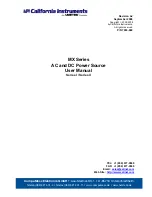21
1.877.877.2269
BLACKBOX.COM
NEED HELP?
LEAVE THE TECH TO US
LIVE 24/7
TECHNICAL
SUPPORT
1.877.877.2269
The Central Power Hub system is designed to be transparent in operation.
5.1 INDICATORS
The Central Power Hub main chassis contains various indicators to provide you with status information. There are four main indica-
tors on the front panel as well as green and amber indicators on the network port connector.
5.1.1 RED STATUS INDICATORS
The red status indicators on the front panel
provide various key power and operation
feedback:
Green
Off: No link
On: Network link active
Amber
Off:
No link
On/flashing:
Network link present
P1
P2 INVLD OVLD
P1
On: The power
module in bay 1
has a mains input
and is operating.
Flashing: An in-
valid power module
has been inserted
into bay 1.
INVLD
Flashing: One (or
both) of the power
modules is an invalid
type.
OVLD
On: An overload condition
has been detected on one
or more of the 12V output
ports. The port will have
powered down. After recti-
fying the cause, press the
recessed CLEAR button to
re-enable the port.
Note: An OVLD condition
can also be cleared by
clicking the FAULT indica-
tor in the management
application.
P2
On: The power
module in bay 2
has a mains input
and is operating.
Flashing: An in-
valid power module
has been inserted
into bay 2.
Note: The P1 and P2 indicators mimic the
green indicators that are located on the rear
of each power module, near to their cooling
fans.
On: Power (12VDC) is being sup-
plied to the adjacent port.
5.1.2 GREEN AND AMBER NETWORK STATUS
INDICATORS
The green and amber status indicators on the front panel
network port connector provide further status informa-
tion:
5.1.3 GREEN POWER OUTPUT STATUS
INDICATORS
On the rear panel, each power output port has a
green status indicator:
CHAPTER 5: OPERATION