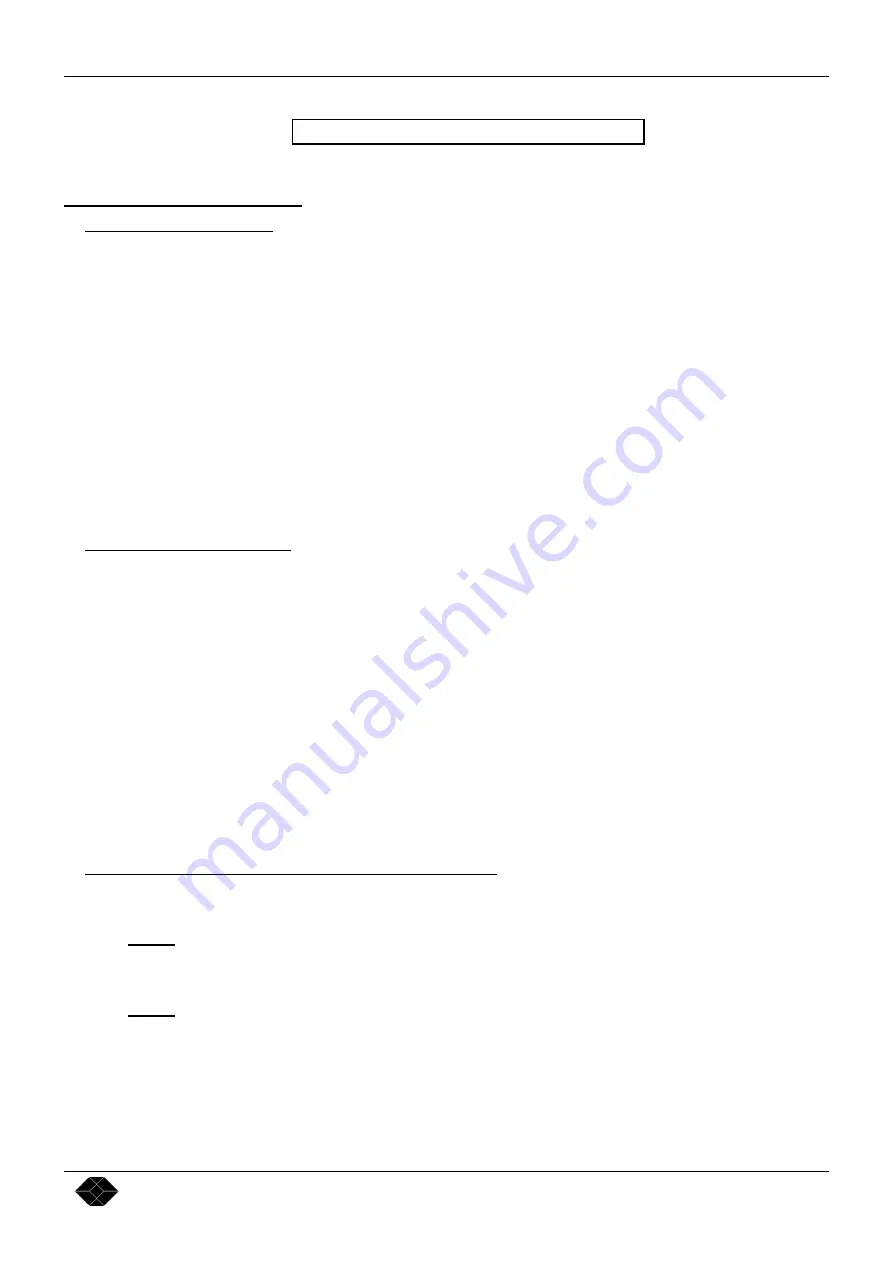
Multi-Input Video Scaler Chapter 1 : INTRODUCTION
PAGE 5
Multi-Input Video Scaler (AC216A)
Chapter 1 :
INTRODUCTION
1-1.
SUPPLIED EQUIPMENT
•
1
Multi-Input Video Scaler (AC216A).
•
1 External power supply.
•
1 AC Power supply Cord.
•
1 RCA male / RCA male cable.
•
1 VGA cable (HD 15 Male / HD 15 Male).
•
1 S.VIDEO (Y/C) cable (4 pin mini DIN Male/ Male).
•
1 RCA Female / BNC male adapters.
•
1 Infra red remote control unit.
•
2 batteries for the remote control unit (SIZE AAA).
•
1 User’s manual with a 3.5” disk (RS-232 software).
1-2.
GENERAL INFORMATION
The Multi-Input Video Scaler combines the functions of a Video Scaler with a Multi-input Switcher. In addition, a
Computer or External input is provided for direct display of your Presentations or Internet applications. It can be
easily controllable thanks to its infra-red remote control, and its RS-232 port.
•
The Multi-Input Video Scaler
is a new SCALER / LINE DOUBLER / QUADRUPLER / MULTIPLIER which
significantly increases the Video image resolution and brightness. The High Quality Digital decoder includes a new
advanced Comb Filter, a robust sync. detection and a 3D auto-adaptive de-interlacing scheme (for motion artifacts), with
correction of the "film to video" transfer (3/2 pulldown for NTSC). It provides you with a "cinema like" image.
•
In addition, and according to your requirements, you can adjust special image parameters like the Sharpness for details
emphasis. You can also select a filter which removes unwanted alias frequencies found in some LCD video-projectors.
•
The input source aspect-ratio 4/3 - Letterbox - Widescreen Anamorphic can be selected, as well as the 4/3 & 16/9 Screen
selection to avoid "resizing" the video-projector ZOOM when viewing 4/3 Sources on a 16/9 display.
•
It provides a cost effective, time base corrected scaling Solution for the Home Theater applications.
1-3.
INSTALLING BATTERIES IN THE IR REMOTE CONTROL
c
Open the cover.
d
Insert batteries (SIZE AAA).
NOTE:
Make sure to match the + and - on the batteries to the marks inside the battery compartment.
e
Close the cover.
NOTE:
•
Do not charge, heat, open, or short-circuit the batteries.
•
Do not throw the batteries into a fire.
•
Do not use different types of batteries together, or mix old and new batteries.
•
If the remote control does not function correctly or if the operating range becomes reduced, replace all
batteries with new ones.






































