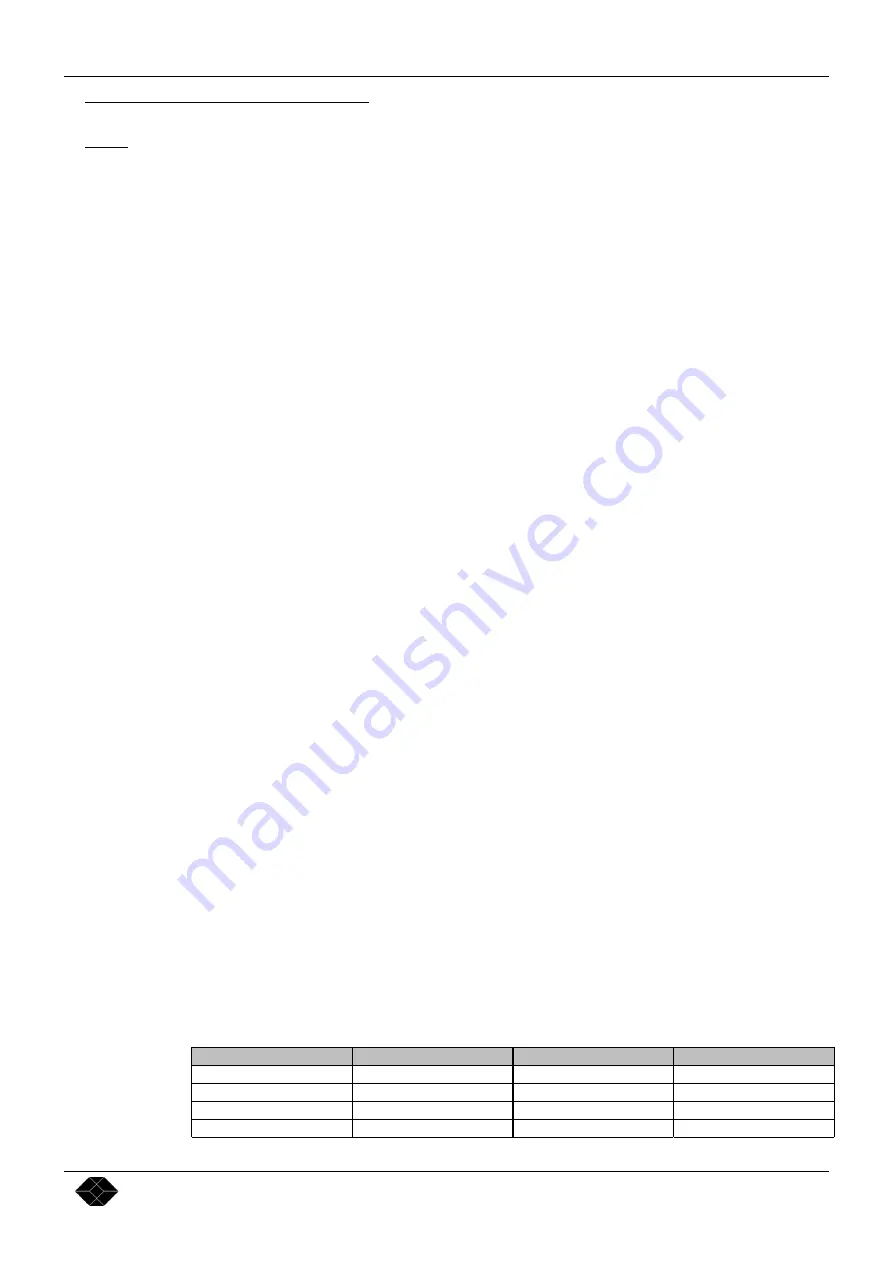
Multi-Input Video Scaler Chapter 5 : OSD MENUS
PAGE 13
5-2.OSD MENUS DESCRIPTION (continued)
2
[
IMAGE MENU
]
. Select a function with
and validate with
.
NOTE:
This menu is available and active on the selected video source. This menu is not available for the COMPUTER
INPUT. The image settings and adjustments can be different and separately memorized for each video input.
2-1
[
under/overscan
]
Select Underscan or Overscan with
and validate with
.
•
[underscan] = Output image is the full input image.
•
[overscan] = Output image is 10% bigger than in Underscan mode.
2-2
[
sharpness
]
This function increases the details of the image (value > 0) or increases the Smoothness (value < 0).
Adjust the sharpness with the
keys.
2-3 [gamma]
This function gives greater depth to darker portions of the image for more exciting theatrical experience or brightens
dark portions of the image for more enhanced presentations.
Adjust the gamma with the
keys.
3
[
INPUT MENU
]
.
Select a function with
and validate with
.
3-1
[
video standard
]
c
Select an input with
and validate with
.
d
Then select the video standard with
and validate with
.
•
[AUTO] = Automatic detection.
•
[NTSC (3.58/60 Hz)] = NTSC detection only.
•
[PAL (4.43/50 Hz)] = PAL detection only.
•
[SECAM (50 Hz)] = SECAM detection only.
•
[Black and white 60 Hz] = Black and White at 60 Hz detection only.
•
[Black and white 50 Hz] = Black and White at 50 Hz detection only.
3-2 [RGB input]
Select the video type for the RGBS input with
and validate with
.
•
[75 ohms] = RGB/S video signal with an analog Sync. (0.3 Vp/p).
•
[TTL] = RGB/S video signal with a TTL Sync.
4
[
controls menu
]
. Select a function with
and validate with
.
4-1
[
panel locking
]
This function allows to lock the front panel switches. Select an item with
and validate with
.
•
[
all lock
]
= All front panel switches are Locked.
•
[
all unlock
]
= All front panel switches are Unlocked.
4-2
[
black delay
]
This function allows to adjust the duration of the black delay when switching between sources.
Adjust the delay (between 1 and 10 seconds) with the
keys.
4-3
[
version
]
Status of the internal firmware of the unit.
4-4
[
default value
]
This function allows to sets the
Multi-Input Video Scaler
to all its factory settings. Select an item with
and
validate with
.
•
[
no
]
= No Adjustments and Settings are modified.
•
[
yes
]
= Clears the following adjustments and sets them to the Factory Settings.
FUNCTION
POSITION
FUNCTION
POSITION
1-1 Output format
1024 x 768p.
3-2 RGB input
analog
1-2 type of screen.
screen 4/3.
4-1 panel locking
unlock.
2-1 under/overscan.
overscan
4-2 black delay
2 seconds.
3-1 video standard.
AUTO






















