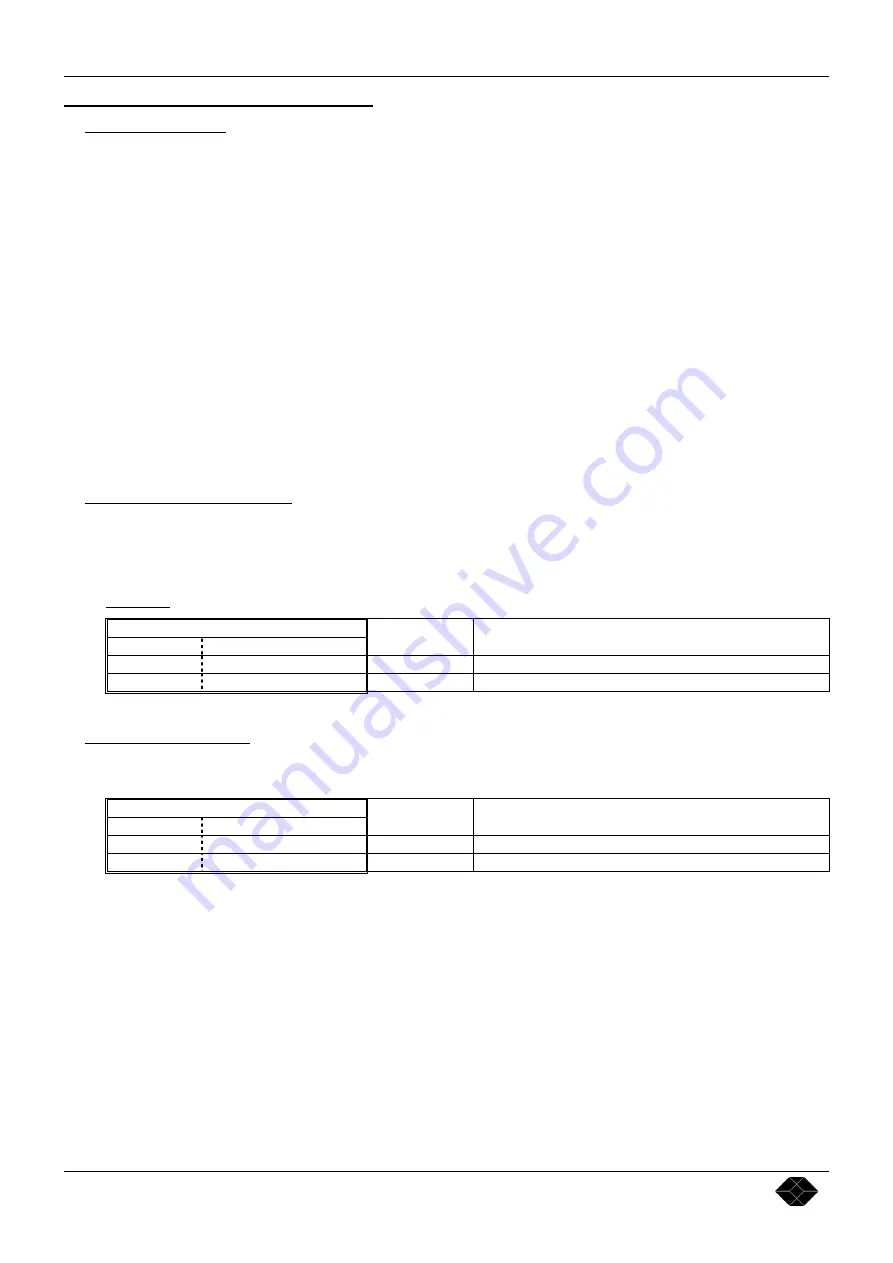
Chapter 8 : PROGRAMMER'S GUIDE Multi-Input Video Scaler
PAGE 18
Chapter 8 :
PROGRAMMER'S GUIDE
8-1.
INTRODUCTION
If you need to use your own Software Control program with a PC or WORKSTATION via an RS-232 port, the
Multi-
Input Video Scaler
allows communication through an ASCII code protocol.
The
Multi-Input Video Scaler
treats any character that it receives on the RS-232 as a possible command but it only
accepts legal commands. There is no starting/ending code needed in a command string.
A command can be a single character typed on a keyboard and does not require any special character before or after it. (It is
not necessary to press "ENTER" on the keyboard). A command can be preceded by a value. (See chapter 8-2
COMMANDS STRUCTURE ).
When the
Multi-Input Video Scaler
receives a valid command, it will execute the command. Then the
Multi-Input Video
Scaler
will send back the status of all the parameters that have changed due to this command.
If the command cannot be executed (value out of range, no signal on the selected input), the
Multi-Input Video Scaler
will
just send back the current status of the corresponding parameters.
If the command is invalid, an error response will be returned to the controlling device. All responses returned to the
controlling device end with a carriage return <CR> and a line feed<LF> signaling the end of the response character string
(See chapter 8-3 ERROR RESPONSES)
8-2.
COMMANDS STRUCTURE
Commands are usually composed of a numerical value followed by the command character. The characters used without
any numerical value return the current setting of the command.
COMMAND structure = VALUE (optional) + CHARACTER.
Examples:
COMMAND
VALUE
CHARACTER
RESPONSE
DESCRIPTION
none H
HPOS15
Read Horizontal position.
10 V
VPOS10
Set Vertical position to 10.
8-3.
ERROR RESPONSES
When the
Multi-Input Video Scaler
receives from the controlling device an invalid command or value, it returns an
error response:
COMMAND
VALUE
CHARACTER(S)
RESPONSE
DESCRIPTION
none Z
E10
Invalid command.
70260 V
E13
Invalid value.





































