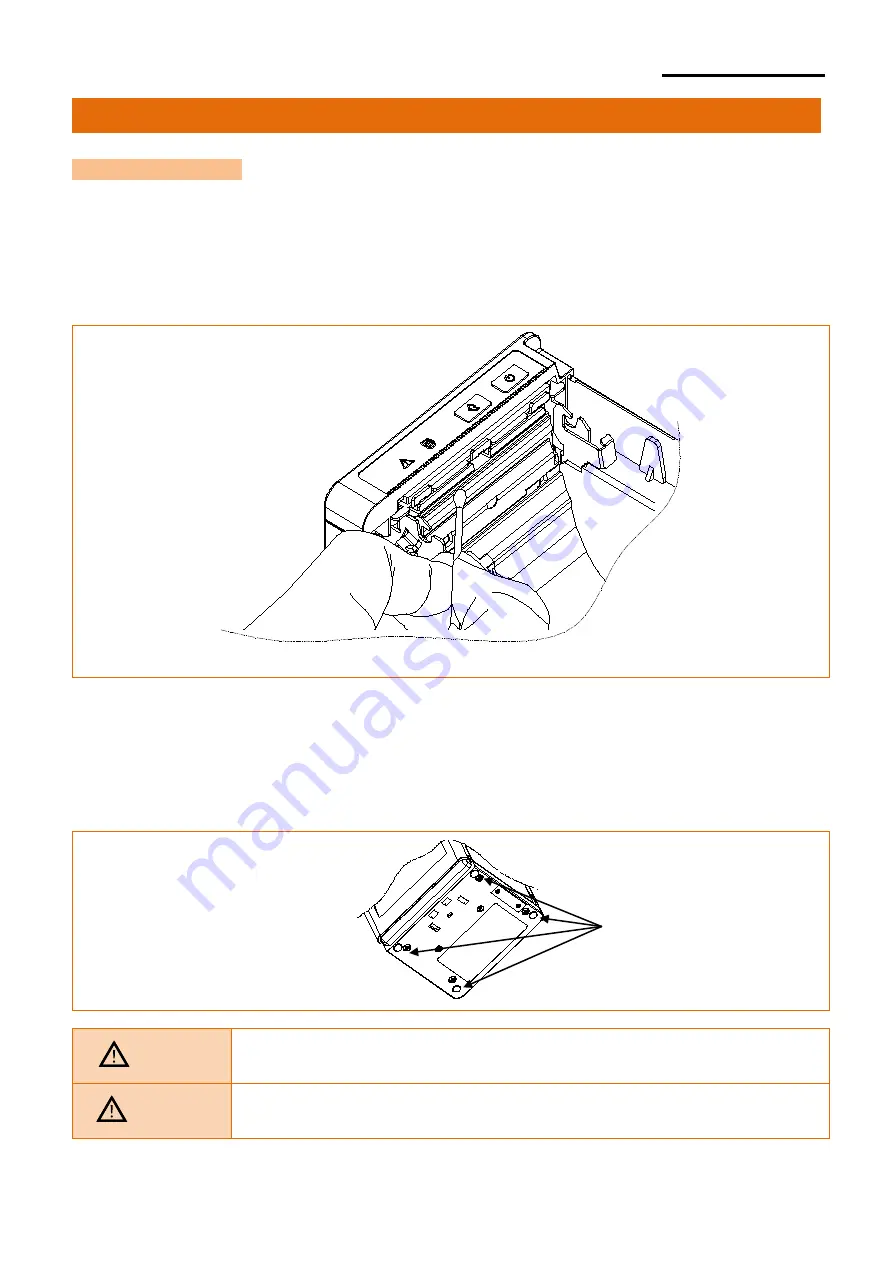
Rev. 1.00
- 22 -
SRP-Q300/302
5. Appendix
5-1 Cleaning Printer
• Paper dust inside the printer may lower the print quality.
In this case clean the printer as follows:
1) Open the printer cover and remove the paper currently in use.
2) Residue or contamination of printer head should be wiped out by ethanol or IPA.
3) Clean the paper sensor and paper roller with a cotton swab or a dry cloth.
4) Insert a paper roll and close the printer cover.
• When printer foot rubber becomes dirty not to work it properly, please replace it with
enclosed foot rubber.
Caution
- When cleaning the printer head, make sure that cleaning
solutions such as ethanol or IPA do not penetrate the printer.
Warning
- Do not touch the printer head immediately after printing,
as it could burn the skin.
Foot Rubber

















