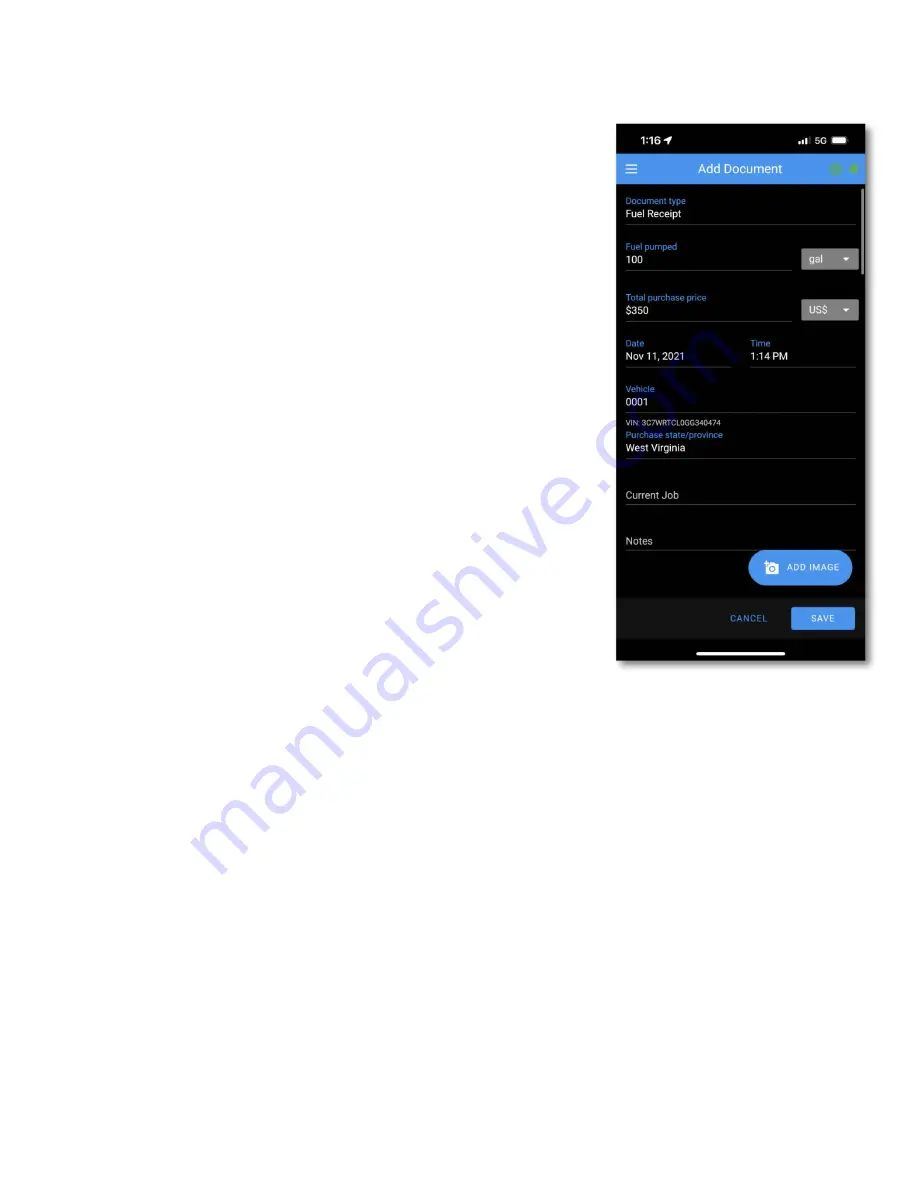
D
ocuments
You can add many types of documents in the Blue Ink Tech
app and upload them to the web portal. You can take a picture
of the physical document and attach it as well.
Viewing these documents in the Blue Ink Tech web portal is a
feature of our BIT Full Service platform. If your vehicle is not
subscribed to BFS, your documents cannot be viewed later.
You can subscribe your vehicle to service in the web portal
under Subscriptions, or contact your account manager for
more information.
Tap the green + icon to add a new document. Tap in the
"Document type" field to select the type of document you wish
to create.
•
Fuel Receipt
•
Bill of Lading
•
Maintenance Receipt
•
Officer Citation
•
Permit
•
Registration
•
Insurance
•
IFTA
•
MC Page
•
CDL
•
Medical
•
Lease
•
Accident
•
DVIR
•
Inspection
•
Scale Ticket
Fuel Receipts
You can keep track of your fuel purchases for your records or
i
n
collaboration with our IFTA Tracking services.
The date, time, vehicle, and purchase state will be automatically
filled in by the Blue Ink Tech app based on your current location.
Make sure to edit any relevant data when entering a fuel receipt
from a previous time.
You may enter the amount of fuel pumped, the purchase price,
any shipping document or job numbers, and any relevant notes.
Tap the "ADD IMAGE" button to take a picture of your fuel
receipt.
Tap "SAVE" at the bottom of the screen to upload your document
to the Blue Ink Tech website to be saved and viewed by your
administrator.
To add another fuel receipt, tap the green
+
icon.
To edit or delete an existing fuel receipt, tap the "EDIT" icon next
to the receipt entry on the Documents screen.
18





















