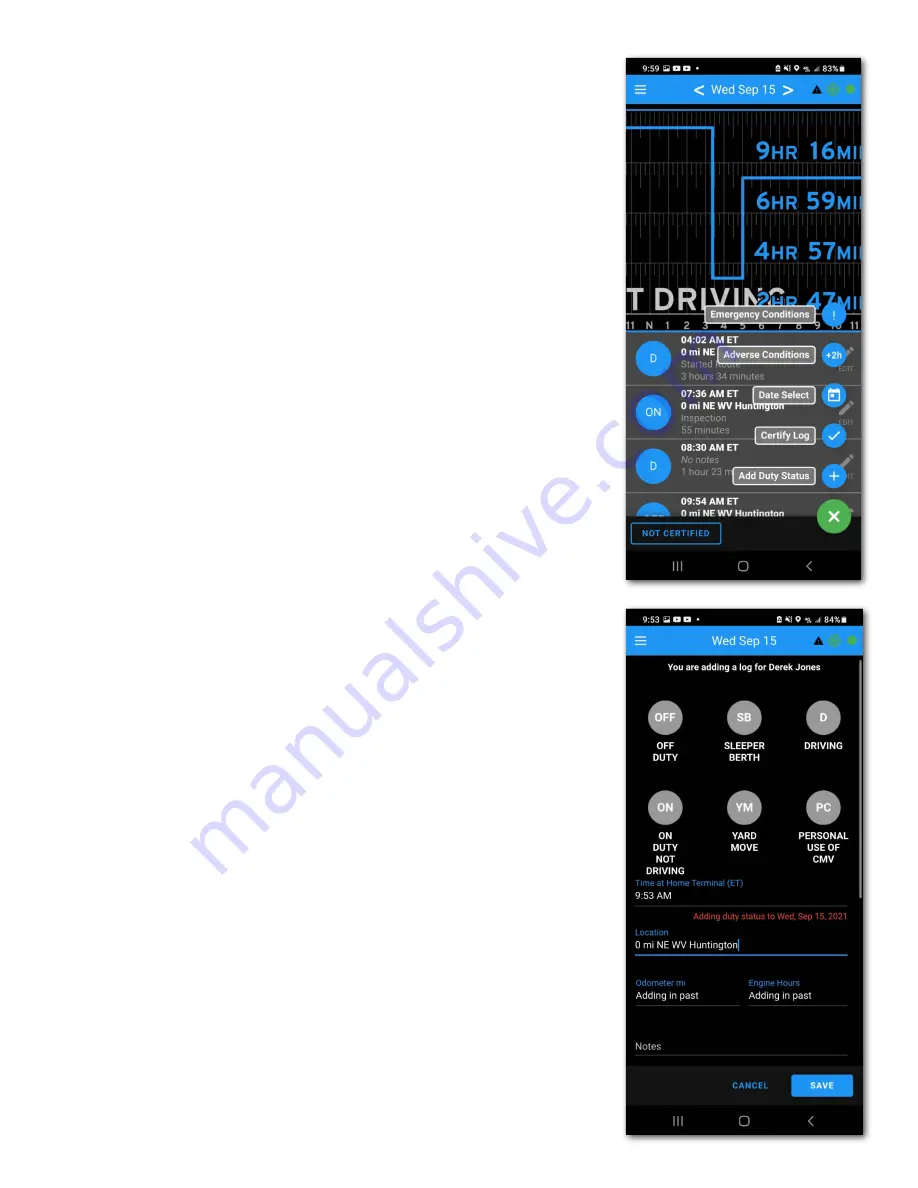
Hours of Service
Driving logs for the current day and the past seven days can be
viewed under Hours of Service. As a driver you have the ability
to add, delete, and make edits to your records of duty status.
You may find it easier to
view the Hours of Service page
in
landscape mode so the entire graph is visible on the screen
without having to scroll.
Below the graph each duty status is displayed with time,
duration, location, and any notes you have added. Tapping a
status record will highlight it on the graph so you can easily
check and edit your logs.
Tap the green "+" button at the bottom-right to open the HOS
menu. Here you can add a new duty status, certify your logs,
select a different day's logs to view, or claim adverse or
emergency conditions.
Adding a Record of Duty Status
To manually add a duty status tap the green "+" button and
select "Add Duty Status". This will open the status
entry
screen.
Tap the duty status you want to enter and add any relevant
notes. Your current time and location will be automatically
added. Tap the "Time at Home Terminal" field to enter the duty
status at a previous time.
You may enter a duty status at any time as long as it doesn't
conflict with automatically recorded drive time.
You can also quickly set your duty status by tapping the blue
circle in the "Current Load Out" section of the Home page, or by
clicking the duty status shown at the top of the Available Hours
screen.
Editing a Record of Duty Status
To edit a duty status, tap the "EDIT" icon to
the
right of the duty
status you want to change. This will bring up the detail screen
where you can adjust the time, select a different duty status,
modify your notes, or delete the duty status entirely.
All edits to a duty status require a note of at least four characters.
FMCSA Mandate Requirement:
If the BIT ELD adapter
detected the vehicle as in motion, then the driving status will be
locked and cannot be edited. Messages will alert you if this
occurs.
13
























