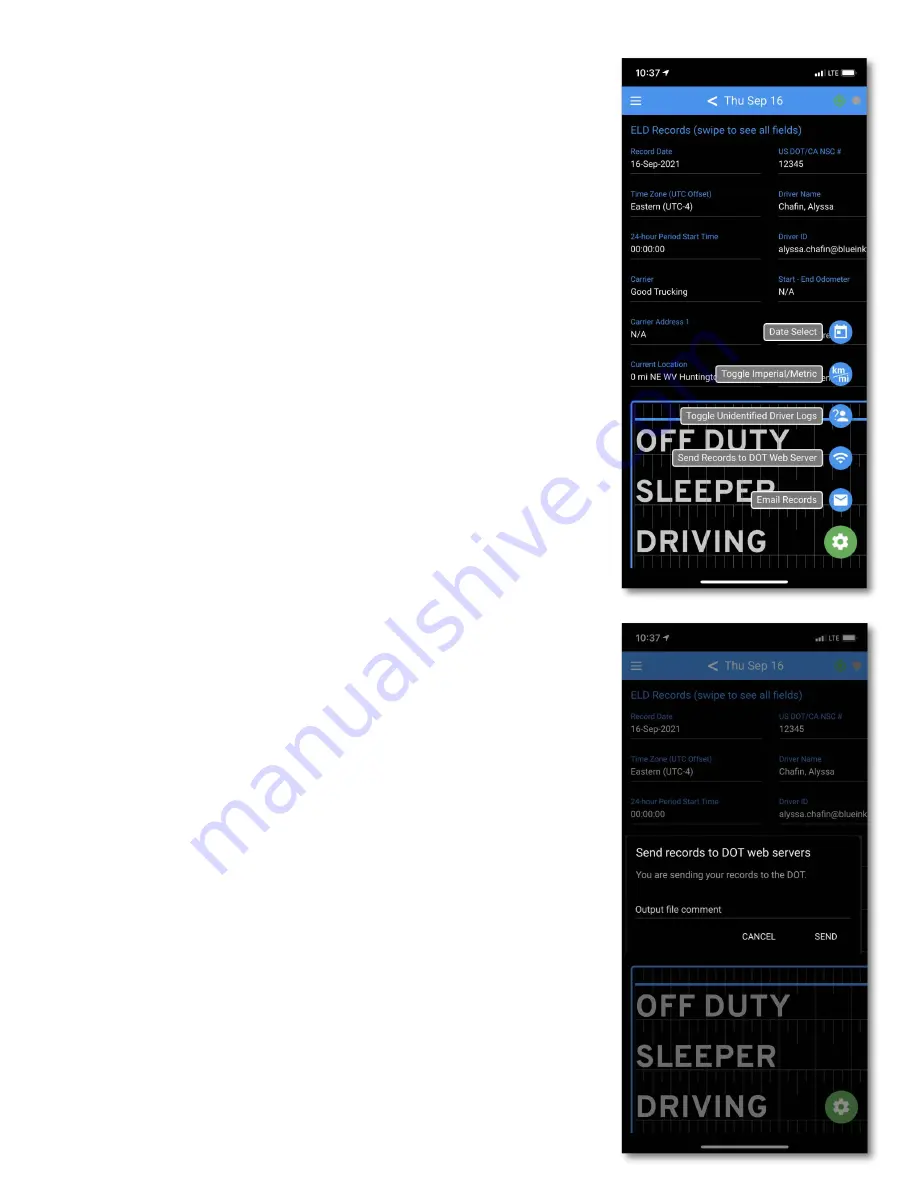
Roadside Inspection
This screen shows all of the information required in the event of
a roadside safety inspection. You will need to swipe the page
from left to right to see all of the information displayed in the
app.
Tap the green gear icon in the lower-right corner of the screen
for a menu of options.
Date Select:
J
ump to the day's logs you wish to view.
Toggle Imperial/Metric
: S
witch between miles and kilometers.
Toggle Unidentified Driver Logs:
show
s
any unidentified
driving events recorded by the BIT ELD adapter.
Sending logs to the DOT
You can send your logs electronically to the safety officer.
Tap "Send Records to DOT Web Server" or "Email Records" if
the DOT officer requests a copy of your logs. The officer should
give you a routing number to enter in the
"Output file c
omment
"
field. Your logs will be sent in the comma-separated-variable
format required by the FMCSA ELD mandate.
The Blue Ink Tech
app
can only email records to the
predetermined DOT email address. We are required to encrypt
logs before sending them, so any other recipients would be be
un
able to read them.
If you would like to send logs elsewhere, you can download a
PDF report in the web portal at blueinktech.com, save it, and
send it wherever you need.
Required Paperwork for Inspections
The ELD mandate requires that drivers keep instructions for
inspections with them in the cab of the truck. We send a DOT
Inspection Sheet with every BIT ELD order.
You can access this file electronically as a PDF from our
Knowledge Base, where you can download and print a physical
copy, or save the PDF to your device.
Go to knowledge.blueinktech.com
in your browser, or select
Help from the app menu and tap Knowledge Base. Then
search
for "inspection".
16























