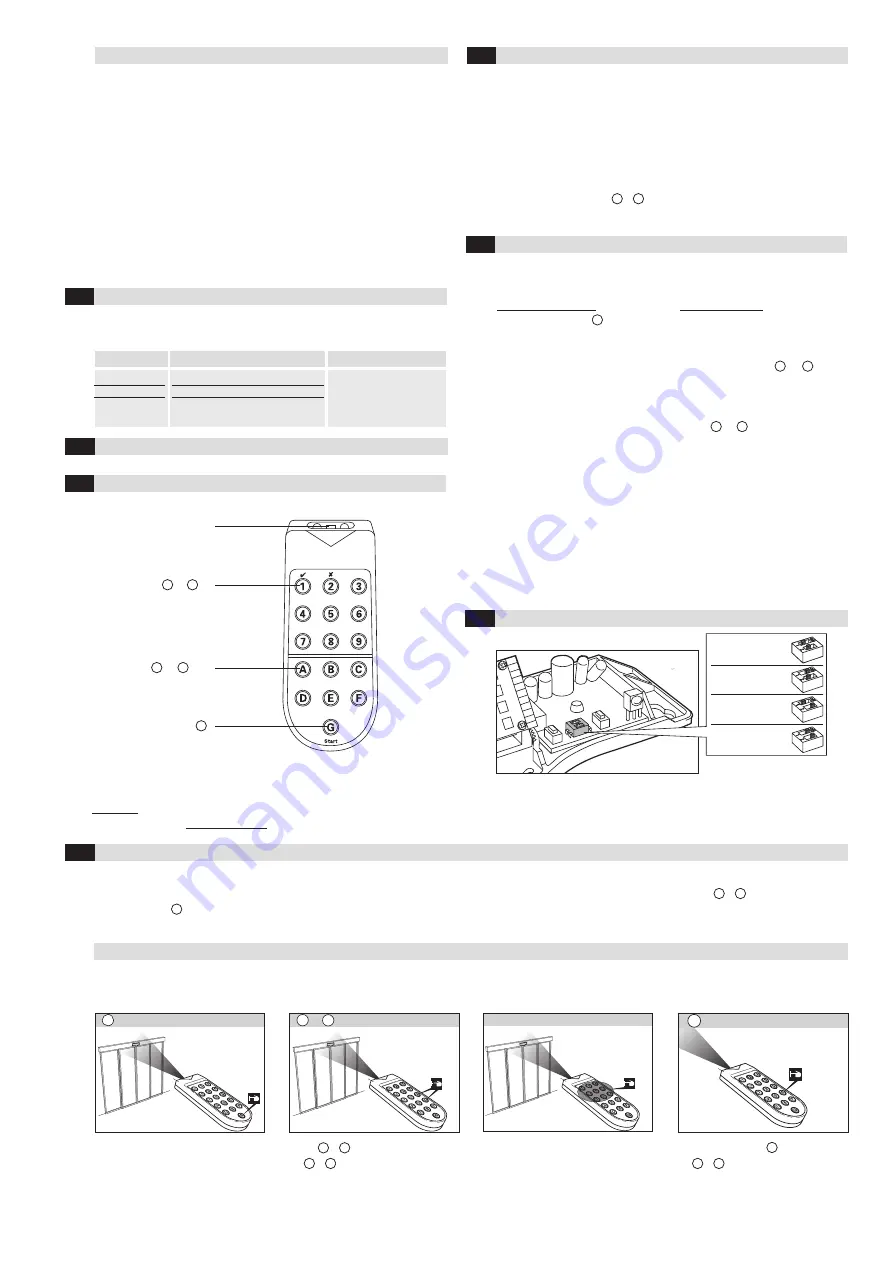
Parameter
Step 1
Step 2
Field size
Functionality
Field geometry
Press [<] briefly
Press [>] briefly
Press [<] and [>] briefly at the
same time
Frequency of the flashing
green LED (1-9 times)
indicates the current
parameter level
Note:
If no key is actuated for 25 s, the programming mode is automatically exited –
however the sensor is still in the configuration mode. The settings made up to
that point are saved.
The status query is to find out what parameters have been set.
5.1.2
Status query with keys
5.2
Configuration with remote control
Changing the functionality from level 6 to level 2:
1)
Keep [<] and [>] pressed for 4 s; the green LED blinks once after 2 s and
once again after 4 s
2)
Green LED flashes 6 times and thereby indicates the current parameter level
3)
Press the key [<] four times in a row to decrease the
parameter level (green LED flashes twice and indicates the new
parameter level)
4)
Press [<] and [>] at the same time
Example
The sensor can be protected against unwanted manipulation by third parties with a four-digit access code. The configuration mode can be activated with this code at
any time on the remote control in order to change the sensor settings. The “access code” function can be reached by entering the key code
and is completed by
pressing the key .
The “access code” function is deactivated as standard, i.e., a code is not stored.
5.2.5
Function access code
Each sensor can be assigned an address (1*, 2, 3 or 4). Different addresses are
necessary when several sensors are within the range of a remote control.
Address 1*
Address 2
Address 3
Address 4
5.2.4
Sensor addressing
5.2.1
Mode of operation
Activation:
- Automatically after the sensor is connected to
the supply voltage
or
- Briefly disconnect the sensor from the supply voltage
or
- Press either key [<] or [>] on the sensor
or
- Enter the access code via the remote control (chap. 5.2.5)
Exiting:
- Press key combination
or
- Automatically after 30 min.
+
A
3
* Factory setting
The data transmission to and from the sensor is ensured by an IR interface. The
connection between the remote control and the sensor can only be established
when the sensor is in configuration mode.
5.2.2
Configuration mode
The configuration mode must be activated, in order to program the sensor with
the remote control.
Note:
If no entry is made for 30 s, the connection is ended. The settings
made up to that point are saved.
- G
and one of the keys 1 to 4 light up:
Connection successfully established
- G flashes: Connection not established
→
Activate configuration mode
→
Hold remote control closer to the sensor and point directly at it
→
Check batteries in remote control
- No keys light up
→
Check/replace batteries in remote control
5.2.3
Establishing the connection
Without addressing:
With addressing:
1. Press the start key
1. Cover the IR interface
of the remote control with
your hand
2. Press the start key
→
flashes
3. Release the IR interface
(remove hand)
4. Press the corresponding numerical
key ( to )
G
G
G
1
4
The connection between the remote control and the sensor can only be esta-
blished after activating the configuration mode (see chap. 5.2.2).
RE
GLO
beam
G
RE
GLO
beam
Code
4x
Press
→
light up, i.e. the “access
code” function is deactivated
(no code is stored)
Enter a 4-digit code (freely selectable
from 1111 to 9998)
Confirm by pressing
→
light up, i.e. the “access
code” function is activated
(the code has been stored)
Establish the connection
(chap. 5.2.3)
Numerical keys to
1
9
IR interface (infrared)
Control keys to
A
F
Start
G
RE
GLO
beam
C
RE
GLO
beam
C
9
+
Activating the access code (store code)
The code can only be stored if the sensor is already in configuration mode. The device is protected as soon as the code is stored for the first time, i.e. the configuration
mode is deactivated.
+
C
9
C
+
C
9
+
C
1
+
C
2
C
Summary of Contents for Merkur 2 ES.SM Series
Page 19: ......




















