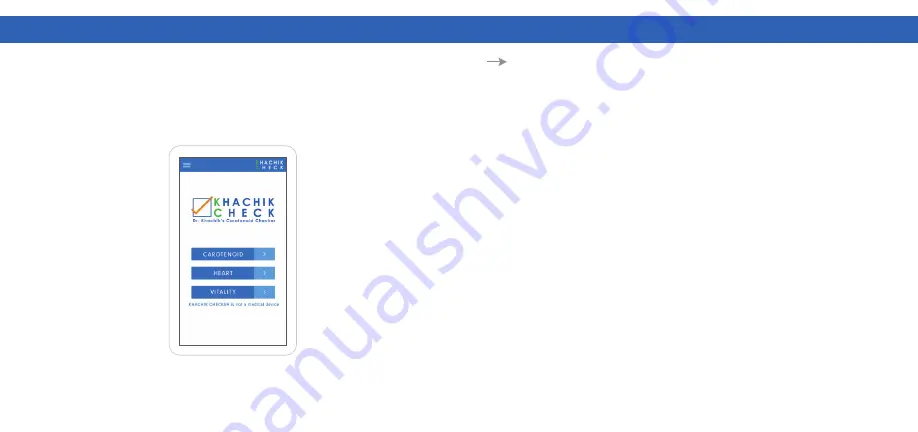
K
HA
C
H
IK C
HE
C
K
ER M
ANU
AL
K
HA
C
H
IK C
HE
C
K
ER M
ANU
AL
Rev.20220224e
9
STEPS FOR PERFORMING A MEASUREMENT
9
STEPS FOR PERFORMING A MEASUREMENT
33
34
The mode
CAROTENOID
offers two different methods for measuring carotenoid
concentration:
FULL
and
LIGHT
(
see next page).
The
FULL
measurement is what you typically use. It will measure your nutrition
with a precision which is good enough to make changes in your nutrition visible
after just a few weeks of a changed diet. In this mode, you must perform 4
measurements in succession. This greatly reduces the chance of measurement
errors, as measurements where improper or unideal positioning between the
skin and the scanner can be eliminated. It also means that you must perform the
same process four times before getting the final result.
The data of each of these four results are evaluated directly after each
measurement taken. As a result, you may begin seeing recommendation
messages if you have not placed the hand on the sensor properly. Therefore,
user experience can be improved within the measurement process.
The
LIGHT
version can be used for a quick check when you do not have enough
time to perform a FULL measurement. It is not recommended for new users,
because it cannot detect if your hand did not make contact with the sensor
correctly during the measurement. Before using the LIGHT mode, please also
consider using FULL mode without “
WIFI query”, which offers you the precision of
the FULL mode within less time than the FULL mode.
After you have selected
CAROTENOIDS
,
HEART,
or
VITALITY
please continue
to follow the instructions shown on the app and place your hand on the sensor
accordingly.
Do not move your hand and do not lift it before the app is asking to do it.
Figure 5
9.2.1: Carotenoid















































