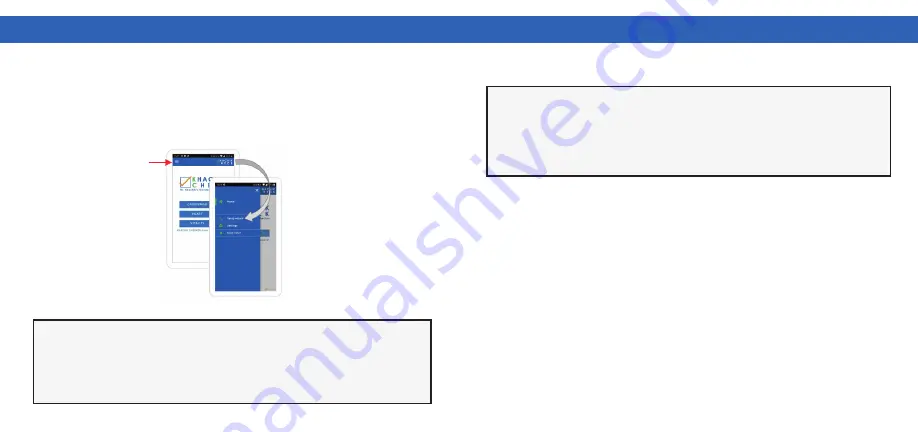
K
HA
C
H
IK C
HE
C
K
ER M
ANU
AL
K
HA
C
H
IK C
HE
C
K
ER M
ANU
AL
Rev.20220224e
9
STEPS FOR PERFORMING A MEASUREMENT
9
STEPS FOR PERFORMING A MEASUREMENT
31
32
If you wish to connect a different scanner with your phone/tablet after you have
previously connected a another, please press on the 3-bar symbol in the upper
left corner of the
KHACHIK CHECK
app to select and start the “
Setup wizard”
manually
(Figure 4). Follow the instructions to connect the additional scanner
now with the phone/tablet. The Setup wizard will guide you to an app page for
selecting and starting a measurement.
ATTENTION
ATTENTION
Please note that the
KHACHIK CHECK
app stores only the last connection data.
Therefore, you must conduct the connection setup again when you have connected
an additional scanner with your phone/tablet or if you wish to reconnect with the first
scanner once again. Every new scanner requires a new connection setup process.
Before you measure the first time please read the general recommendations
for a correct measurement listed in
Chapter 10 “Measurement Basics”.
Following the rules of this chapter is essential towards effectively obtaining
a correct result.
Figure 4
Sign
To carry out the following steps, the
KHACHIK CHECK
app must have been
started the first time and the connecting process must bave been performed
successfully and the app displays the image for “Step 15”
(See Page 30).
For performing a measurement, one of the modes displayed on the start page
of the app must be selected (Figure 5). With the mode
CAROTENOID
, you can
only measure carotenoids. It is a marker of antioxidants concentration in skin
and blood. The
HEART
mode enables the measurement of
Heart Rate Variability
(HRV); Heart Rate (Fitness); the calculation of Biological Age; and Body Mass
Index (BMI). If you select the mode
VITALITY
, your results will be a combination
of both heart and carotenoid mode. Your measurement will test for carotenoids,
HRV, HR, Biological Age and BMI. The results are plotted in the Vitality Report
together and displayed in the web browser of your phone/tablet.
9.2: Measurement Modes
















































