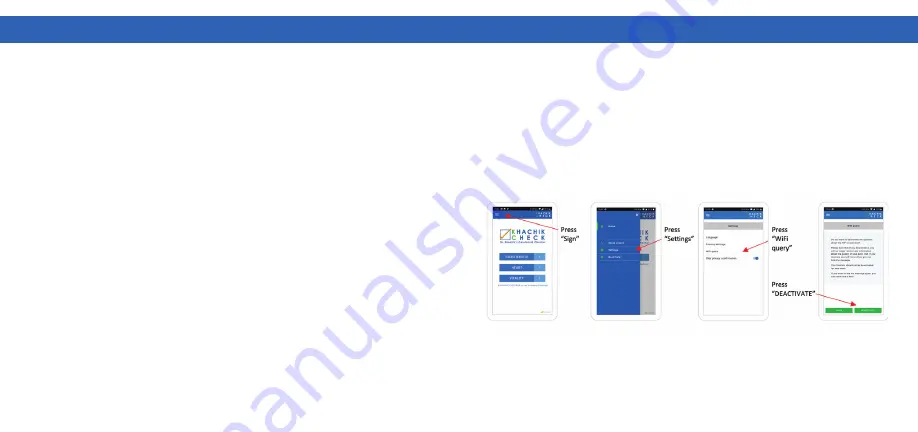
K
HA
C
H
IK C
HE
C
K
ER M
ANU
AL
K
HA
C
H
IK C
HE
C
K
ER M
ANU
AL
Rev.20220224e
41
9
STEPS FOR PERFORMING A MEASUREMENT
In many situations the server will notice if you have not placed the hand on the
sensor properly. You will get a message with recommendations and the request
to repeat the measurement. Following these recommendations carefully will give
you more precise results and give you a better insight on your nutrition. Based on
this information the user can improve his handling of the measurement process
step-by-step.
After some time, users typically have enough experience and have learned how
to perfect use of the scanner.
This is the ideal time to change the modes. This can be done in the settings menu
under “
WIFI query”. Press the 3-bar symbol in the top left corner of the app to
select “
Settings”, then select “WIFI query”. Finally, press the button “Deactivate”
(
Figure 12).
If you deactivate this option, the app will first complete all four measurements
and then send the data to the server for evaluation. This will significantly reduce
the time needed for a
FULL
measurement, because the smartphone does not
need to change the WIFI connection from scanner to internet that often. It will
also reduce user interaction, as Phones/tablets with iOS operation system or
Android 10 and higher always request the user to confirm that the change of WIFI
connection is tolerated by the user.
9
STEPS FOR PERFORMING A MEASUREMENT
The drawback of this configuration is that the user is not informed right away,
if the placement of the hand was incorrect and incorrect single measurements
cannot be repeated in this mode. If the placement of the hand was incorrect for
only one of the four measurements the app requests the user to repeat all four
measurements. Of course, you can activate the “
WIFI query” again.
It is recommended that the user starts with the standard configuration and select
the alternative only after they’ve fully understood about optimal handling.
Figure 12
42

























