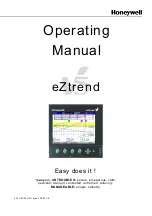BioNomadix Logger™ User Guide
Page 2 of 28
WWW.BIOPAC.COM
8.30.2018
WWW
.
BIOPAC
.
COM
T
ABLE OF
C
ONTENTS
System Overview .............................................................................................................................................................................3
How to Use This Manual..........................................................................................................................................................3
What is the BioNomadix Logger? ............................................................................................................................................3
BioNomadix Logger vs. Standard BioNomadix Transmitter-Receiver Pairs...........................................................................3
Included Components...............................................................................................................................................................3
Logger Battery..........................................................................................................................................................................3
Logger Interface and Button Controls ......................................................................................................................................4
Button Icons .............................................................................................................................................................................4
Charging and Powering on the Logger.....................................................................................................................................4
Sleep Mode and Automatic Power-Off ....................................................................................................................................5
Resetting the Logger ................................................................................................................................................................5
The Main Screen ......................................................................................................................................................................5
Data Setup Options...................................................................................................................................................................5
Summary Screen Status and Warnings.....................................................................................................................................6
Using the Internal Accelerometer.............................................................................................................................................7
Tap Mode .................................................................................................................................................................................8
Accelerometer Assisted Synchronization .................................................................................................................................9
Pairing the Logger with a BioNomadix Transmitter ................................................................................................................9
Unpairing the Logger from a BioNomadix Transmitter .........................................................................................................10
Paired Transmitter Menus ......................................................................................................................................................10
Transmitter Options................................................................................................................................................................10
Previewing Data .....................................................................................................................................................................11
Choosing an Acquisition Rate ................................................................................................................................................11
Setting an Acquisition Length ................................................................................................................................................11
Starting an Acquisition Manually...........................................................................................................................................12
Starting an Acquisition at a Preset Time ................................................................................................................................12
Preflight Setting......................................................................................................................................................................13
Checking for RF Interference during an Acquisition .............................................................................................................14
Using Multiple Loggers in Close Proximity...........................................................................................................................14
Optimizing Physical Configuration for Best Recordings .......................................................................................................14
Placing Event Markers during an Acquisition........................................................................................................................15
Manually Stopping an Acquisition .........................................................................................................................................15
Adding an Audio Note ...........................................................................................................................................................15
Configure Menu .....................................................................................................................................................................15
Setting the Date and Time ......................................................................................................................................................16
Time Zone Adjustment...........................................................................................................................................................17
Daylight Savings Time Adjustment .......................................................................................................................................18
Configuring the Microphone ..................................................................................................................................................19
Lock Screen............................................................................................................................................................................19
Setting other Configuration Options.......................................................................................................................................19
Return to Main Screen Shortcut .............................................................................................................................................19
Common “Options” Shortcut .................................................................................................................................................20
Importing Logged Data into AcqKnowledge .........................................................................................................................21
AcqKnowledge Menu Logger Options...................................................................................................................................22
Import Logs from Disk Option...............................................................................................................................................23
BioNomadix Logger User Alarms..........................................................................................................................................23
Setting Up a User Alarm ........................................................................................................................................................24
Reviewing Imported Logger Events and Audio Notes...........................................................................................................24
Supported Transmitter Data ...................................................................................................................................................25
BioNomadix Logger Specifications .......................................................................................................................................25
Logger Troubleshooting .........................................................................................................................................................26
Intended Use ..................................................................................................................................................................................28
Warranty .......................................................................................................................................................................................28