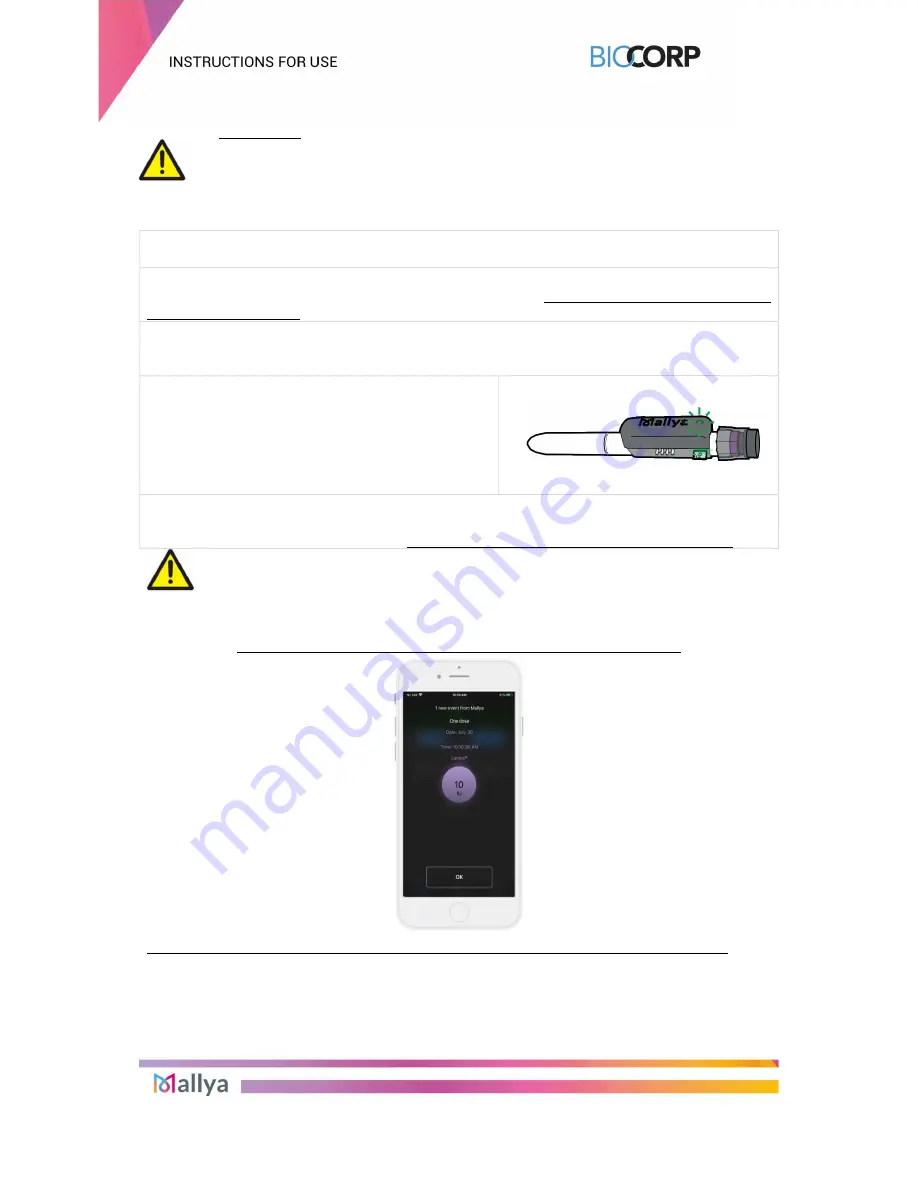
IFU_MAL_US_V1.13_January 2021
P a g e
20 | 44
5.2 INJECTION
WARNING
If you are not certain that you injected your insulin, do not start or repeat your injection.
Monitor your blood glucose as instructed by your healthcare provider.
5.2.1.
Check the insulin dose to inject as requested by the drug manufacturer’s requirements.
5.2.2.
Turn the dose knob to select the number of units to inject. The dose indicator should line up
with the dose to inject.
5.2.3.
Press on the injection knob with your thumb until you return to ZERO (complete dose
injection)
5.2.4.
Keep the injection knob pressed in and the needle
in the skin:
-
While the Mallya’s
green
LED is flashing,
-
Until Mallya emits an audible signal (BEEP)
signaling the end of the injection.
5.2.5.
You can release the pressure on the knob and then remove the needle from the skin when
the
green
LED stops flashing and the “BEEP” signaling the end of injection is emitted.
WARNING
If you do not see ZERO (“0”) in the pen dose window: it indicates that the full dose has not
been injected.
The Mallya application will automatically detect an injection:
The information corresponding to the injected dose is displayed:
dose
,
day
and
time.
































