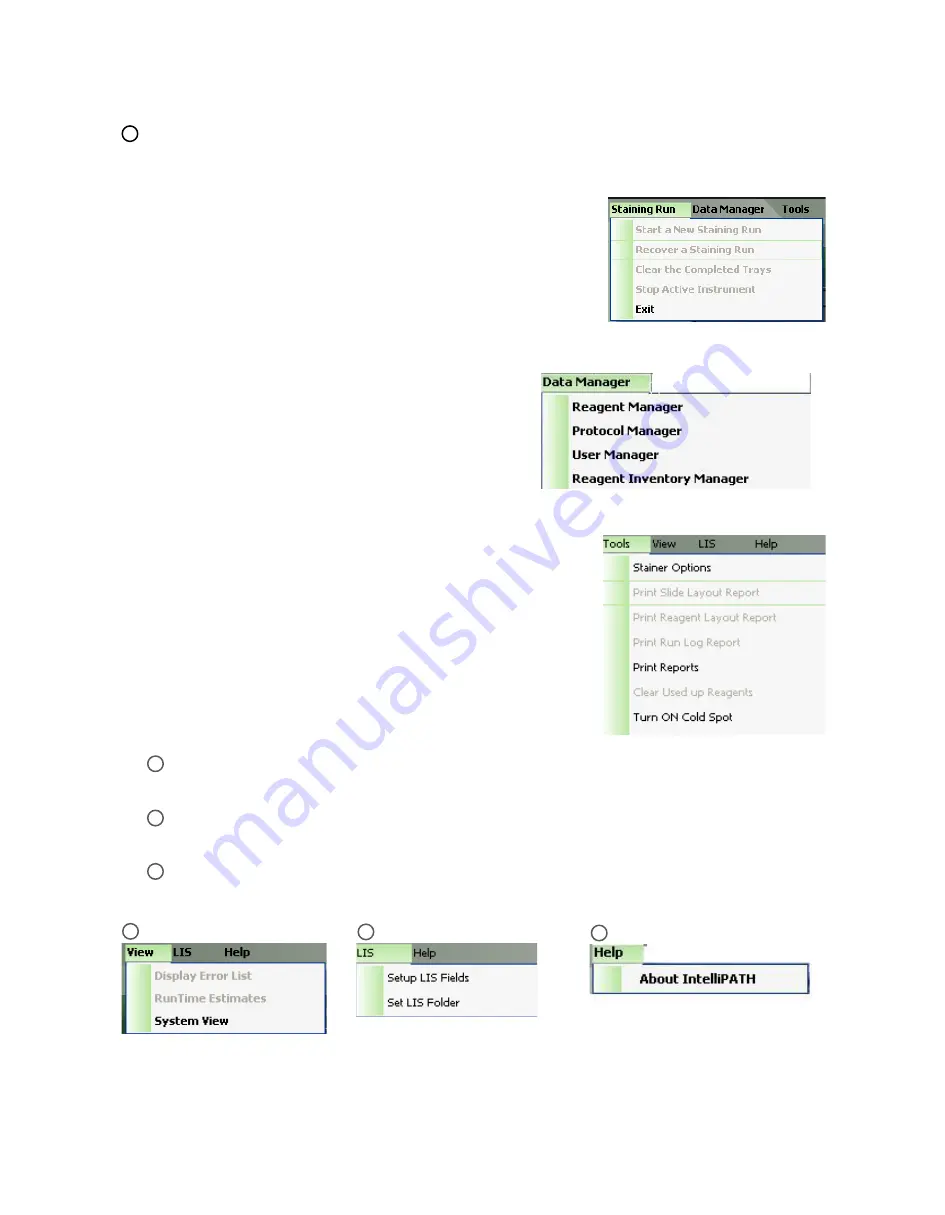
11
1
Menu Bar
The menu bar in the upper left corner of the Stainer Application’s main screen provides access to a number of other
functions:
Staining Run Menu
The Staining Run menu allows the user to Start a New Staining Run,
Recover a Staining Run, Clear the Completed Trays, Stop an Active
Instrument, or Exit the Stainer Application module.
Data Manager Menu
The Data Manager menu allows the user to access the Reagent
Manager, Protocol Manager, User Manager, or Reagent
Inventory Manager.
Tools Menu
The Tools menu allows the user to access the Stainer Options, Print Slide
Layout Report, Print Reagent Layout Report, Print Run Log Report, Print
Reports, Clear Used up Reagents, Turn on the Cold Spot, Reset Carboys,
Drain Waste and Prime Buffers, Prime Probe, Dilution Calculator, System
Cleaning and Label Designer.
A
View Menu
The View menu allows access to Display Error List, Run Time Estimates, and System View.
B
LIS Menu
(Contact Biocare Medical for LIS feature availability)
The LIS menu includes Setup LIS Fields and Set LIS Folder.
C
Help Menu
The Help menu allows the user to view the product name, build and software version.
A
B
C





























