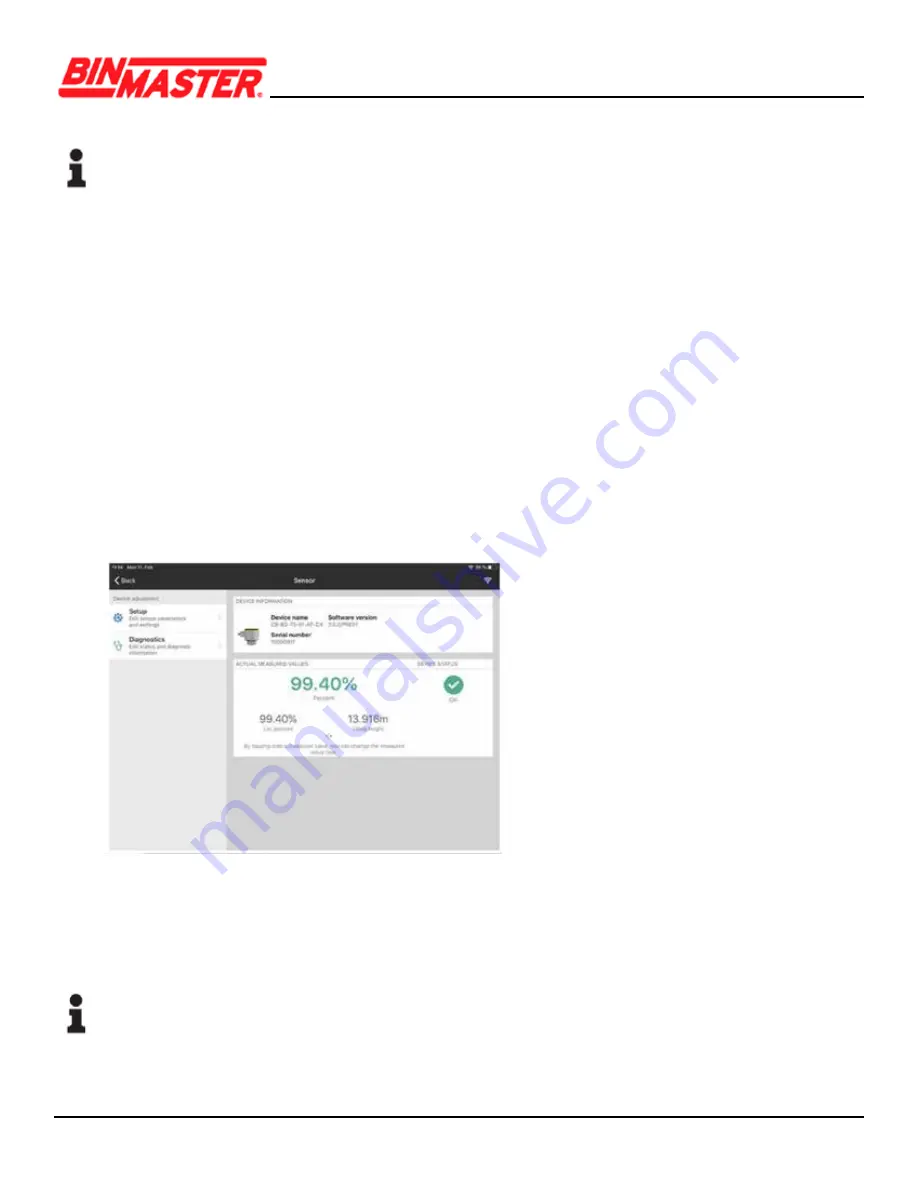
CNCR-190 • Two-wire 4-20 mA/HART
12
Note:
If an incorrect code is entered, the code can only be entered again after a time delay and the delay gets
longer after each incorrect entry. The message
“Waiting for authentication”
is displayed on the smartphone/
tablet.
After the sensor is connected, the sensor adjustment menu is displayed on the smartphone/tablet.
If the Bluetooth connection is interrupted, e.g. due to a too large distance between the two devices, this is
displayed on the smartphone/tablet. The message disappears when the connection is restored.
Parameter adjustment of the device is only possible if the parameter protection is deactivated, which is
default. Parameter protection can be activated later if desired.
6.3 Parameter adjustment
The sensor adjustment menu is divided into two areas, which are arranged next to each other or one
below the other, depending on the adjustment tool.
• Navigation section
• Menu item display
The selected menu item can be recognized by the color change.
Fig. 14: Example of an app view - Setup sensor adjustment
Enter the requested parameters and confirm via the keyboard or the editing field. The settings are then
active in the sensor.
Close the app to terminate connection.
Note:
I
f the CNCR fails to connect to the Wireless Device Configuration App (WDCA) via Bluetooth, close the
(WDCA), power cycle the CNCR and attempt to reconnect.
If further action is required, power cycle the Bluetooth on your device, and repeat the steps above.






































