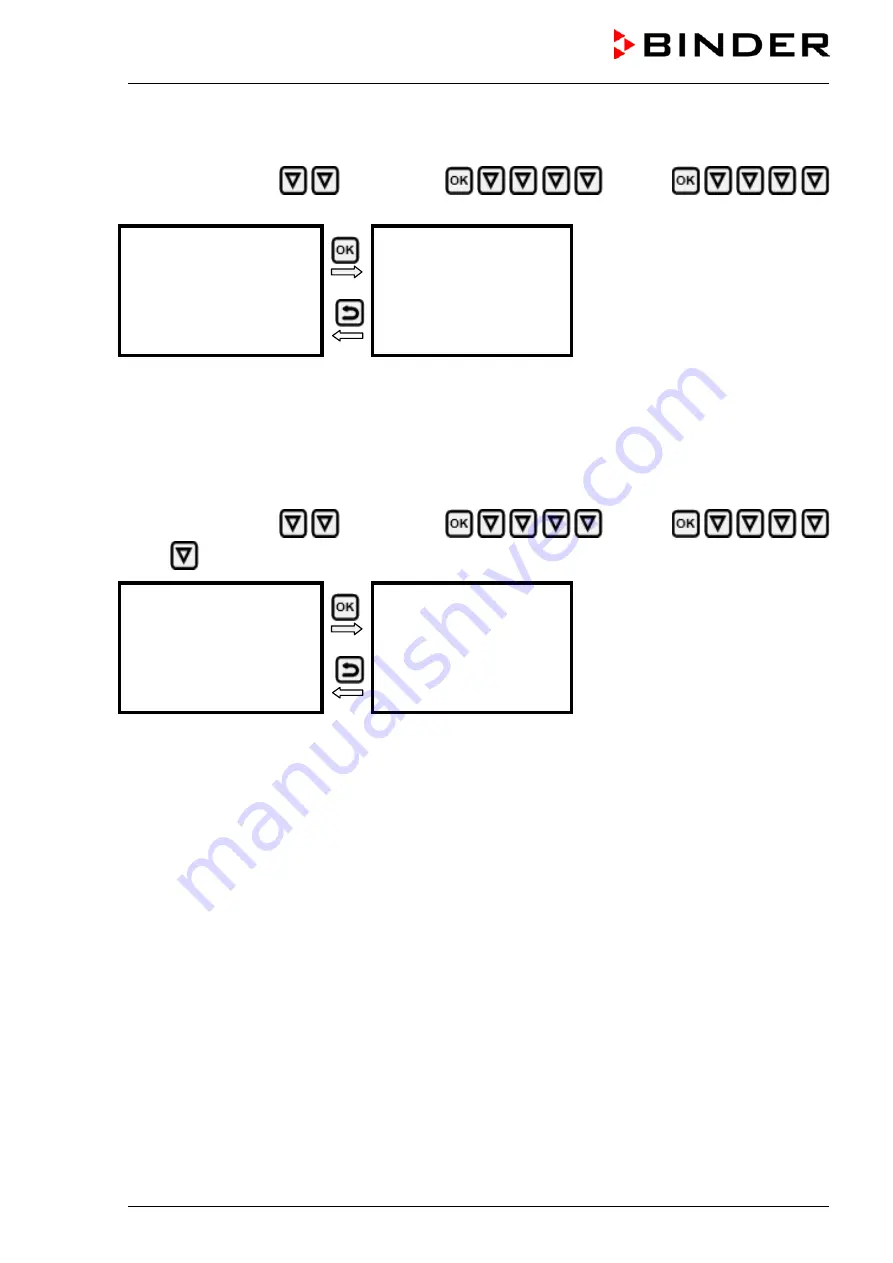
KBF-S (E6) 08/2018
page 47/88
14.1.5 Showing the DNS server address
Path:
Normal display
Chamber info
Ethernet
DNS server address
Display of the DNS server address
(example)
Toggle forth and back with the
Back
button
and the
OK button
.
DNS server address
0.0.0.0
With the
arrow-down button
you can now change to the next parameter (DNS chamber name).
With the
Back button
you can go back to the “
Ethernet
” submenu and, repeatedly pressing it, to
Normal
display
.
14.1.6 Showing the DNS chamber name
Path:
Normal display
Chamber info
Ethernet
DNS chamber name
Display of the DNS chamber name
(example)
Toggle forth and back with the
Back
button
and the
OK button
.
DNS chamber name
BinderRD4-000cd80a281
With the
Back button
you can go back to the “
Ethernet
” submenu and, repeatedly pressing it, to
Normal
display
.
14.2 Changing the configuration of the network settings
Required access level: “Admin”.
The “Ethernet” submenu offers to subsequently or individually access the following settings:
•
Selecting the type of assignment (automatic or manual) of the IP address, chap. 14.2.1
If automatic IP address assignment has been selected:
•
Selecting the type of assignment (automatic or manual) of the DNS server address, chap. 14.2.2
If manual IP address assignment has been selected:
•
Assigning the IP address, chap. 14.2.3
•
Assigning the subnet mask, chap. 14.2.4
•
Assigning the standard gateway, chap. 14.2.5
If manual IP address assignment or manual DNS server address assignment has been selected:
•
Assigning the DNS server address, chap. 14.2.6
Summary of Contents for KBF-S 240
Page 75: ...KBF S E6 08 2018 page 75 88 24 7 Dimensions Dimensions size 240...
Page 76: ...KBF S E6 08 2018 page 76 88 Dimensions size 720...
Page 78: ...KBF S E6 08 2018 page 78 88...
Page 79: ...KBF S E6 08 2018 page 79 88...
Page 81: ...KBF S E6 08 2018 page 81 88...
Page 82: ...KBF S E6 08 2018 page 82 88 26 Product registration...
Page 89: ......






























