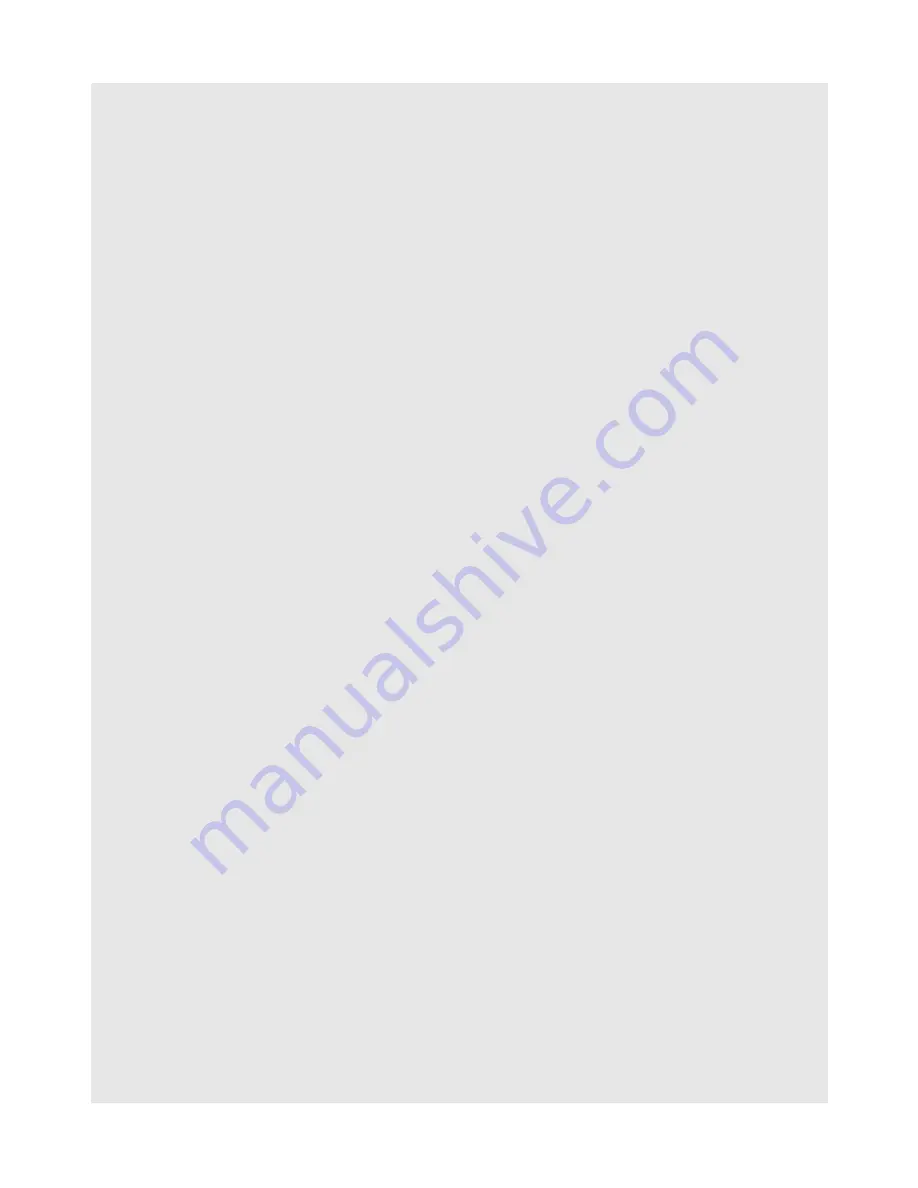
OVERVIEW OF THE PRODUCT
8
Binatone Helpline: 0845 345 9677 (UK), 1300 768 112 (Australia), +91 7503011385 (India), +491805938802 (Europe)
Whenever you want to replace the stylus back into the holder, make sure that the clip is
facing up and the pen is inserted with the tip first. Then, gently push the stylus into the
holder.
Familiarize yourself with the stylus actions until you can navigate the various screens on
your HomeSurf Tablet.
4.5.2 Using your finger
4.5.3 Calibrate the touch screen
1
Press and hold
O
for about 10 seconds to start touch screen calibration.
2
Use the stylus pen to press the center of the cross "
+
" as accurately as possible in the
four corners of the screen, and finally at the center of the screen.
Action
Function
Operations
Tap
• Select onscreen items such
as application and settings
icons
• Select onscreen buttons.
• Type using the onscreen
keyboard
• Gently tap an item on the screen to
select the item that you wish to
activate.
Tap and
hold
• Open the available options
for an item, for example, tap
and hold a contact or a link on
a web page.
(Think of this as using the
right-click button on a mouse).
• Tap an item on the screen and hold in
place for 2-3 seconds.
Drag
• Move items on the screen or
shift the view on the screen.
• Apply light pressure against an item on
the screen then, without raising your
finger or the stylus, move it across the
screen until you have reached the
target position.
Slide
• Quickly move vertically or
horizontally across the screen.
• Apply light pressure on the screen then,
without raising your finger, swipe
vertically or horizontally across the
screen until you have reached the target
screen position.
Flick
• Quickly browse a list of
items in a vertical direction.
• Flick is similar to slide, except that flick
involves swiping the screen in lighter and
quicker strokes.























