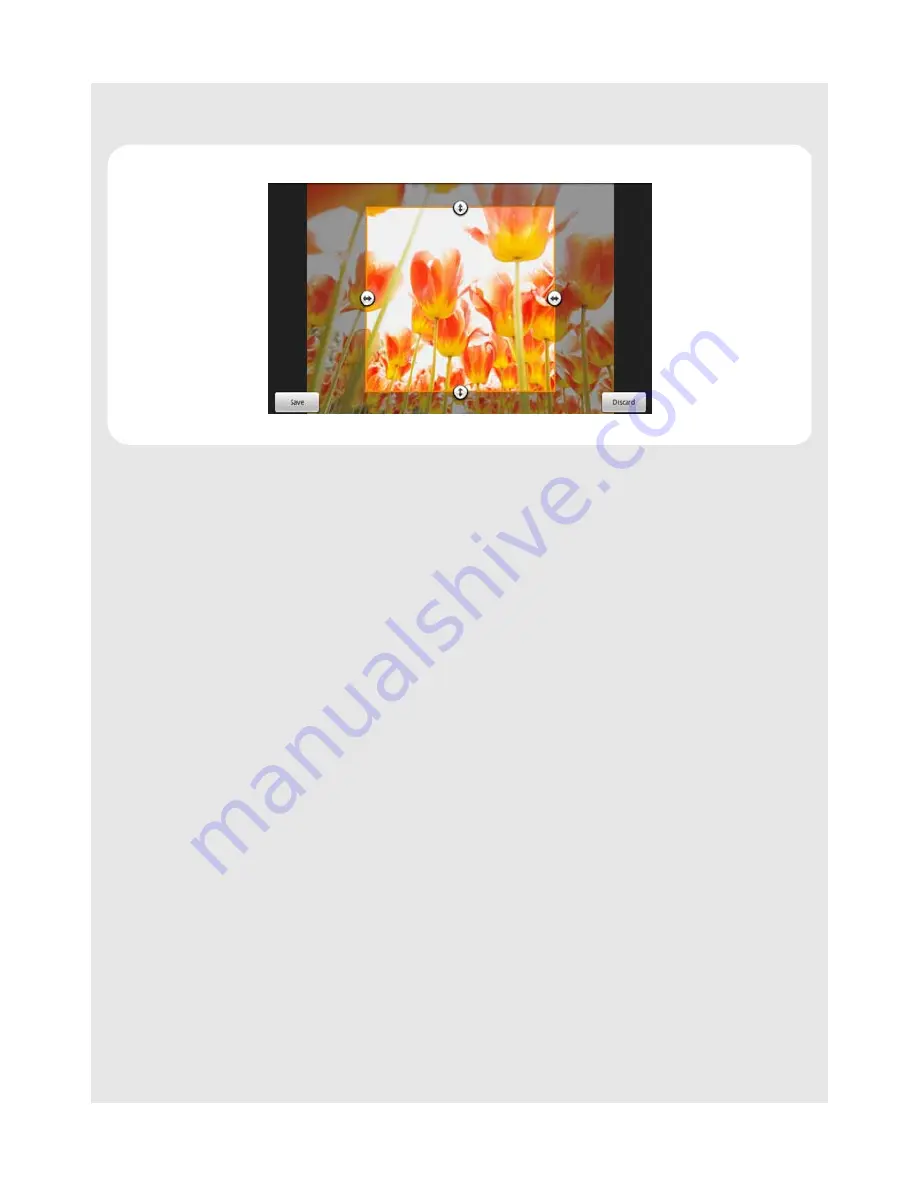
Viewing Photos and Creating your own slideshows
Binatone Helpline: 0845 345 9677 (UK), 1300 768 112 (Australia), +91 7503011385 (India), +491805938802 (Europe)
61
• To move the cropper to another area on the picture, tap and hold inside the cropper,
then drag it to the desired position.
3)Tap
Save
to apply the changes to the picture.
Note
The cropped picture is saved in the storage card as a copy. The original picture remains
unchanged.
14.11 Send pictures using Email application
1
In the main Gallery window, tap to open the album that contains the pictures you want
to send via email.
2
Tap to select a picture.
3
Press
O
and tap
Share
.
The picture is automatically added as an attachment to an email message.
Note
If you have multiple email accounts, the default email account will be used.
4
Add your recipient, enter subject, compose your message, and then tap
Send
.
Tip
If you exit the email application without saving the message you have composed, the
message will be automatically saved as draft in the Draft folder of your default email
account. For more information on composing and sending email messages, see
Compose and send email messages on page 47
.






























