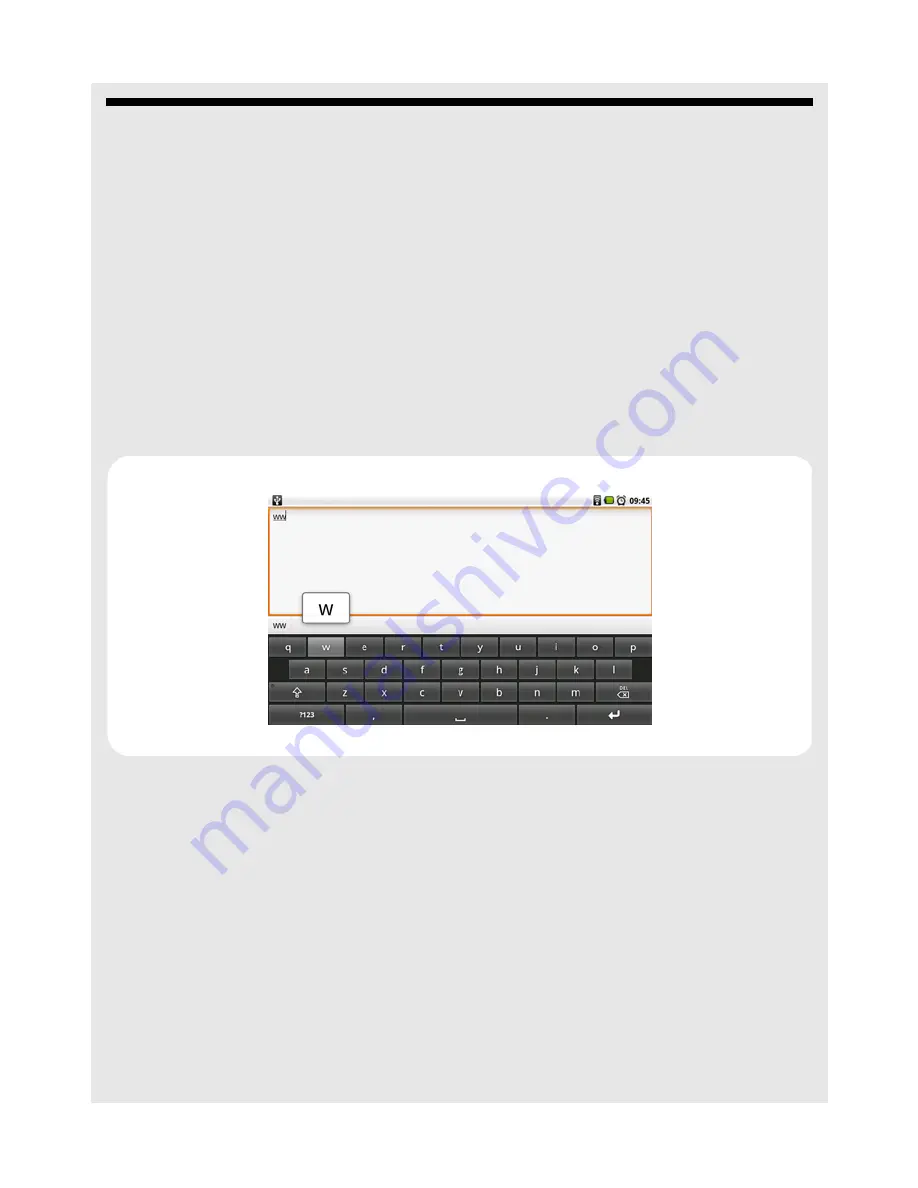
Using the onscreen keyboard
Binatone Helpline: 0845 345 9677 (UK), 1300 768 112 (Australia), +91 7503011385 (India), +491805938802 (Europe)
31
9 Using the onscreen keyboard
Your HomeSurf Tablet features a Qwerty keyboard by which the keys arrangement are
exactly the same as that of a standard English computer keyboard.
The onscreen keyboard lets you enter text, such as passwords, filenames, email
messages, etc. It appears automatically when you launch certain applications or when
you tap on a text or number field.
To hide the onscreen keyboard, press
B
.
9.1
Enter text and numbers
1
Tap on a text or number field to bring up the keyboard.
2
When entering texts or numbers, each letter or number appear above the key you have
pressed.
9.2
Switch between input modes
Tap
ABC
(lower case),
⇑
(upper case),
?123
(number), or
ALT
(symbols) on the
onscreen keyboard to switch between different input modes.
Long press on the onscreen keyboard to show the accented characters.
9.3
Accept or Reject Dictionary Suggestions
Depending on the application you are using, the HomeSurf Tablet uses a dictionary to
suggest corrections or complete the word you are typing.
To accept the suggested word, simply tap on the suggested entry.
To reject the suggested word, simply continue typing.






























