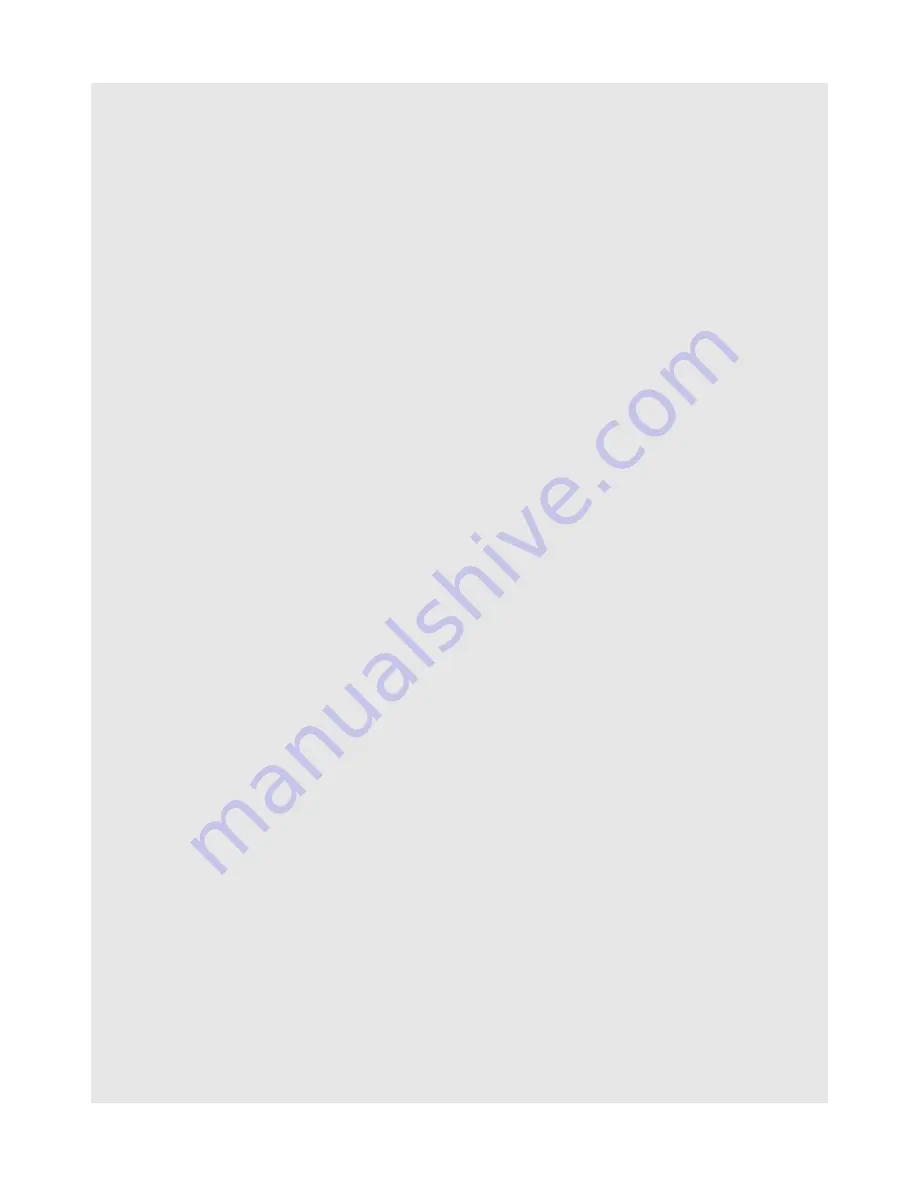
Viewing Photos and Creating your own slideshows
62
Binatone Helpline: 0845 345 9677 (UK), 1300 768 112 (Australia), +91 7503011385 (India), +491805938802 (Europe)
14.12 Watch videos
1
In the main Gallery window, tap a video album and then tap the video you want to
watch.
The video will start to start playback.
Note
For best video playback performance, convert your video to a resolution of 720 x 480
pixels, in H.264 or X.264 format. You may download freeware (for example, the freeware
“Any Video Converter”) to convert your videos before copying them into your Homesurf
Tablet.
14.13 Send videos using Email application
1
In the main Gallery window, tap to open the album that contains the videos you want to
send.
2
Tap to select a video.
3
Press
O
and tap
Share
.
The video is automatically added as an attachment to an email message.
Note
If you have multiple email accounts, the default email account will be used.
4
Add your recipient, enter subject, compose your message, and then tap
Send
.
Tip
If you exit the email application without saving the message you have composed, the
message will be automatically saved as draft in the Draft folder of your default email
account. For more information on composing and sending email messages, see
Compose and send email messages on page 47
.
14.14 Delete a picture
1
In the main Gallery window, tap to open the album that contains the picture you want to
delete.
2
Tap to select a picture.
3
Press
O
and tap
Delete
.
4
Tap
OK
to confirm delete.
14.15 Use Picture as wallpaper
You can use a picture as wallpaper.
1
Tap
Program Launcher
>
Gallery
.






























