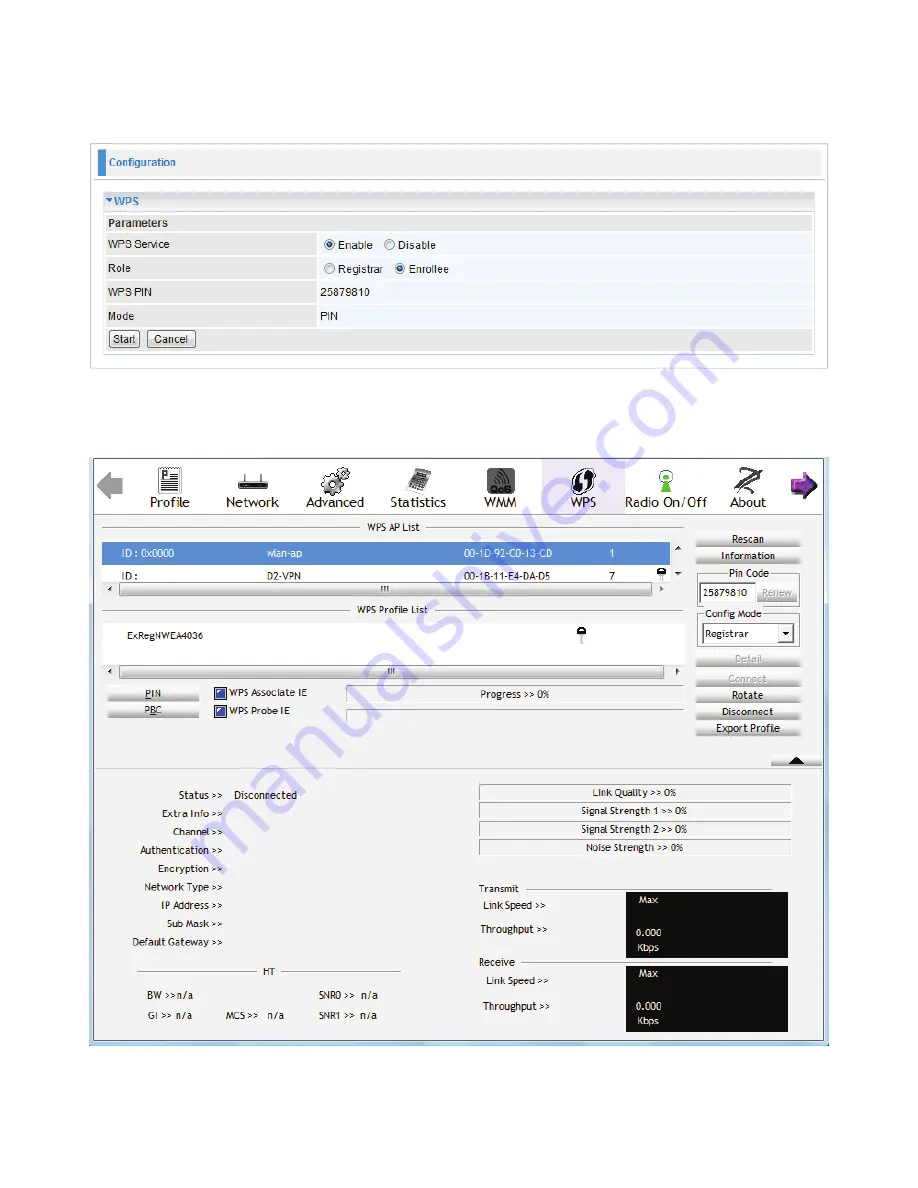
PIN Method: Configure AP as Enrollee
1. In the WPS configuration page, change the Role to Enrollee. Then press Start.
2. Jot down the WPS PIN (eg. 25879810).
3. Launch the wireless client’s WPS utility (eg. Ralink Utility). Set the Config Mode as Registrar.
Enter the PIN number in the PIN Code column then choose the correct AP (eg. wlan-ap) from
the WPS AP List section before pressing the PIN button to run the scan.
59
Summary of Contents for BiPAC 9800N
Page 10: ...Important note for using this router 7...
Page 16: ...Applications of the device 13...
Page 64: ...61...
Page 65: ...62...
Page 69: ...66 4 Enter the AP SSID then click Next 5 Enter the passphrase then click Next...
Page 97: ...Tag Based 94...






























