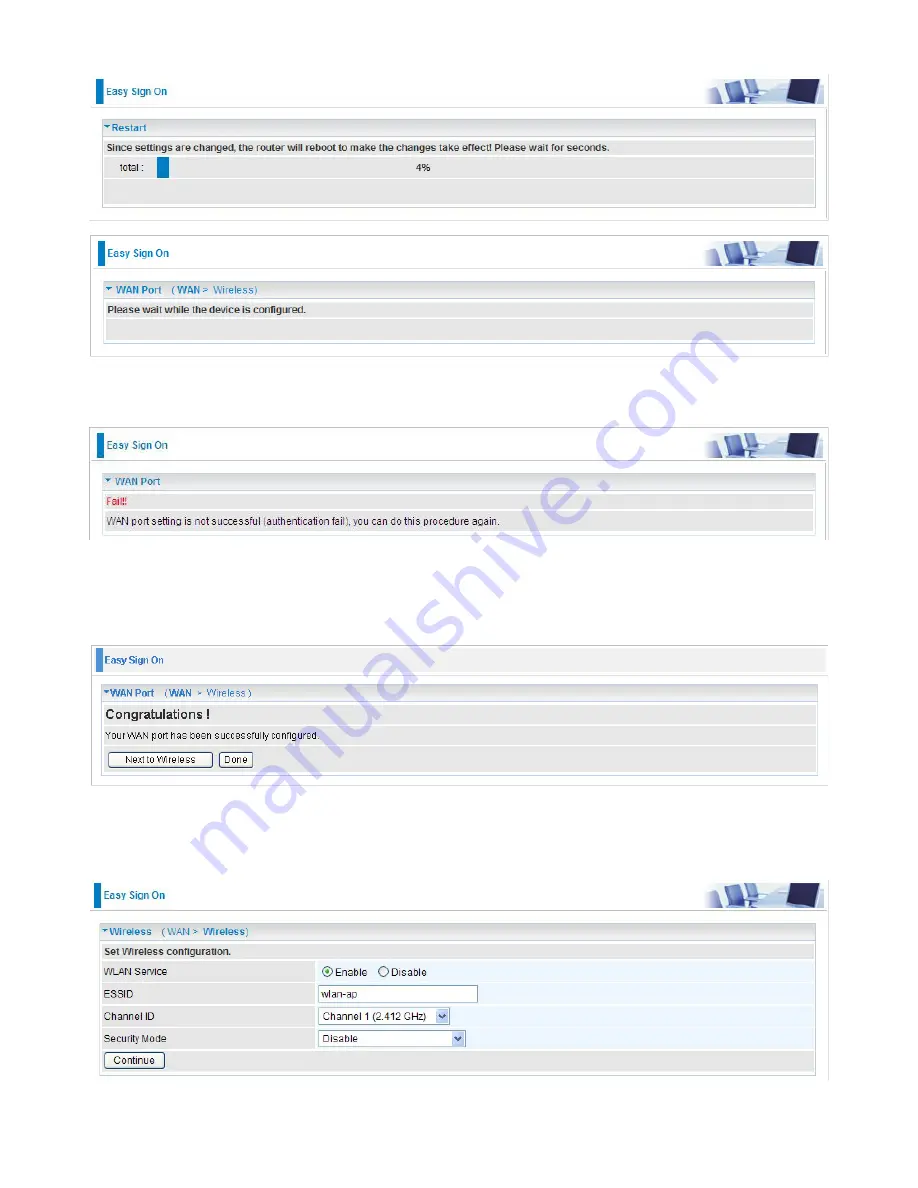
4. The device will reboot and then load the new configuration.
Note: If any error occurs during device configuration that results in WAN connection
failure, the system will prompt that the setup has failed.
5. If all information provided is valid and the device successfully connects to WAN, a dialog box
will appear to signify the completion of the WAN port setup. At this point you can either click
Done to finish the EZSO configuration or you can click Next to wireless to proceed to the wire-
less configuration if you have.
6. Select Enable and enter the necessary information in the blanks provided for the Wireless LAN
setting (wireless setting is only available for BiPAC 9800(N)) if you would like to use this feature
and then click Continue.
28
Summary of Contents for BiPAC 9800N
Page 10: ...Important note for using this router 7...
Page 16: ...Applications of the device 13...
Page 64: ...61...
Page 65: ...62...
Page 69: ...66 4 Enter the AP SSID then click Next 5 Enter the passphrase then click Next...
Page 97: ...Tag Based 94...






























