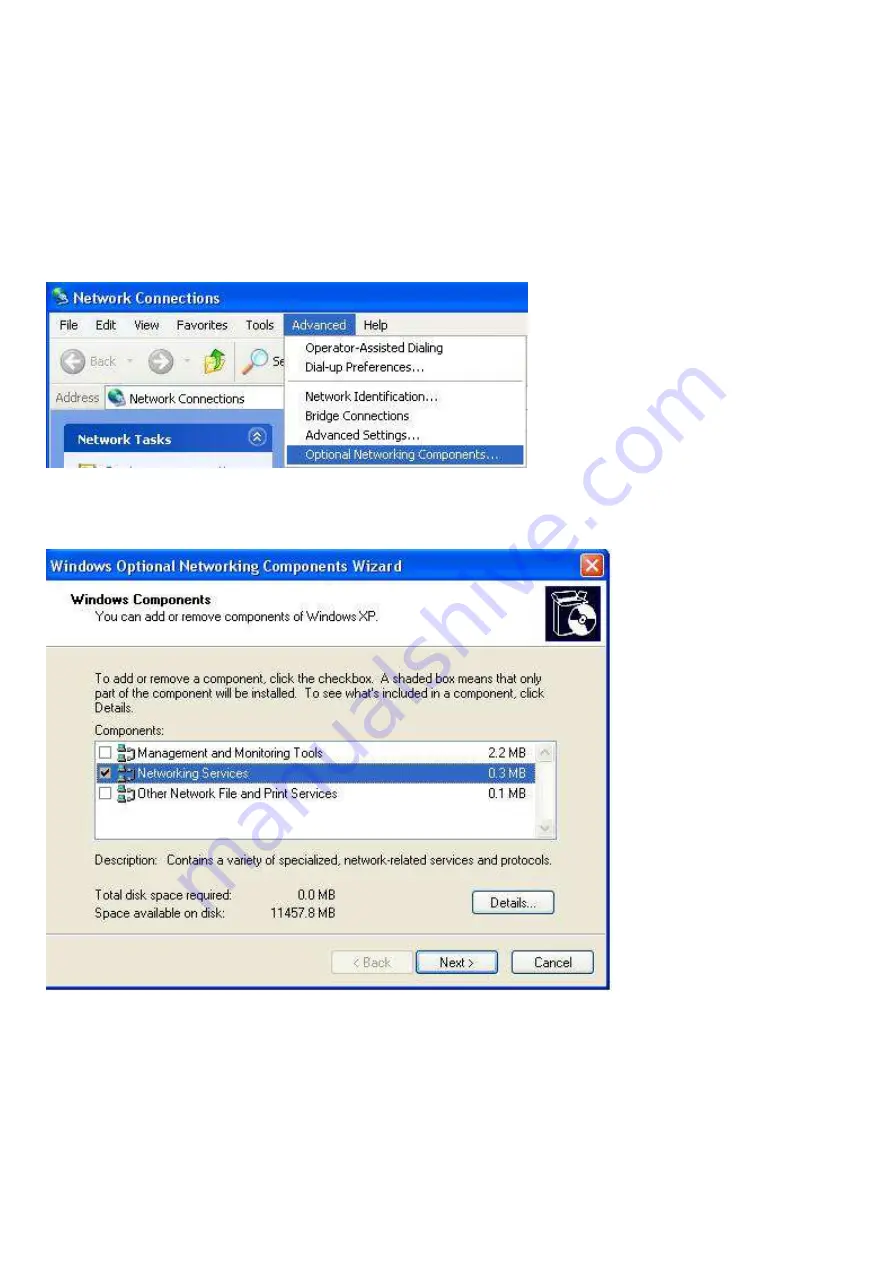
226
Step 5: Restart the computer when prompted.
Follow the steps below to install the UPnP in Windows XP.
Step 1: Click Start and Control Panel.
Step 2: Double-click Network Connections.
Step 3: In the Network Connections window, click Advanced in the main menu and select Optional
Networking Components ….
The Windows Optional Networking Components Wizard window displays.
Step 4: Select Networking Service in the Components selection box and click Details.
Summary of Contents for BiPAC 8900X R3
Page 20: ...15 3G LTE Router mode ...
Page 64: ...59 3 Wait while the device is configured 4 Success ...
Page 113: ...108 Accessing mechanism of Storage In your computer Click Start Run enter 192 168 1 254 ...
Page 115: ...110 Access the folder public ...
Page 118: ...113 Step 2 Click Add a Printer Step 3 Click Add a network wireless or Bluetooth printer ...
Page 129: ...124 Rule inactive ...
Page 165: ...160 ...
Page 168: ...163 ...
Page 178: ...173 4 Input Internet address and Destination name for this connection and press Next ...
Page 179: ...174 5 Input the account user name and password and press Create ...
Page 180: ...175 6 Connect to the server ...
Page 182: ...177 ...
Page 194: ...189 4 Input Internet address and Destination name for this connection and press Next ...
Page 195: ...190 5 Input the account user name and password and press Create ...
Page 225: ...220 2 ipoe_eth0 with DDNS www hometest1 com using username password test test ...
Page 237: ...232 Click Apply to confirm your settings ...
Page 245: ...240 Mobile Networks User can press Scan to discover available 3G 4G LTE mobile network ...
Page 251: ...246 Example Ping www google com ...
Page 252: ...247 Example trace www google com ...






























