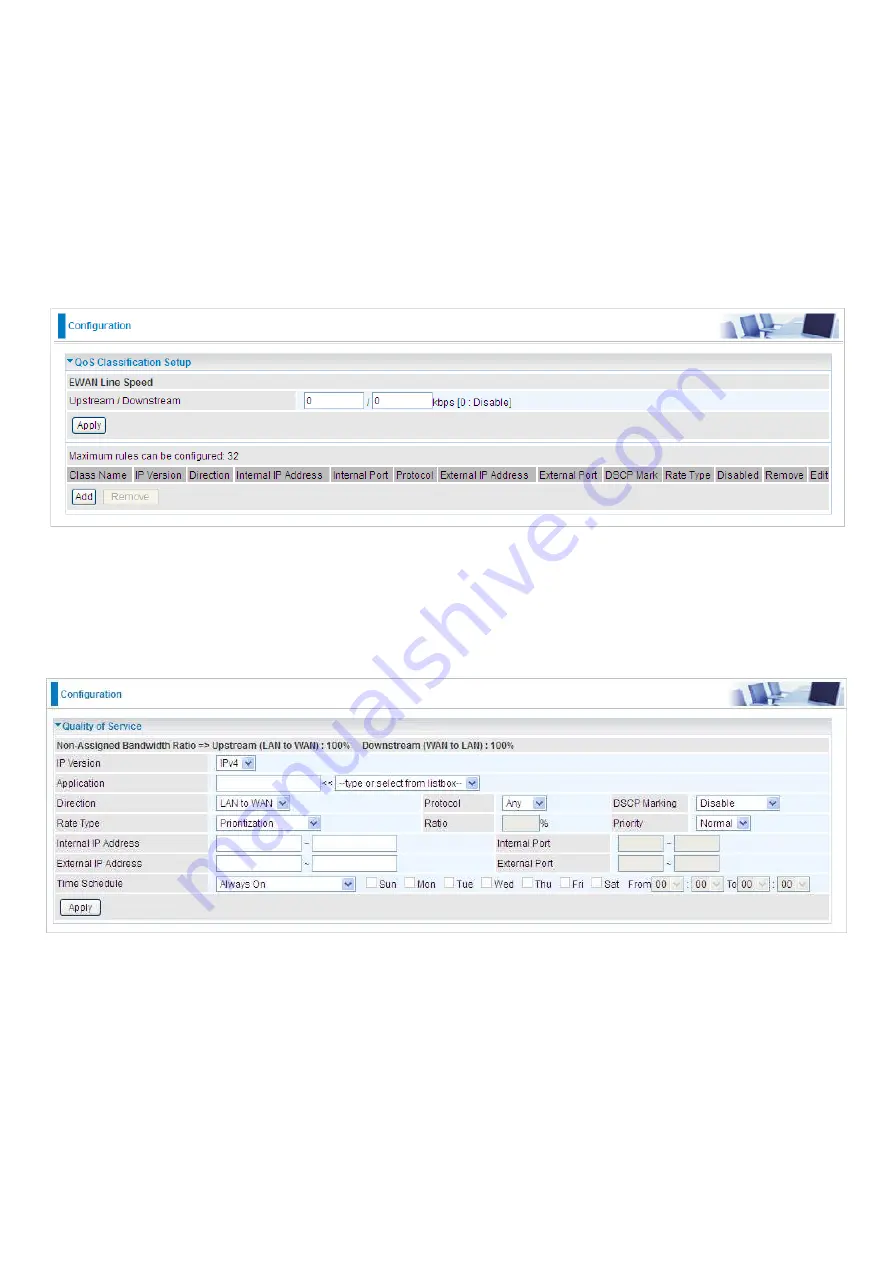
135
QoS - Quality of Service
Quality of Service
QoS helps you to control the data upload traffic of each application from LAN (Ethernet) to WAN
(Internet). This feature allows you to control the quality and speed of throughput for each application
when the system is running with full upstream load.
Note:
VDSL/ADSL line speed is based on the VDSL/ADSL sync rate. But there is no QoS on 3G/4G
LTE as the 3G/4G LTE line speed is various and can not be known exactly.
EWAN Line Speed
Upstream / Downstream: Specify the upstream and downstream rate of the EWAN interface.
Click Apply to save the EWAN rate settings.
Click Add to enter QoS rules.
IP Version: Select either IPv4 or IPv6 base on need.
Application: Assign a name that identifies the new QoS application rule. Select from the list box for
quick setup.
Direction: Shows the direction mode of the QoS application.
LAN to WAN: You want to control the traffic from local network to the outside (Upstream).
You can assign the priority for the application or you can limit the rate of the application.
Eg: you have a FTP server inside the local network, and you want to have a limited control by
the QoS policy and so you need to add a policy with LAN to WAN direction setting.
WAN to LAN: Control traffic from WAN to LAN (Downstream).
Summary of Contents for BiPAC 8900X R3
Page 20: ...15 3G LTE Router mode ...
Page 64: ...59 3 Wait while the device is configured 4 Success ...
Page 113: ...108 Accessing mechanism of Storage In your computer Click Start Run enter 192 168 1 254 ...
Page 115: ...110 Access the folder public ...
Page 118: ...113 Step 2 Click Add a Printer Step 3 Click Add a network wireless or Bluetooth printer ...
Page 129: ...124 Rule inactive ...
Page 165: ...160 ...
Page 168: ...163 ...
Page 178: ...173 4 Input Internet address and Destination name for this connection and press Next ...
Page 179: ...174 5 Input the account user name and password and press Create ...
Page 180: ...175 6 Connect to the server ...
Page 182: ...177 ...
Page 194: ...189 4 Input Internet address and Destination name for this connection and press Next ...
Page 195: ...190 5 Input the account user name and password and press Create ...
Page 225: ...220 2 ipoe_eth0 with DDNS www hometest1 com using username password test test ...
Page 237: ...232 Click Apply to confirm your settings ...
Page 245: ...240 Mobile Networks User can press Scan to discover available 3G 4G LTE mobile network ...
Page 251: ...246 Example Ping www google com ...
Page 252: ...247 Example trace www google com ...






























