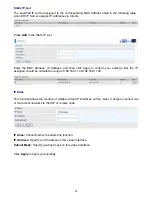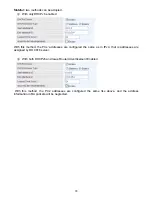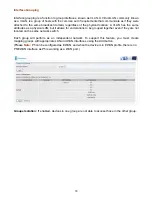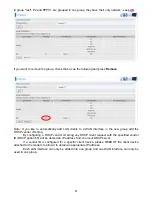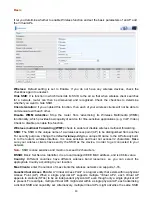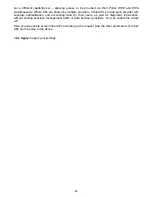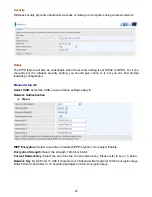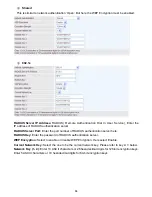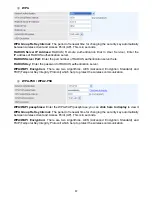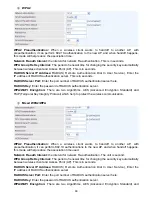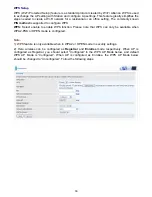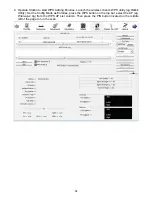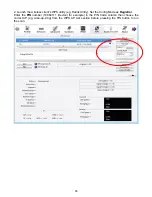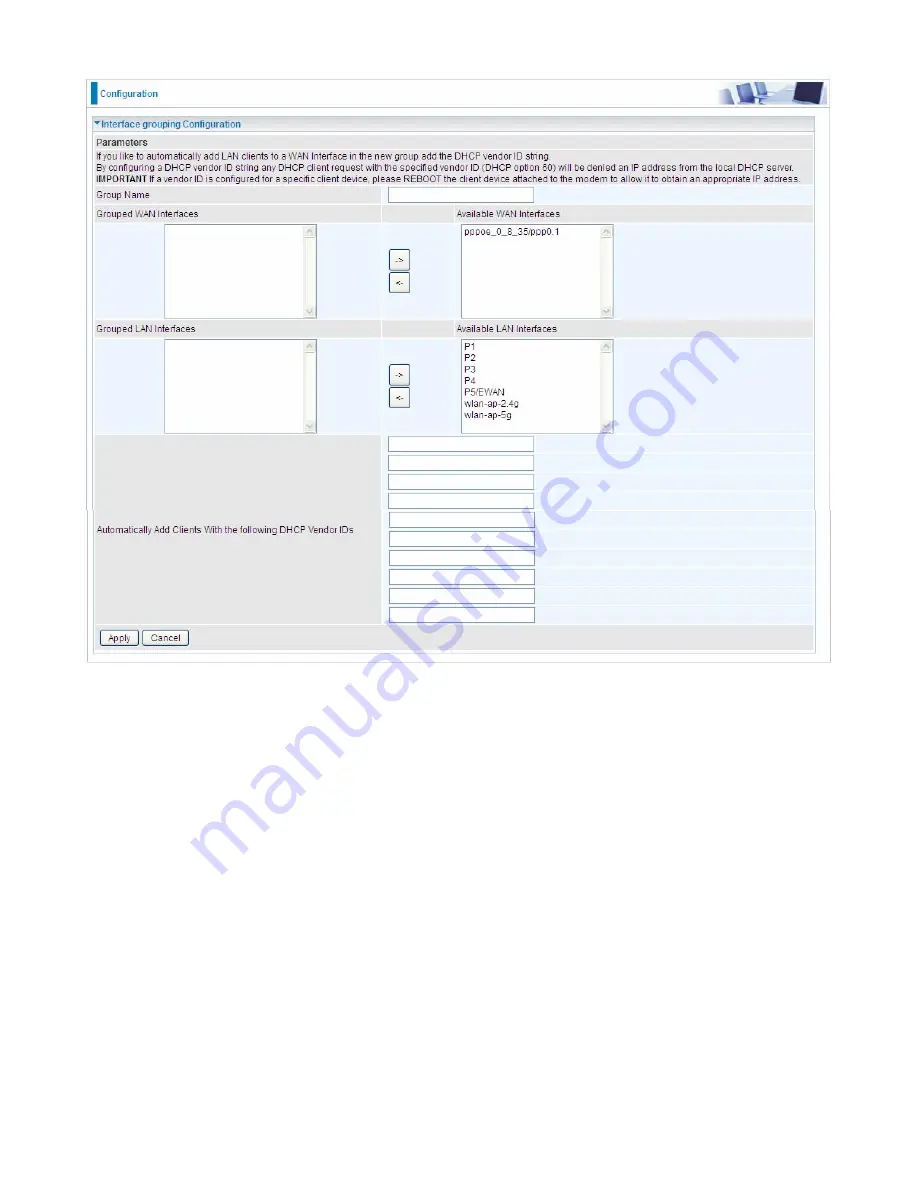
80
Click
Add
to add groups.
Group Name:
Type a group name.
Grouped WAN Interfaces:
Select from the box the WAN interface you want to applied in the group.
Grouped LAN Interfaces:
Select the LAN interfaces you want to group as a single group from
Available LAN Interfaces
.
Automatically Add Clients with following DHCP Vendor IDs:
Enter the DHCP Vendor IDs for
which you want the Clients automatically added into the group. DHCP vendor ID (DHCP 60) is an
Authentication for DHCP Messages.
Click
Apply
to confirm your settings and your added group will be listed in the Interface Grouping
table below.
Summary of Contents for BiPAC 8800AXL
Page 14: ...10 Device Description The Front LEDs ...
Page 20: ...16 Connecting Your Router Users can connect the ADSL2 router as the following DSL Router mode ...
Page 21: ...17 Broadband Router mode ...
Page 22: ...18 3G LTE Router mode ...
Page 40: ...36 Click link 192 168 1 254 it will lead you to the following page ...
Page 43: ...39 Click 192 168 1 254 it will lead you to the following page ...
Page 46: ...42 Click 192 168 1 254 it will lead you to the following page ...
Page 98: ...94 Configure AP as Enrollee Add Registrar with PIN Method 1 Set AP to Unconfigured Mode ...
Page 143: ...139 Accessing mechanism of Storage In your computer Click Start Run enter 192 168 1 254 ...
Page 145: ...141 Access the folder public ...
Page 148: ...144 Step 2 Click Add a Printer Step 3 Click Add a network wireless or Bluetooth printer ...
Page 159: ...155 Rule inactive ...
Page 180: ...176 Means the rule is inactive ...
Page 186: ...182 ALG The ALG Controls enable or disable protocols over application layer ...
Page 198: ...194 2 ipoe_eth0 with DDNS www hometest1 com using username password test test ...
Page 211: ...207 Click Apply to confirm your settings ...
Page 222: ...218 Example Ping www google com ...
Page 223: ...219 Example trace www google com ...