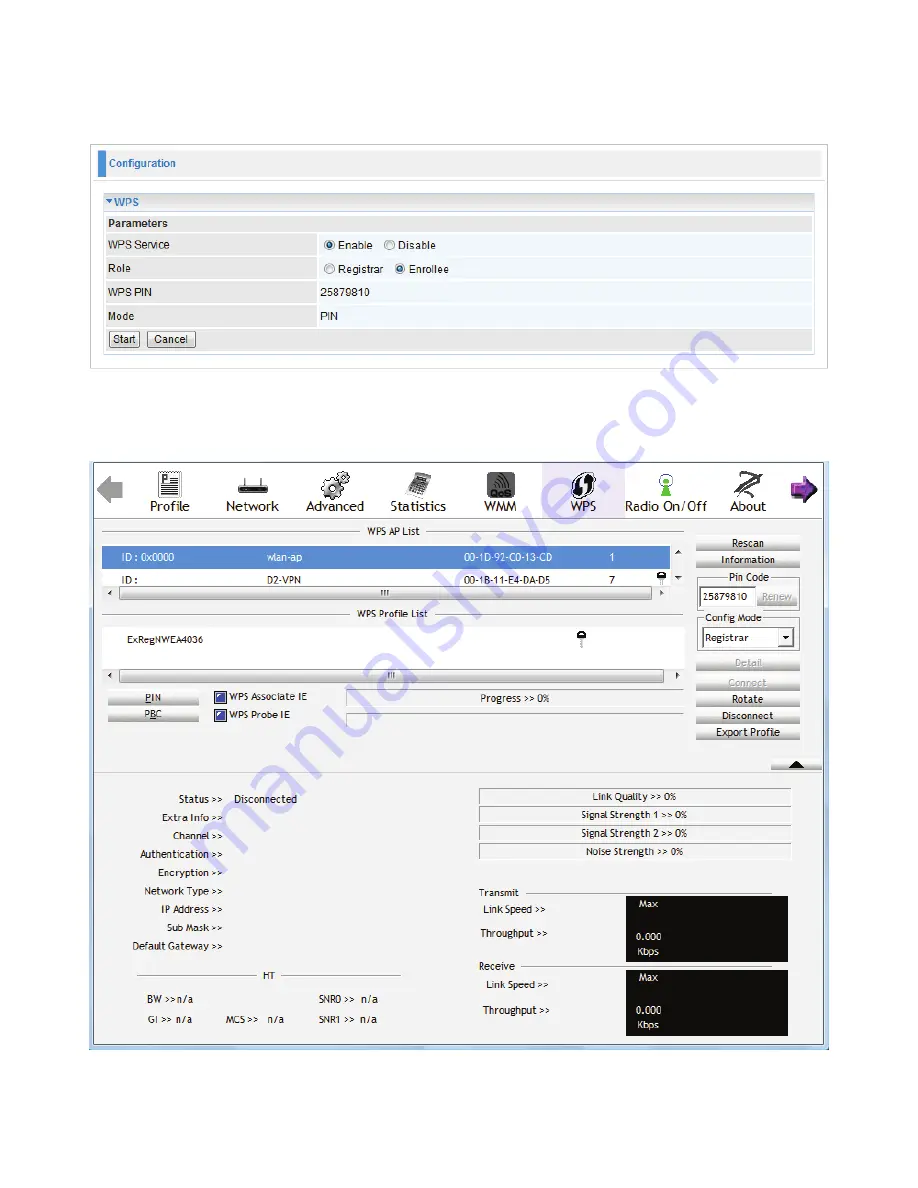
PIN Method: Configure AP as Enrollee
1.
In the WPS configuration page, change the Role to Enrollee. Then press Start.
2.
Jot down the WPS PIN (eg. 25879810).
3.
Launch the wireless client’s WPS utility (eg. Ralink Utility). Set the Config Mode as Registrar.
Enter the PIN number in the PIN Code column then choose the correct AP (eg. wlan-ap) from
the WPS AP List section before pressing the PIN button to run the scan.
63
Summary of Contents for BiPAC 8200N
Page 15: ...12 Applications of the device Deployment scenario for VDSL using FTTx...
Page 68: ...65...
Page 69: ...66...
Page 73: ...70 4 Enter the AP SSID then click Next 5 Enter the passphrase then click Next...
Page 98: ...Src IP Source IP Src Port Source Port Dst Port Destination Port Dst IP Destination IP 95...






























