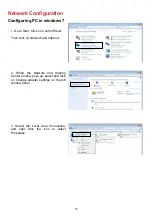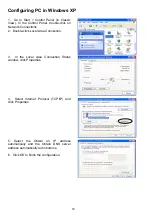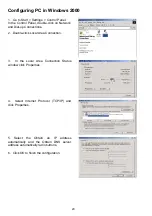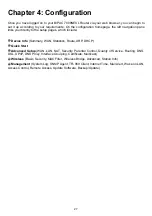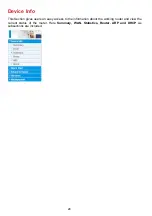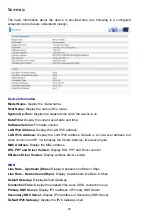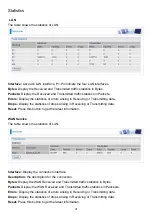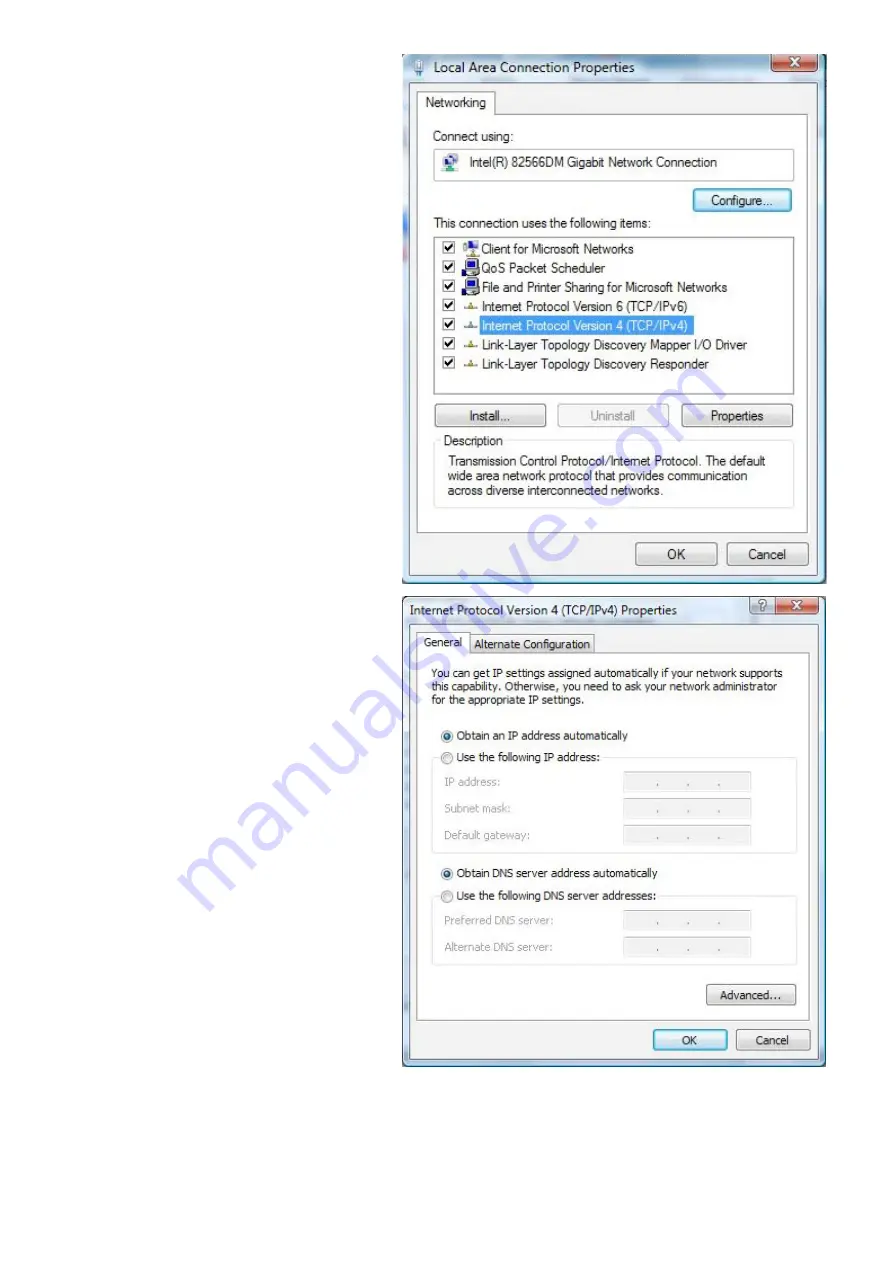
18
5. Select Internet Protocol Version 4
(TCP/IPv4) then click Properties.
6. In the TCP/IPv4 properties window,
select the Obtain an IP address
automatically and Obtain DNS Server
address automatically radio buttons.
Then click OK to exit the setting.
7. Click OK again in the Local Area
Connection Properties window to apply
the new configuration.
Summary of Contents for BiPAC 7800NEXL
Page 12: ...9 Important note for using this router ...
Page 17: ...14 Connecting Your Router Users can connect the ADSL2 router as the following ...
Page 57: ...54 The device summary information ...
Page 64: ...61 Click Next to check the settings If you confirm click Apply to submit the settings ...
Page 67: ...64 Click Next to go on to check the settings Click Apply to apply your settings ...
Page 69: ...66 IPv6 disabled Click Apply to apply your settings ...