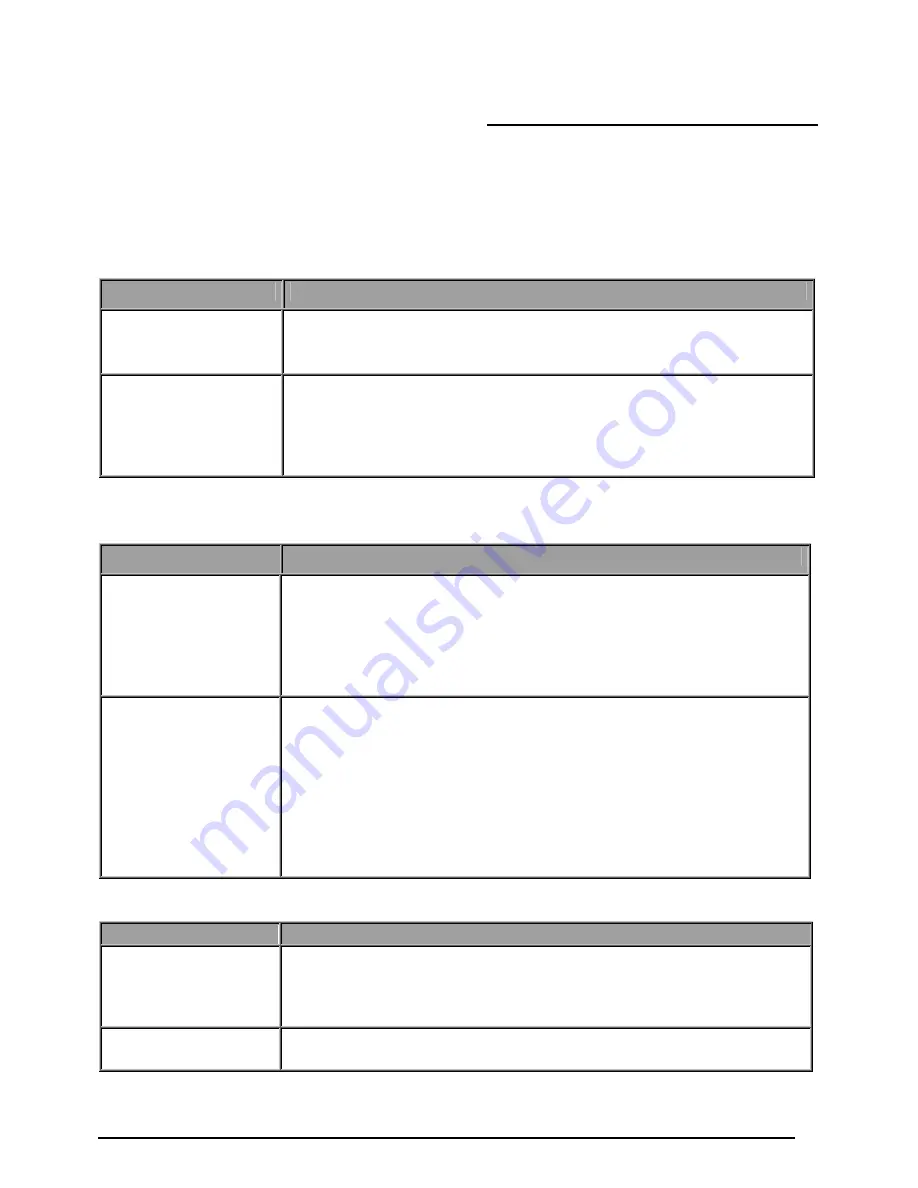
VoIP/(802.11g) ADSL2+ Firewall Router
Chapter 5: Troubleshooting
Chapter 5: Troubleshooting
If the router is not functioning properly, first check this chapter for simple troubleshooting before
contacting your service provider or Billion support.
Problems starting up the router
Problem
Corrective Action
None of the LEDs are
on when you turn on
the router.
Check the connection between the adapter and the router. If the error
persists, you may have a hardware problem. In this case you should
contact technical support.
You have forgotten
your router login
and/or password.
Try the default login and password, refer to Chapter 3. If this fails, you can
restore your router to its factory settings by holding the Reset button on the
back of your router more than 6 seconds.
Caution
: After pressing the RESET button for more than 6 seconds, to be sure
you power cycle the device again.
Problems with the WAN Interface
Problem
Corrective Action
Initialization of the
PVC connection
(“linesync”) failed.
Ensure that the telephone cable is connected properly from the ADSL port
to the wall jack. The ADSL LED on the front panel of the router should be
on. Check that your VPI, VCI, encapsulation type and type of multiplexing
settings are the same as those provided by your ISP. Reboot the router
GE. If you still have problems, you may need to verify these settings with
your ISP.
Frequent loss of
ADSL linesync
(disconnections).
Ensure that all other devices connected to the same telephone line as your
router (e.g. telephones, fax machines, analogue modems) have a line filter
connected between them and the wall socket (unless you are using a
Central Splitter or Central Filter installed by a qualified and licensed
electrician), and ensure that all line filters are correctly installed and the
right way around. Missing line filters or line filters installed the wrong way
around can cause problems with your ADSL connection, including causing
frequent disconnections.
Problems with the LAN Interface
Problem
Corrective Action
Can’t ping any PCs on
the LAN.
Check the Ethernet LEDs on the front panel. The LED should be on for a
port that has a PC connected. If it is off, check the cables between your
router and the PC. Make sure you have uninstalled any software firewall
for troubleshooting.
Verify that the IP address and the subnet mask are consistent between the
router and the workstations.
119


































