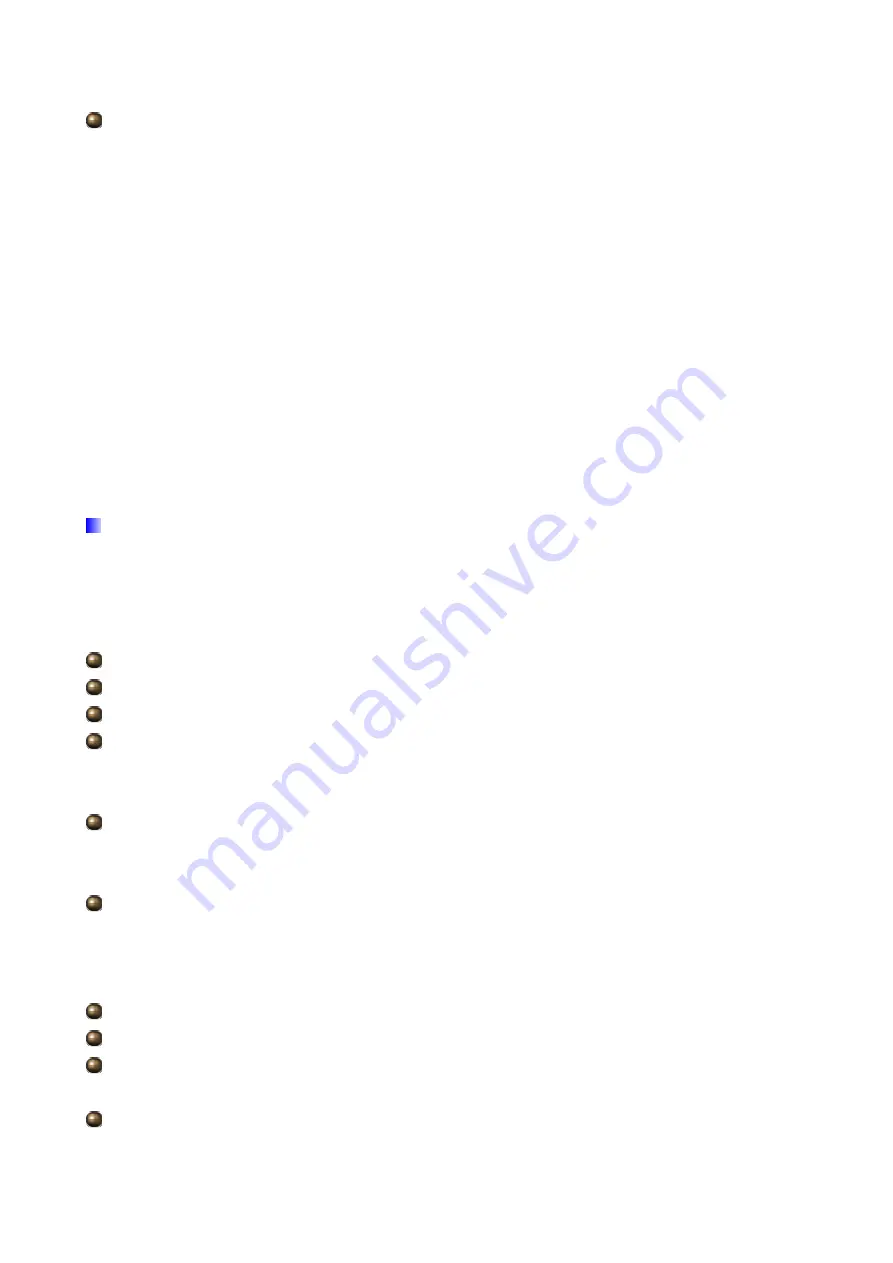
34
ISP: Select the encapsulation type your ISP uses from the Encapsulation list.
Choices vary depending on what you select in the Mode field.
Dynamic IP: Select this option if your ISP provides you an IP address automatically. This
option is typically used for Cable services. Please enter the Dynamic IP information
accordingly.
Static IP: Select this option to set static IP information. You will need to enter in the
Connection type, IP address, subnet mask, and gateway address, provided to you by your
ISP. Each IP address entered in the fields must be in the appropriate IP form, which is four IP
octets separated by a dot (x.x.x.x). The Router will not accept the IP address if it is not in this
format.
PPPoA/PPPoE: Select this option if your ISP requires you to use a PPPoE connection. This
option is typically used for DSL services. Select Dynamic PPPoE to obtain an IP address
automatically for your PPPoE connection. Select Static PPPoE to use a static IP address for
your PPPoE connection. Please enter the information accordingly.
PPPoE/PPPoA
Select this option if your ISP requires you to use a PPPoE connection. This option is typically
used for DSL services. Select Dynamic PPPoE to obtain an IP address automatically for
your PPPoE connection. Select Static PPPoE to use a static IP address for your PPPoE
connection. Please enter the information accordingly.
Servicename: Enter a name for the PPPoE/PPoA connection.
Username: Enter the user name exactly as your ISP assigned.
Password: Enter the password associated with the user name above.
Encapsulation: select Bridge in the Mode field, select either PPPoA or RFC 1483.
Select Routing in the Mode field, select PPPoA, RFC 1483, ENET ENCAP or PPPoE.
Multiplex: Select the method of multiplexing used by your ISP. Choices are VC or LLC.
Half Bridge: The Half Bridge mode can only be used when a single IP address has been
assigned by the ISP. It is used when the use of NAT is not desired and there is a single
computer attached to the router.
Connection: The schedule rule(s) have priority over your Connection settings.
Always on: Select Always on Connection when you want your connection up all the time.
Connect on Demand: Select Connect on Demand when you don't want the connection up
all the time and specify an idle time-out in the Max Idle Timeout field
TCP MSS Option: Enter the TCP Maximum Segment Size (MSS)
Get IP Address: Choose Static or Dynamic
Static IP Address: Enter the IP address of ADSL Router in dotted decimal notation, for
example, 192.168.1.254 (factory default).
IP Subnet Mask: The default is 0.0.0.0. User can change it to other such as
Summary of Contents for BiPAC 5200N RC
Page 8: ...6 BiPAC 5200W RC BiPAC 5200SW RC...
Page 29: ...27 Step1 Set your new password Step2 Choose your time zone...
Page 30: ...28 Step3 Set your Internet connection...
Page 31: ...29...
Page 32: ...30 Step4 Restart your ADSL2 Router...
Page 34: ...32 ATM VC...
Page 75: ...73 4 7 Help...
















































