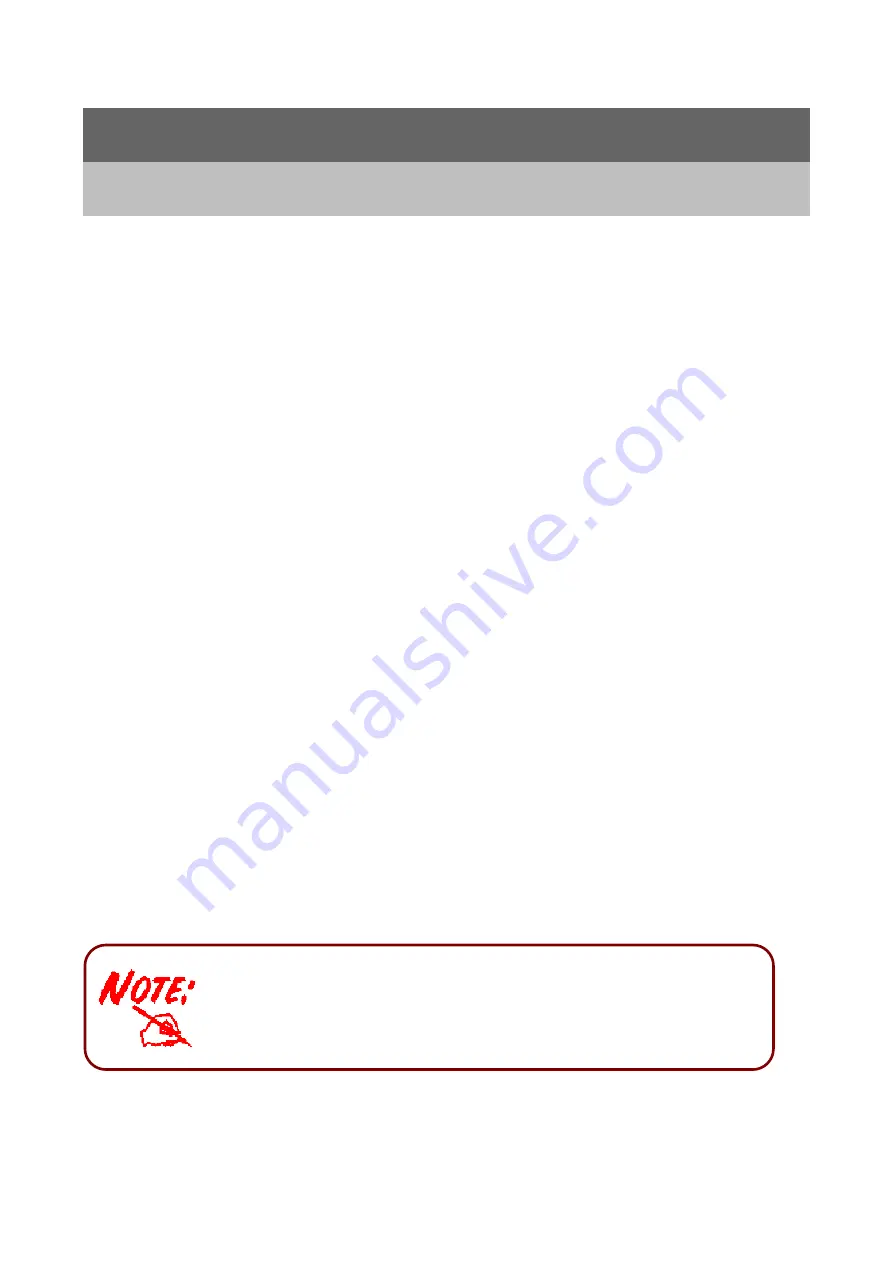
13
Chapter 3
Basic Installation
The router can be configured with your web browser. A web browser is included as a
standard application in the following operating systems: Windows 98/NT/2000/XP/Me, MAC,
Linux, etc. The product provides a very easy and user-friendly interface for configuration.
3.1 Before Configuration
PCs must have an Ethernet interface installed properly and be connected to the router either
directly or through an external repeater hub, and have TCP/IP installed and configured to
obtain an IP address through a DHCP server or a fixed IP address that must be in the same
subnet as the router. The default IP address of the router is 192.168.1.254 and the subnet
mask is 255.255.255.0 (i.e. any attached PC must be in the same subnet, and have an IP
address in the range of 192.168.1.1 to 192.168.1.253). The best and easiest way is to
configure the PC to get an IP address automatically from the router using DHCP. If you
encounter any problems accessing the router’s web interface it may also be advisable to
uninstall any kind of software firewall on your PCs, as they can cause problems accessing
the 192.168.1.254 IP address of the router. Users should make their own decisions on how
to best protect their network.
Please follow the steps below for your PC’s network environment installation. First of all,
please check your PC’s network components. The TCP/IP protocol stack and Ethernet
network adapter must be installed. If not, please refer to your Windows-related or other
operating system manuals.
Any TCP/IP capable workstation can be used to communicate with or
through the BiPAC 5200N RC Series. To configure other types of
workstations, please consult the manufacturer’s documentation.
Summary of Contents for BiPAC 5200N RC
Page 8: ...6 BiPAC 5200W RC BiPAC 5200SW RC...
Page 29: ...27 Step1 Set your new password Step2 Choose your time zone...
Page 30: ...28 Step3 Set your Internet connection...
Page 31: ...29...
Page 32: ...30 Step4 Restart your ADSL2 Router...
Page 34: ...32 ATM VC...
Page 75: ...73 4 7 Help...
















































