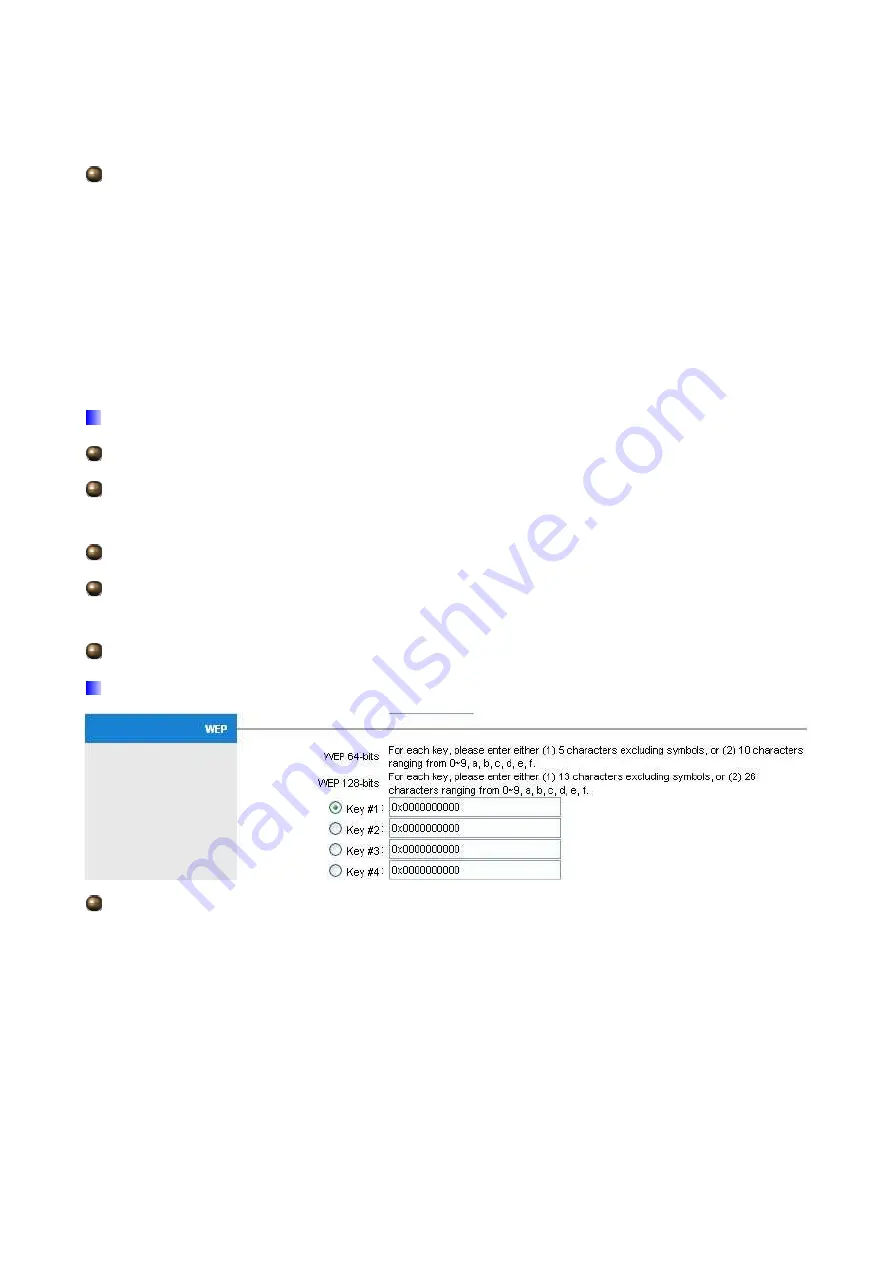
40
Categories) voice, video, best effort and background but it does not provide a guarantee throughput.
Choose Enable to activate the function or else leave it as Disable.
Authentication Type: To prevent unauthorized wireless stations from accessing data
transmitted over the network, the router offers highly secure data encryption, known as
WEP.&WPA. If you require high security for transmissions, there are four alternatives to
select from: 64-bit WEP, 128-bit WEP, WPA-PSK and WPA2-PSK. WEP 128 will offer
increased security over WEP 64.
You can disable or enable with WPA or WEP for protecting wireless network. The default
type of wireless is disabled and to allow all wireless computers to communicate with the
access points without any data encryption
WPS Settings
(Future Release)
WPS State: Displays whether the WPS is configured or unconfigured.
WPS Mode: Select the mode which to start WPS, choose between PIN Code or PBC
(Push Button). Selecting Pin Code mode will require you to know the enrollee PIN code.
WPS Progress: Shows the current progress status of WPS.
SSID: Type in the Service Set Identifier name, it is the unique name of a wireless access
point (AP) to be distinguished from another.
Authentication Type:
WEP
Key 1 to Key 4:
Enter the key to encrypt wireless data. To allow encrypted data
transmission, the WEP Encryption Key values on all wireless stations must be the same as
the router. There are four keys for your selection. The input format is in HEX style, 5 and 13
HEX codes are required for 64-bitWEP and 128-bitWEP respectively.
If you chose WEP 64-bits, then enter any 5 ASCII characters or 10 hexadecimal characters
("0-9", "A-F").
If you chose WEP 128-bits, then enter 13 ASCII characters or 26 hexadecimal characters
("0-9", "A-F").
You must configure all four keys, but only one key can be activated at any one time. The
Summary of Contents for BiPAC 5200N RC
Page 8: ...6 BiPAC 5200W RC BiPAC 5200SW RC...
Page 29: ...27 Step1 Set your new password Step2 Choose your time zone...
Page 30: ...28 Step3 Set your Internet connection...
Page 31: ...29...
Page 32: ...30 Step4 Restart your ADSL2 Router...
Page 34: ...32 ATM VC...
Page 75: ...73 4 7 Help...
















































