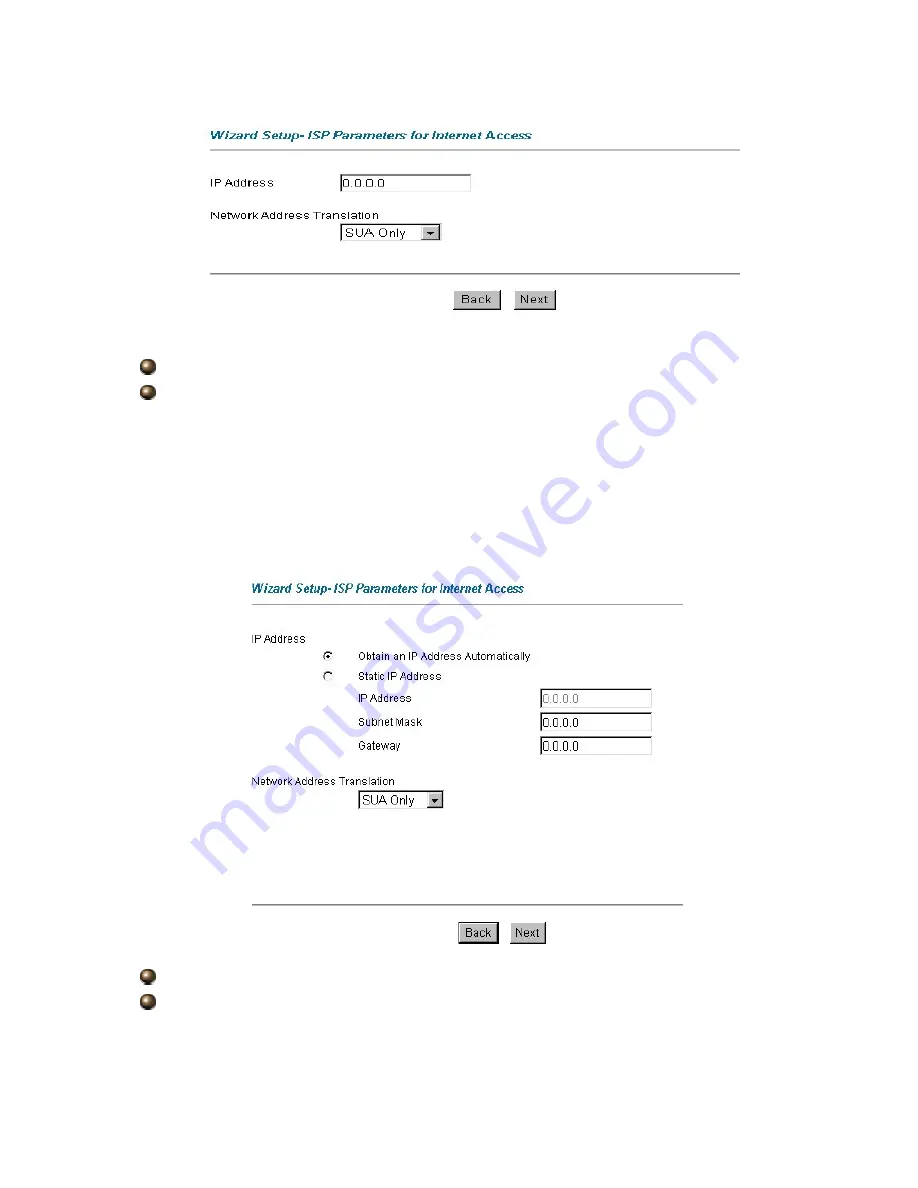
IP Address:
Type your ISP assigned IP address in the IP Address text box below.
Network Address Translation:
Select
None
,
SUA Only
or
Full Feature
from the
drop-sown list box. Refer to the NAT chapter for more details.
4.1.4 ENET ENCAP
Select ENET ENCAP from the Encapsulation in the wizard screen to display the screen
as shown.
Subnet Mask:
Enter a subnet mask in dotted decimal notation.
Gateway:
You must specify a gateway IP address (supplied by your ISP) when you
use
ENET ENCAP
in the
Encapsulation
field in the previous screen.
18
















































