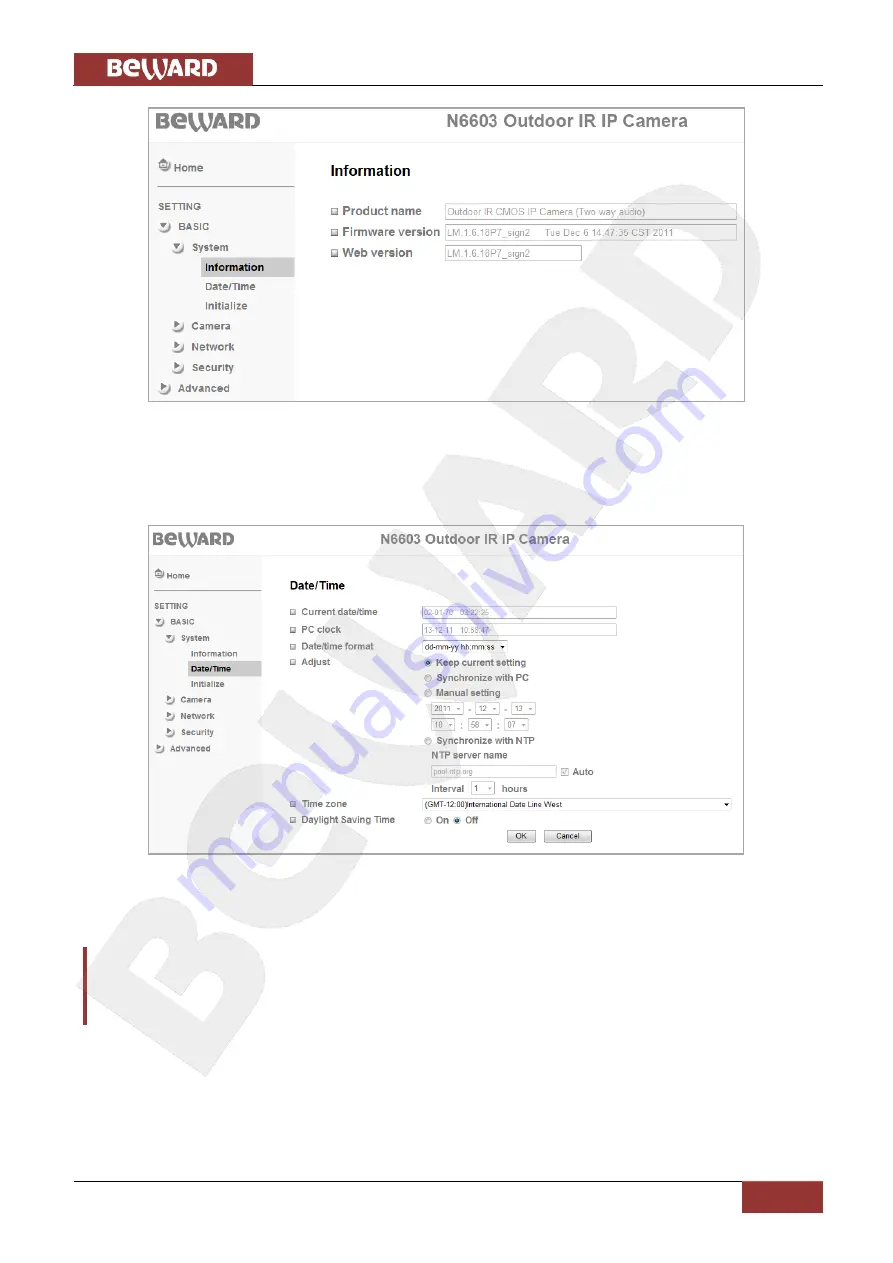
Chapter 6. SETTING: Basic
N6603 Operations User Manual
25
Pic. 6.3
6.1.2. Date/Time
This menu allows a user to set device date and time (
Pic. 6.4
).
Pic. 6.4
Current date/time
: displays the current date and time of the IP Camera.
IMPORTANT:
After you restart the camera, its date and time will be reset to their default values:
1970-01-01 00:00:00
. It
is recommended to use the
[Synchronize with NTP]
option to set the correct date and time.
PC clock
: displays date and time on a computer, which is used to connect to the camera
(client computer)
Date/Time format
: allows you to select date/time format.
Summary of Contents for N6603
Page 1: ...IR LEDs built in...
















































