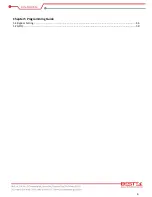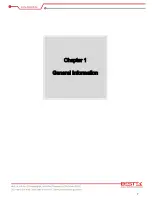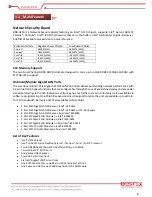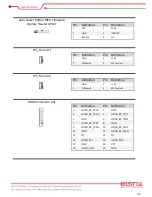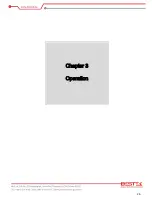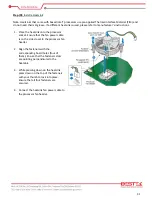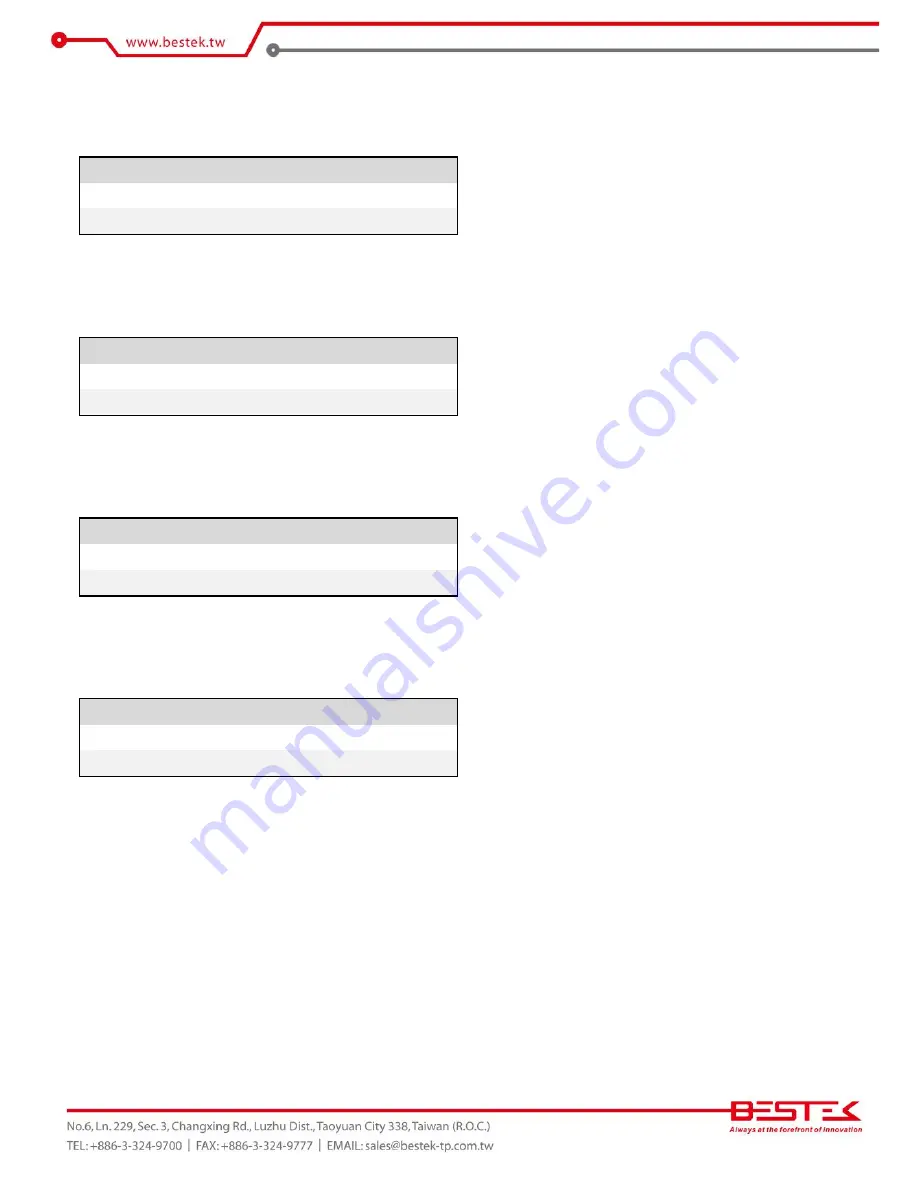
20
►
Bypass Enable Jumper for LAN4-LAN5 (JP7)
Pin
Definition
1-2
Enabled
2-3
Disabled
►
Auto Power Button Jumper (JP11)
Pin
Definition
1-2 Close, 3-4 Close
Enabled
Open
Disabled
►
Power/Reset Switch Selection Jumper (JP13)
Pin
Definition
1-2
Power Switch
2-3
Reset Switch
►
GPIO Power Selection Jumper (JP14)
Pin
Definition
1-2
5V
2-3
3.3V
Summary of Contents for BNX-H110
Page 1: ...1 Security Board BNX H110 Always at the forefront of innovation User Manual...
Page 6: ...6 Chapter 5 Programming Guide 5 1 Bypass Setting 46 5 2 GPIO 50...
Page 7: ...7 Chapter 1 General Information...
Page 11: ...11 Figure 1 1 Board Layout of BNX H110 1 4 Board Layout...
Page 12: ...12 Chapter 2 Preparation...
Page 16: ...16 2 5 Locations Of Jumpers and Connectors...
Page 25: ...25 Factory Default Power Reset Switch SW1 Up Power Switch Reset Switch Down Factory Default...
Page 26: ...26 Chapter 3 Operation...
Page 34: ...34 Chapter 4 BIOS Setup...
Page 40: ...40 CPU Configuration Display CPU Information 4 6 The Chipset Menu...
Page 45: ...45 Chapter 5 Programming Guide...