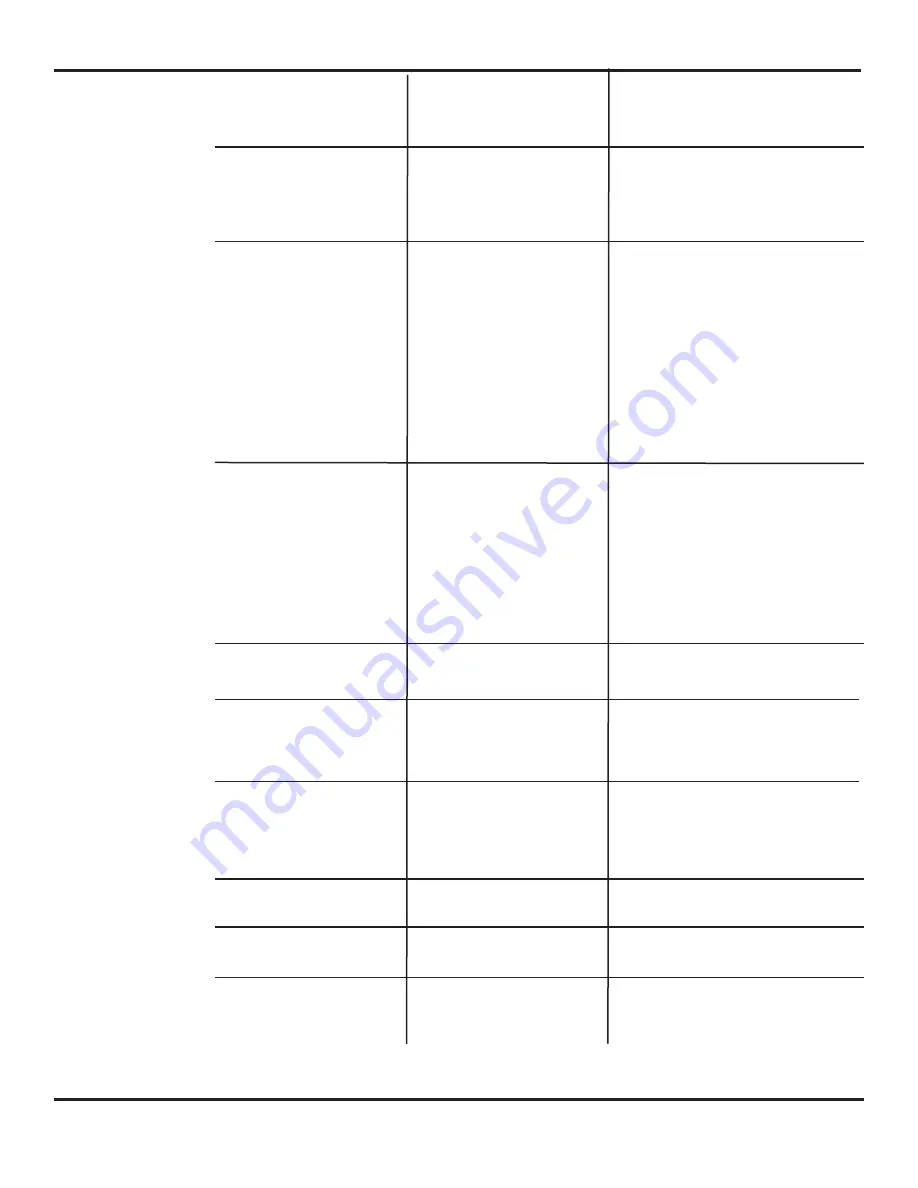
Troubleshooting
Red LED on at Ultraview.
1.Ultraview in detection.
1.Adjust infrared pattern away from the door
and launch a new set-up. Refer to page 3 for
infrared adjustments.
Door will not close
Red LED off at Ultraview.
1.On-Off switch at door control in
wrong position or is faulty.
2.Faulty door control.
3.Monitoring failed.
1.Ensure the On/Off switch for door is in the
ON or AUTOMATIC position. If switch is in cor-
rect position, check switch for proper operation.
2.Check door control.
3.Power off / on by pressing the reset
button next to the 5 position switch
Door will not open.
1.On-Off switch at door control in
wrong position or is faulty.
2.Ultraview not detecting traffic.
3.Faulty door control.
4.Door is broken out or there is a
faulty breakout switch
1.Ensure that On-Off switch for door is in ON
or AUTOMATIC position. If it is in correct
position, check switch for proper operation.
2.Walk in and out of Ultraview detection area,
if red LED does not illuminate check the power
supply for Ultraview: 12 to 24 VDC: -5%
to +10% (pins 1 and 2, wire color red and
black).
3.Remove all sensor inputs from the door
control. Jumper the common and activate
terminals of the door control. If door does not
open, fault lies within door control or motor.
Refer to manufacturer’s manual for further
troubleshooting. If door opens, fault lies with
sensors or related wiring.
4.Disconnect and test breakout switch
Door keeps recycling open
1.Ultraview is seeing door.
2.Ultraview is seeing movement
from unwanted objects.
3.Vibration is triggering the
Ultraview.
4.Door is binding on closing, thus
causing a reversing
1.Observe LED status on each Ultraview.
Green LED indicates motion detection, red
LED indicates presence. If LED’s are illuminat-
ing make sensor adjustments as necessary
to eliminate unwanted detection. Check angle
and sensitivity for presence and motion (see
pg6).
2.Check for moving objects in the path of
detection, such as posters, banners, etc.
3.Locate source of vibration and correct as
necessary.
4.Check for obstructions
Ultraview will not respond to
remote control.
1.Batteries in remote are dead or
are installed improperly.
1.Check to insure that the batteries are
installed correctly - observe polarity.
2.Replace batteries - AAA 1.5 volt.
Ultraview will not unlock when
access code is entered.
1.Improper code being entered.
1.Reset code to the default value of 0000 by
performing the following:
a.Cut and restore power supply. No code is
required to unlock during the first minute after
powering. Reset code prior to locking.
Solid orange LED
1.Sensor is in an automatic self
adaptation mode and cannot find
a new detection threshold, the IR
signal is saturated
DO NOT POWER OFF/ON
1.Remove objects too close to the door
(Installation Ladder)
2.Replace the narrow front lens by the wide
one
3.Change the IR curtain tilt angle slightly
4.Reduce floor reflectivity
Orange LED flashing
2 x per second
1.Sensor configuration corrupt
2.Internal system tests failed
1. Power Off /On by pressing the reset
button next to the 5 position switch
2. If problem reoccurs ->Replace Unit
Triple orange flash
every 1 minute
1. Sensor P1 or P2 is set to Neutral
and the other sensor is set to P1
or P2
1.Check electrical installation (pg4)
2.Check Sensor set-up (pg5)
Rapid flashing orange LED
1. System not properly set-up -
Time out
1.Power Off / On by pressing the reset
button next to the 5 position switch
2.Check Sensor set-up (pg5 )
3.Check electrical installation (pg4)
Problem
Probable Cause
Corrective Action
Ultraview US23-0640-09
07-30-09
V4
© Copyright 2009 Besam US Inc. May not be reprinted without permission
1 1
















