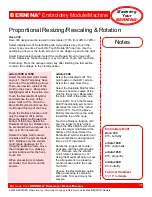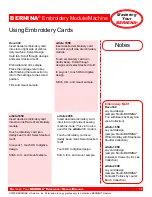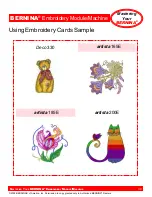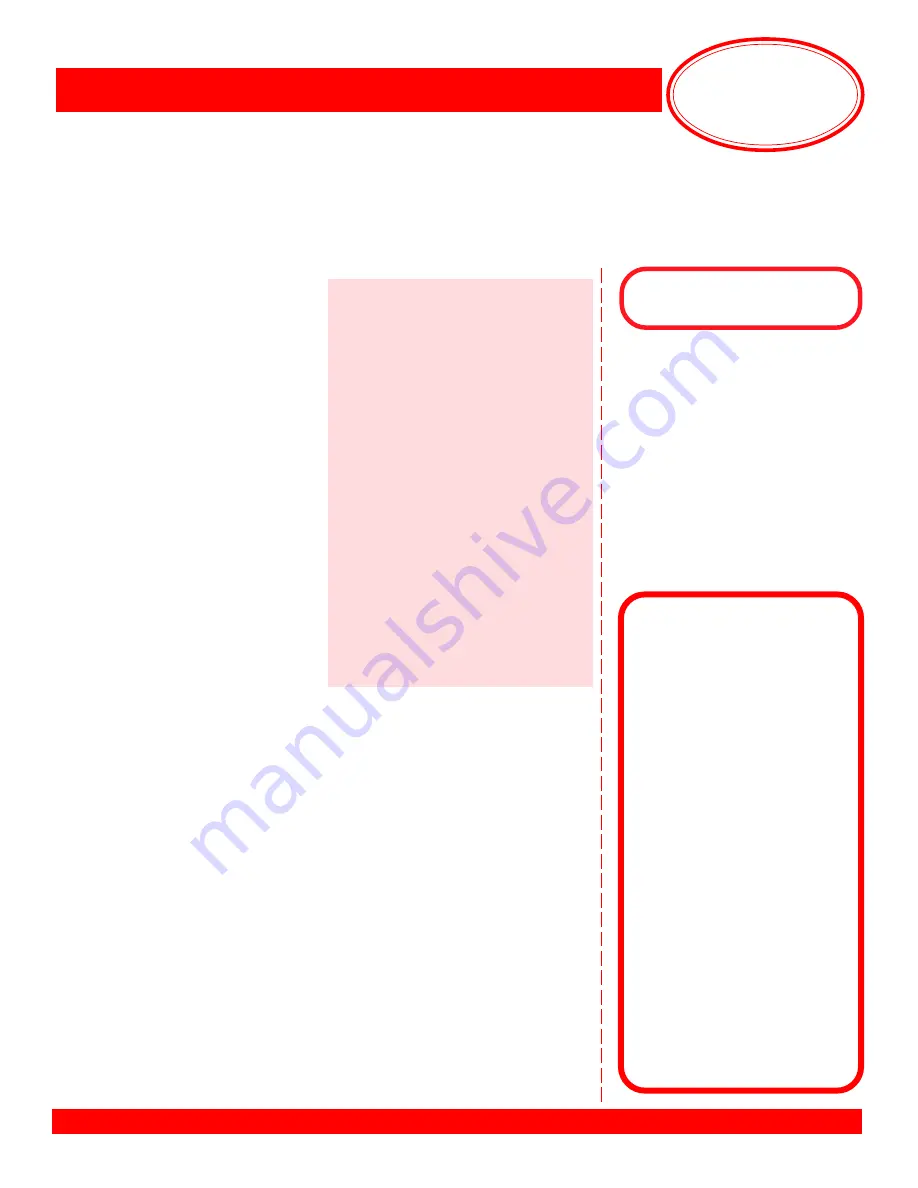
BERNINA
®
Embroidery
Module/Machine
M
ASTERING
Y
OUR
BERNINA
®
E
MBROIDERY
M
ODULE
/M
ACHINE
42
Mastering
Your
BERNINA
®
©2005 BERNINA® of America, Inc. Permission to copy granted only to Authorized BERNINA
®
Dealers
Saving & Deleting Embroidery Motifs
artista
200E
Saving a Motif
Go to Edit 1. Select the Save icon (floppy disc). A screen appears that allows
you to save your motif to the sewing/embroidery computer or to an
artista
200E
Personal Design card.
Select the Embroidery computer symbol. Your motif combination is shown as
Untitled on the screen. Touch the picture of your motif.
A “keyboard” screen appears; input a name for your creation.
Note: Upper and
lower case letters are available as well as a variety of numbers and symbols.
After
naming your motif, touch OK. The new combination opens up in the Edit screen.
Deleting a Motif
In the Edit 1 screen, select New Motif. Select the My Designs folder. Select the
Help symbol. Touch the embroidery motif you wish to delete. An information screen
appears, listing Design Information.
Touch the Delete symbol (trash can). A Delete Design screen appears that gives
the option to ONLY delete the selected design OR delete the entire contents of
the selected folder.
Select the Delete design ONLY option. One more dialog box appears, asking
if you are sure you want to delete the selected motif. Confirm by selecting “yes”.
The previously saved motif is now deleted.
After customizing an embroidery motif or creating a combination that you
want to be able to quickly access and use again, follow these steps.
(For these exercises, use the combination from the previous exercise.)
Notes
artista
165E & 185E
Saving a Motif
Touch OK to return to the Ready
menu.
Select the purple “mem” button
on the sewing machine
. A screen
appears that allows you to save
your motif to the sewing/embroidery
computer or to an
artista
Personal
Design card.
Select the Embroidery Computer
symbol. Select one of the empty
boxes on the screen; select “store”.
Touch OK to exit.
Deleting a Motif
Select the purple “mem” button
on the sewing machine
. Touch the
embroidery motif you wish to delete.
Touch the Delete icon (trash can).
Deco
330
Saving a Motif to Machine
Select Editing tab. Touch Save File
Key. Touch File Name key to assign
file name. Key in file name. Touch OK;
touch OK.
Saving a Motif to
a Personal Design Card
Select Editing tab. Touch Save File
Key. Touch Built in/Card key to toggle
to the Personal Design Card. Touch
File Name key to assign file name.
Key in file name. Touch OK; touch OK.
Deleting a Motif
Select Editing tab. Touch Delete key
symbol (trash can).
Retrieving a Saved Motif
Select Pattern selection tob. Select
Open File key. Touch Built in/Card key
to toggle between Built in motifs and
motifs on the PDC. Use arrow keys to
select desired motif. Touch OK.
Formatting the
Personal Design Card
(Deco 300 only)
Formatting the Personal Design
Card (PDC) allows designs to be
saved and transferred from the
PC to the Deco 330. Note: The
Deco 330 will read only ex-
panded (.exp) format designs.
Insert the PDC into the slot on
the side of the Deco 330. Select
the Mode key. Select Set Up and
page forward until “Format Card”
appears. Touch “Format Card”.
Note: All designs previously
saved to PDC
will be erased
.
If using BERNINA embroidery
software, the card will automati-
cally be formatted when a design
is written to the PDC, and the
design will automatically be
converted to .exp format.
Note:
All designs previously saved to
PDC
will remain on the card
.