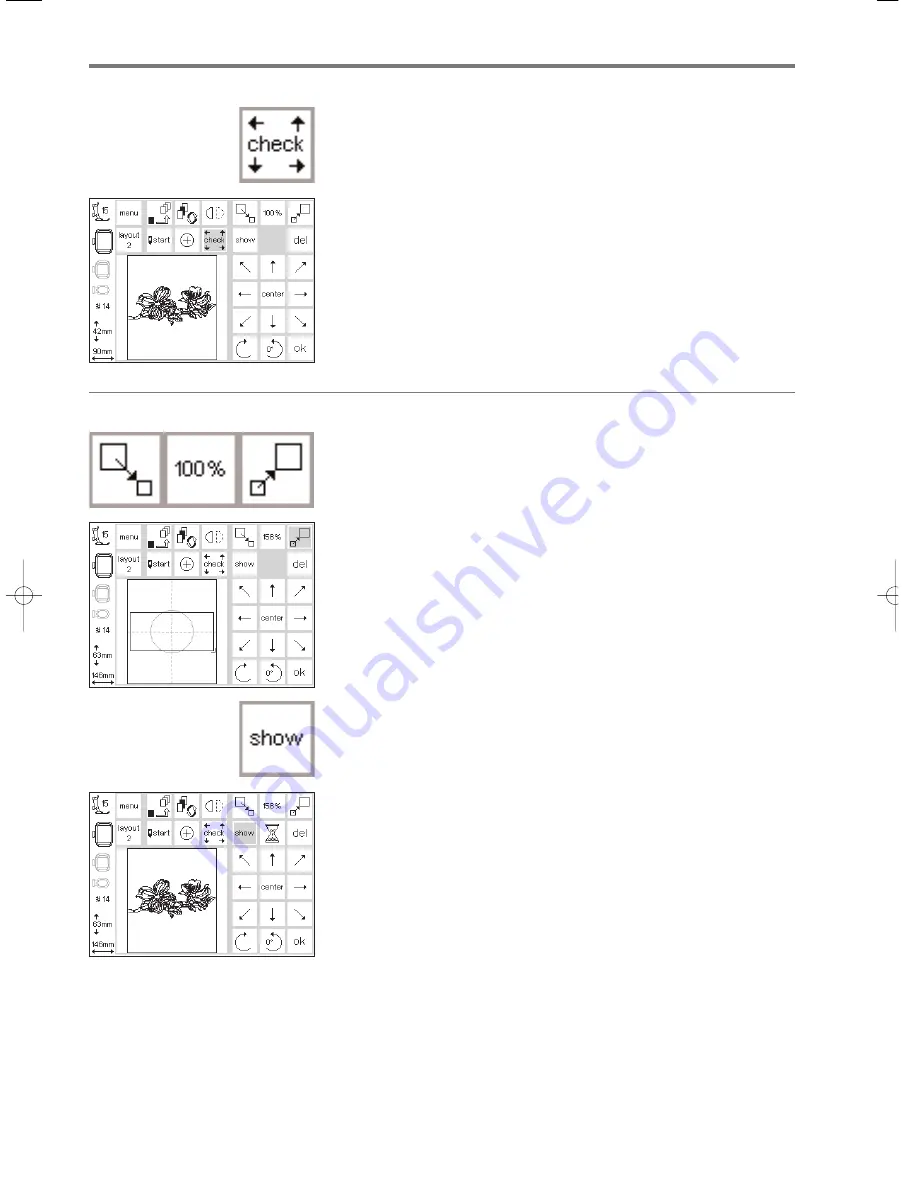
26
Check size
Check motif size
· open Layout 1 screen
· touch check symbol
· the embroidery hoop moves to the
back so that the hoop coding can
be registered (embroidery hoop
teeth and sensor in embroidery
arm)
· when this is complete, the contours
of the motif are read
· if the hoop and motif are suited,
the hoop moves into the start
position
· if the motif is too large for the
hoop, a message appears on the
screen
· touch “ok” to confirm and return
to the sewing screen
Motifs and functions
Adjust motif size
· open Layout 1 screen
· touch the left field
· the motif will be reduced
· touch the right field
· the motif will be enlarged
· the center field shows the adjust-
ment in percent
· touch the center field to return the
motif to its basic size (100%)
· when a motif has been enlarged or
reduced, only the motif frame is
visible until the show function (in
layout) is activated
· the altered size stays active until
the sewing computer is turned off
or the size is changed again
· when the sewing computer is
switched on again, the basic
settings will apply
Retrieving the motif
· once the size of the motif has been
altered to your wishes, it can be
retrieved
· touch “show”
· the hourglass appears next to the
show symbol
· this indicates that the motif is being
redeveloped
· the hourglass disappears and the
motif appears in its frame
· touch “ok” to confirm and return
to the sewing screen
· the motif appears in the sewing
screen in its original size
· the motif size is recalculated during
the screen change
· as the motif is recalculated, the
percentage of complete alterations
appears in place of the embroidery
time
Adjust motif size
165_170_180_SM_engl 19.04.2004 8:59 Uhr Seite 26
008904.55.04_EMB_0401_a165 a170 a180_EN





























