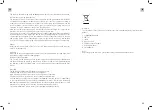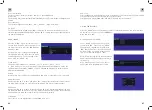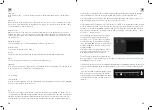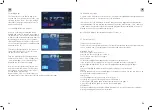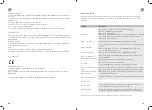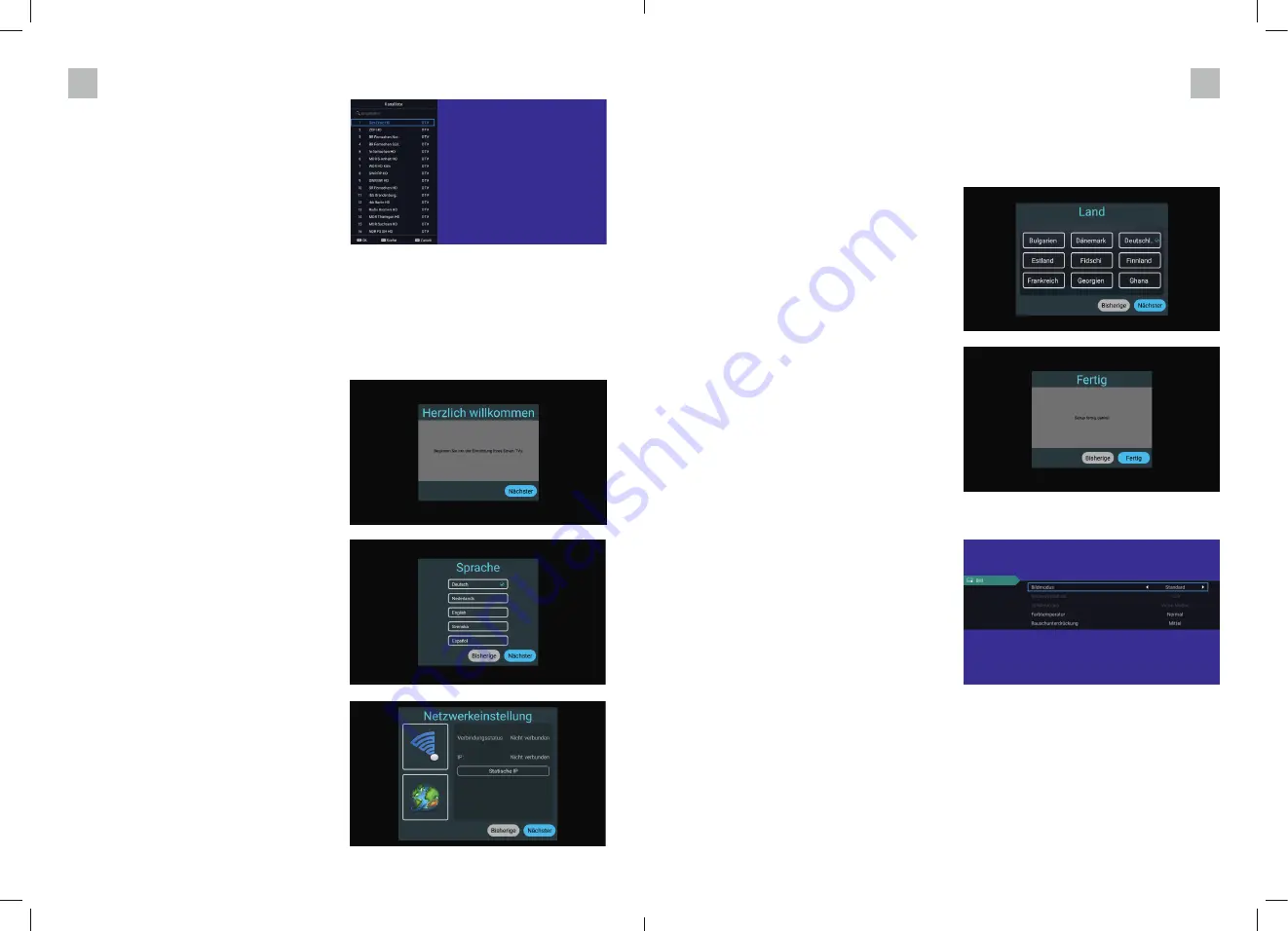
44
45
Alternatively, you can select the desired pro-
gramme position with the numeric keys 0-9 on
the remote control: For example, if you press
the key „5“, a list of all programme positions
containing „5“ is displayed. Now you can se-
lect the desired programme with the / keys and
confirm with OK.
6. INITIAL INSTALLATION
If you want to use the pre-installed channel list for DVB-S/S2 (satellite reception), you do not
need an initial installation and should skip this point.
The initial installation starts with the welcome screen.
Confirm this screen with the „OK“ key and you will automatically be taken to the next screen.
Next, select the language. All menu and inter-
face texts are displayed in this language. Con-
firm this screen with the „OK“ key and you will
automatically be taken to the next screen.
Then select the Internet connection. To do this,
navigate with the arrow keys to the WLAN
symbol at the top left or the globe below for
LAN.
Confirm the selection with OK and then either
select the desired WLAN from the list and enter
the password or, for LAN, enter the IP address.
Confirm this screen with the „OK“ key and
you will automatically be taken to the next
screen.
You can also skip this step and set up the Internet connection later under „Settings“. You must
also enter any changes there - e.g. the WLAN of a campsite.
Finally, select the country for which you want
to set up the TV. Germany is preset [blue tick].
Confirm this screen with the „OK“ key and
you will automatically be taken to the last
screen of the initial installation.
Confirm this screen with the „OK“ key and the
initial installation is complete. 7.
MENU PICTURE
Press the „MENU“ key on the remote control
to call up the main menu. Use the arrow keys
on the remote control to select the PICTURE
menu and press „OK“.
Use the arrow keys to change the highlighted
setting and to select the line where you want
to make settings. To exit a setting or the menu,
press the „MENU“ key.
Picture mode
Four modes are available here: „Standard“,
„Film“, „User“, „Vivid“.
In the picture mode „User“ you can adjust the
values brightness, contrast, colour, sharpness
and the colour temperature as well as the
aspect ratio of the picture individually and thus
set them according to your personal preferen-
ces.
GB
GB