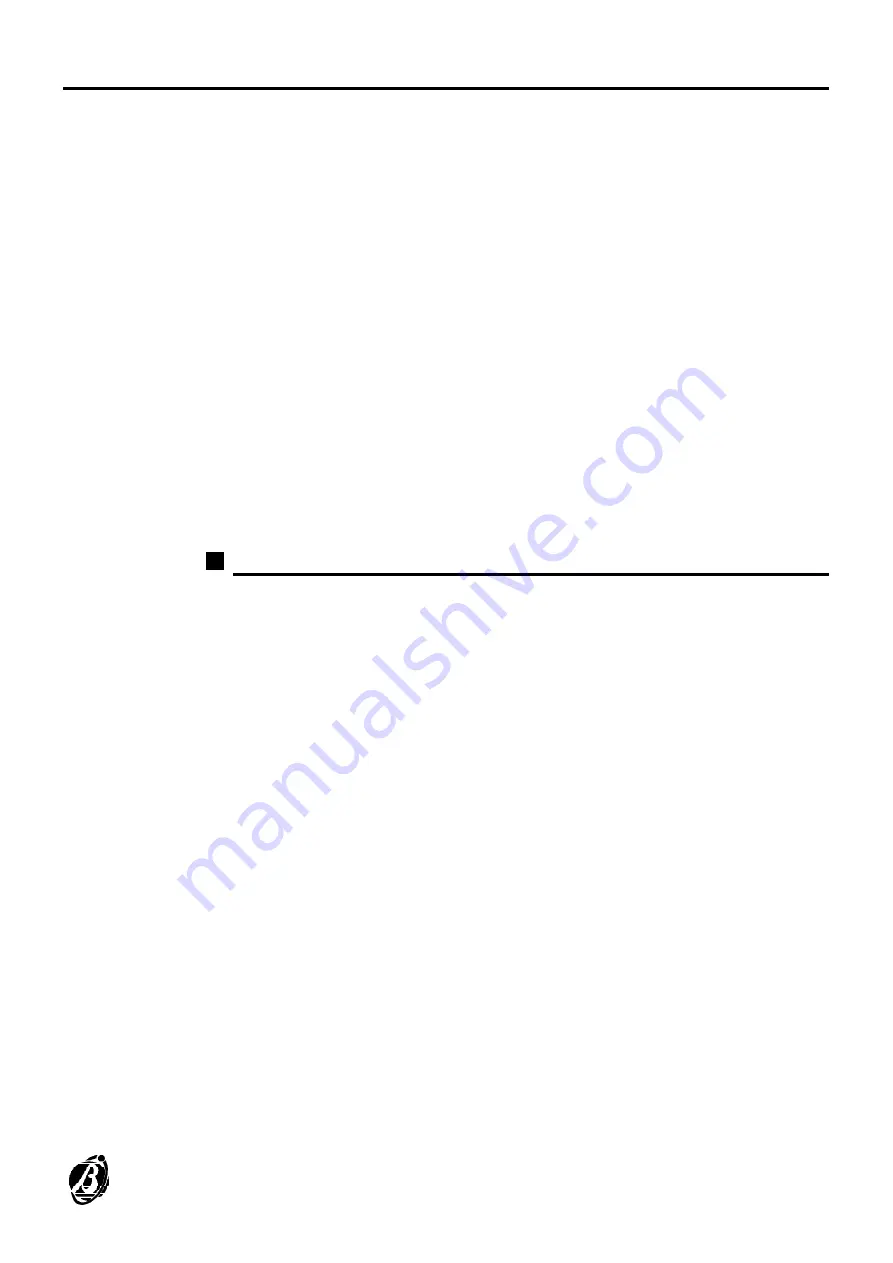
Customer Data
On selecting this command a list of the customers appears:
Ø
in order
to modify
the customer setting select the respective name on the
list;
Ø
to add
a new customer to the list press the [Ins] key;
Ø
to copy
a customer highlight the name on the list and press [Alt]+[I];
Ø
to delete
a customer highlight the name on the list and press [Canc].
By selecting a customer or by adding a new or duplicated customer, a win-
dow is opened where it is possible to specify the assigned customer code
(see
Cust. Code
), the personal details of the customer (see
Customer
,
Address
,
City
,
Cont. Person
,
Telephone
and
Description
), and other
relevant details described in the following paragraphs.
+
- Each customer must have a
unique
identifier code. This code is as-
signed by the Central Station and
must start with the letter "P"
(e.g.
P0001).
- The first three digits of a four-number code must be different to those of
any existing three-number code (e.g. it is not possible to define a customer
code as P1234, if the three-number customer code P123 exists).
Events
To add or modify events select [Events]:
Ø
to add
a new event press the [Ins] key;
Ø
to copy
an existing event press [Alt]+[I].
The event code must be changed
, after which it is possible to modify the
other data.
Event Code
A code that is compatible with that of the remote system event.
Event
Event description.
Group
This option classifies the event for the report printout.
Type
Event type (Message, Alarm, Warning, Test, Link On, Link Off).
Picture
Links the picture (ground plan) to the event. To add the picture press [En-
ter] and select the bitmap file. Press [Esc] to quit menu.
Description
Additional information.
Icons
Once the picture is set, the icons can be added. By pressing the [TAB] key
select the "Icons" window. Press [Ins] to add new icon, and select it from
the file list. Press [Enter] for the picture or ground plan of the building.
Move the icon to the corresponding position using cursor keys and the [R]
key to rotate the icon. To confirm and exit press the [Esc] key.
CENTRAL STATION program
15




























