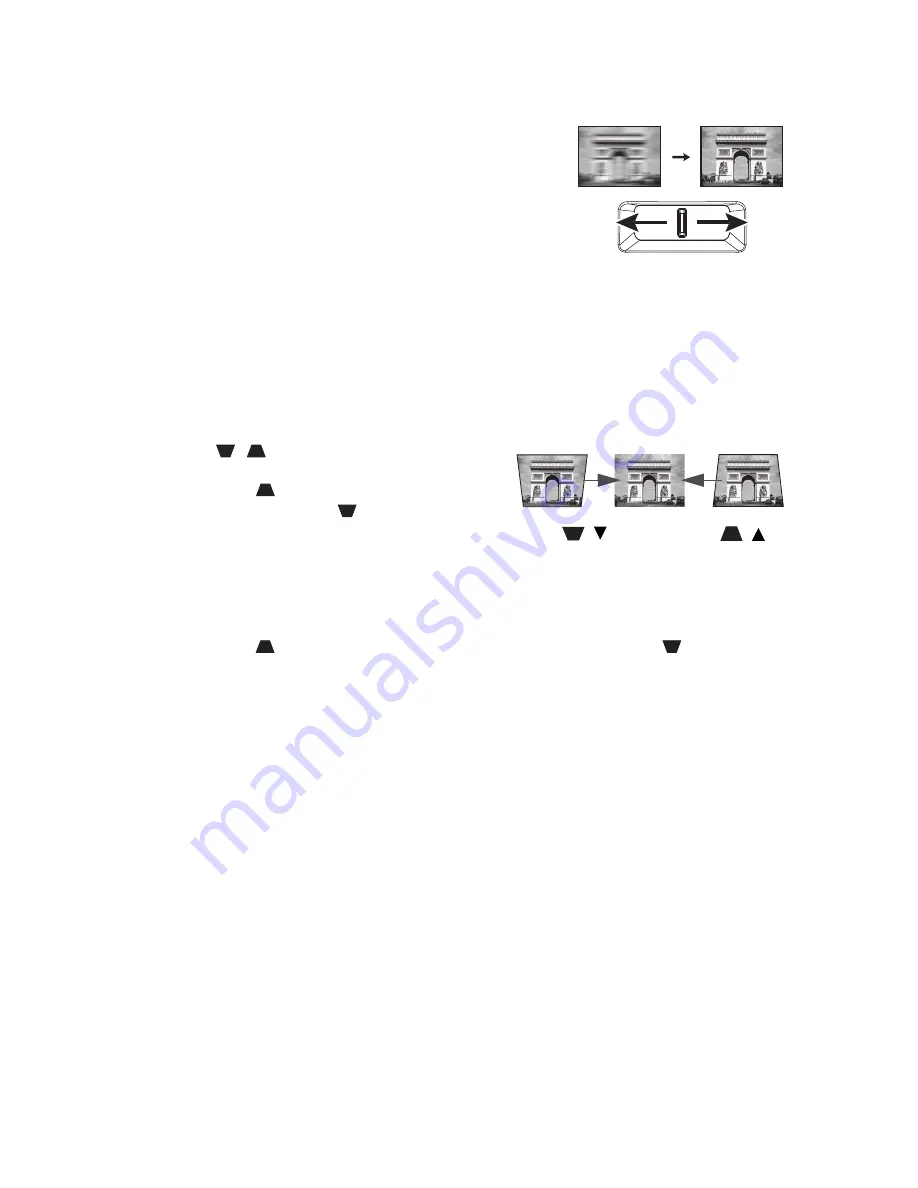
Operation
25
Fine-tuning the image size and clarity
Sharpen the image by rotating the FOCUS ring.
Correcting keystone
Keystoning refers to the situation where the projected image is noticeably wider at either
the top or bottom. It occurs when the projector is not perpendicular to the screen.
To correct this, besides adjusting the height of the projector, you can use
Auto Keystone
or
Keystone
manually correct it following one of these steps.
• Using the remote control
Press
/
on the projector or remote
control to display the Keystone correction
page. Press
to correct keystoning at the
top of the image. Press
to correct
keystoning at the bottom of the image.
• Using the OSD menu
1.
Press
MENU/EXIT
and then press
◄
/
►
until the
Display
menu is highlighted.
2.
Press
▼
to highlight
Keystone
and press
MODE/ENTER
. The
Keystone
correction page displays.
3.
Press
to correct keystoning at the top of the image or press
to correct
keystoning at the bottom of the image.
Press
/
.
Press
/
.






























