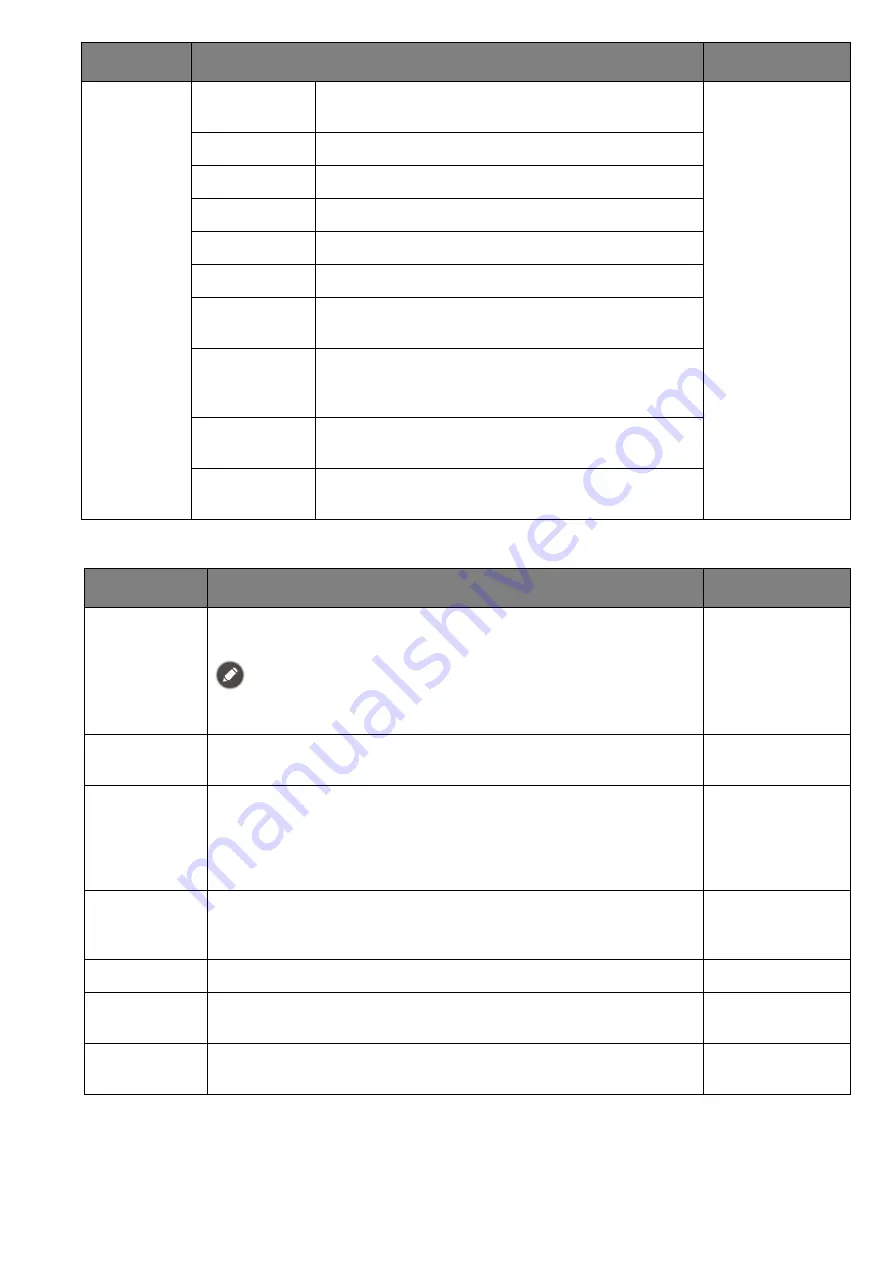
50
Available menu options may vary depending on the input sources, functions and settings. See
Available menu options to each Color Mode on page 36
for more information.
Game HDRi
Enables HDR and B.I.+ functions at the same
time while the contrast is enhanced.
Cinema HDRi
Enables HDR and B.I.+ functions together.
HDR
Enables
HDR
function.
FPS
For playing FPS (First Person Shooting) games.
RPG
For playing RPG (Role Playing) games.
Racing game
For playing racing games.
sRGB
For better color matching representation with
sRGB compatible peripherals.
M-book
Minimizes the visual differences between the
monitor and the connected MacBook series
product.
Display P3
For better color matching representation with
Standard Display P3.
Custom
Applies a combination of color settings defined
by users.
Item
Function
Range
Item
Function
Range
Black
eQualizer
Brings out the dark shades by increasing the brightness
without changing those of the light shades.
If the image is too bright or barely contains any dark shades,
adjusting the value of
Black eQualizer
may not show much change
to the image.
0 ~ 10
Light Tuner
Brings out the dark shades by increasing the brightness,
contrast, and saturation all together.
-10 ~ 10
Bri. eQualizer
Reduces the maximum brightness of the screen to balance
the overall brightness as display size changes. If it is set to
0
,
the function is disabled without making any adjustments.
Change the setting to
1
or
2
as desired to reduce screen
contrast and maximum brightness.
0 ~ 2
Color
Vibrance
Provides different sets of color settings. Once applied, you
can adjust some of the color settings in the corresponding
menus.
0 ~ 20
Brightness
Adjusts the balance between light and dark shades.
0 ~ 100
Contrast
Adjusts the degree of difference between darkness and
lightness.
0 ~ 100
Sharpness
Adjusts the clarity and visibility of the edges of the subjects
in the image.
0 ~ 10
















































