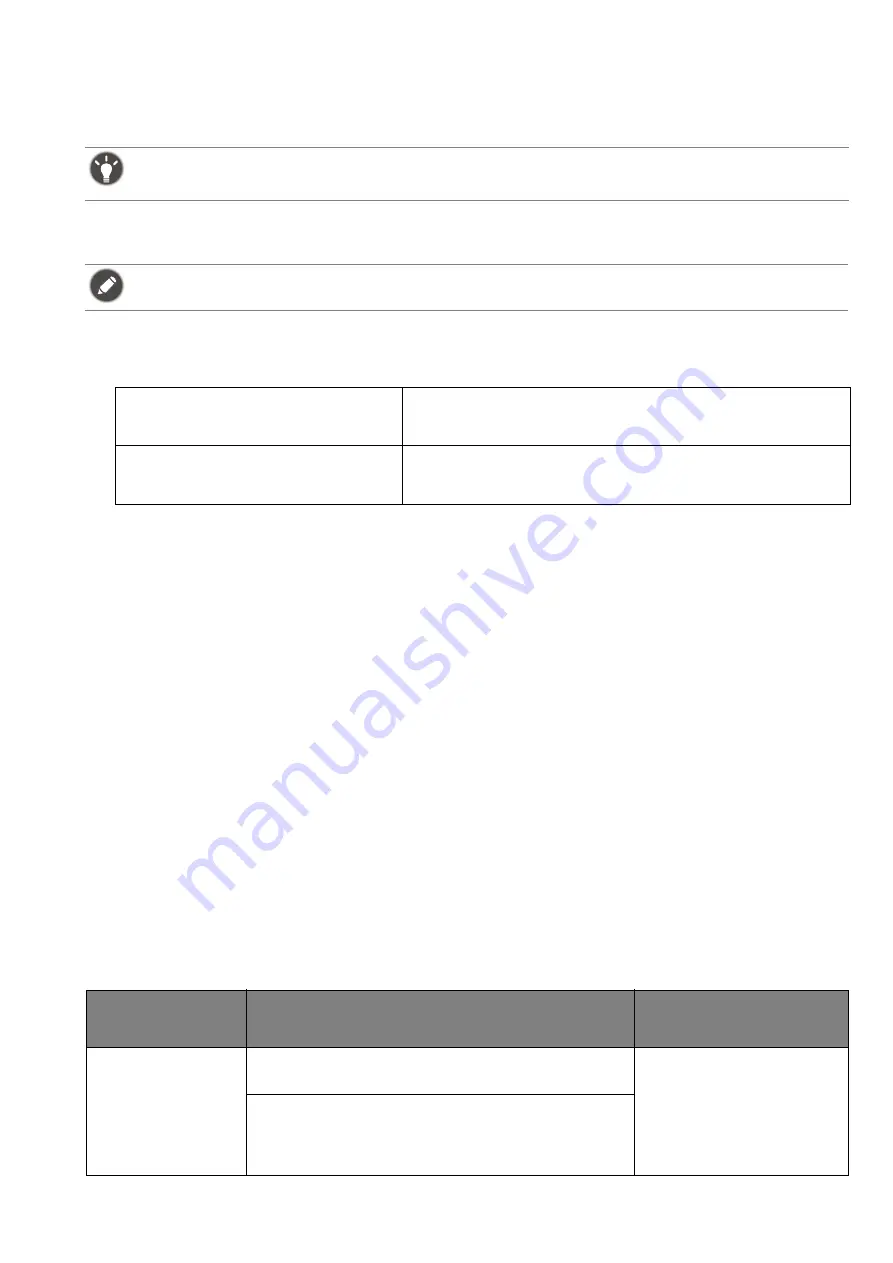
38
To enable this function, go to a mode from
Color Mode
> a mode >
B.I.+
(Bright Intelligence Plus)
>
ON
. It takes a few seconds to complete the adjustment. Go to
B.I.+ (Bright Intelligence Plus) on
for more adjustments.
If you select
Game HDRi
or
Cinema HDRi
, the Bright Intelligence Plus function is enabled
automatically. You can disable it from
Color Mode
>
Game HDRi
/
Cinema HDRi
>
B.I.+
.
Working with HDR technology
To enable HDR function, you need to have a compatible player and content.
1. Make sure a FHD HDR player is ready. Players with the following names and resolutions are
supported.
2. Make sure HDR content is available. Content may come from a FHD player.
3. Make sure the player and the monitor have been connected via an appropriate cable:
• the provided HDMI / DP / DP to mini DP cable / USB-C™ cable (if available)
• an HDMI cable that is HDMI High Speed or HDMI Premium certified (for models with HDMI inputs)
• a DP / DP to mini DP cable that is DisplayPort compliance certified (for models with DP inputs)
• a certified USB-C™ cable with DisplayPort Alternate Mode capability (for models with USB-C™ inputs)
Enabling HDR function
If the instructions in
Working with HDR technology on page 38
are followed and the input content
is HDR-compatible, the OSD message
HDR: On
is displayed on the screen. This means your
content player and content are HDR-compatible and the HDR function is properly enabled. The
monitor is following the ST2084 standard to process the HDR content. In this case, the monitor
is set to
Game HDRi
by default.
You can press the HDRi hot key to bring up the HDR settings and select another HDR mode from
the list. Alternatively, go to
Color Mode
for selection.
Enabling HDR-emulated mode
If the connection is complete and no OSD message is displayed, this means the content player
and/or the content are not HDR-compatible. The monitor stays to the color mode recently
chosen for non-HDR content. You can manually enable HDR-emulated mode by selecting
HDR
,
Game HDRi
, or
Cinema HDRi
from
Color Mode
.
The performance of Bright Intelligence Plus may be impacted by the light sources and the monitor tilt angle.
You can increase the light sensor sensitivity from
Eye care
>
B.I.+
(Bright Intelligence Plus) >
Sensor
Sensitivity
if needed. See
for more information.
The information regarding HDR-compatible devices and content in this document is most up-to-date at the
time of publication. For the latest information, contact your device manufacturer and content provider.
Commonly used names for FHD
(may vary by manufacturer)
FHD, 4K, 4K Ultra HD, UHD, UHD 4K, Ultra HD, 2160p
Commonly used names for HDR10
(may vary by manufacturer)
HDR Premium, High Dynamic Range, HDR
Content type
Selected color mode
System information on
main menu
HDR content
If a non-HDR mode is selected, it is changed to
Game HDRi
automatically.
HDR: ON
Game HDRi
Cinema HDRi
HDR






























