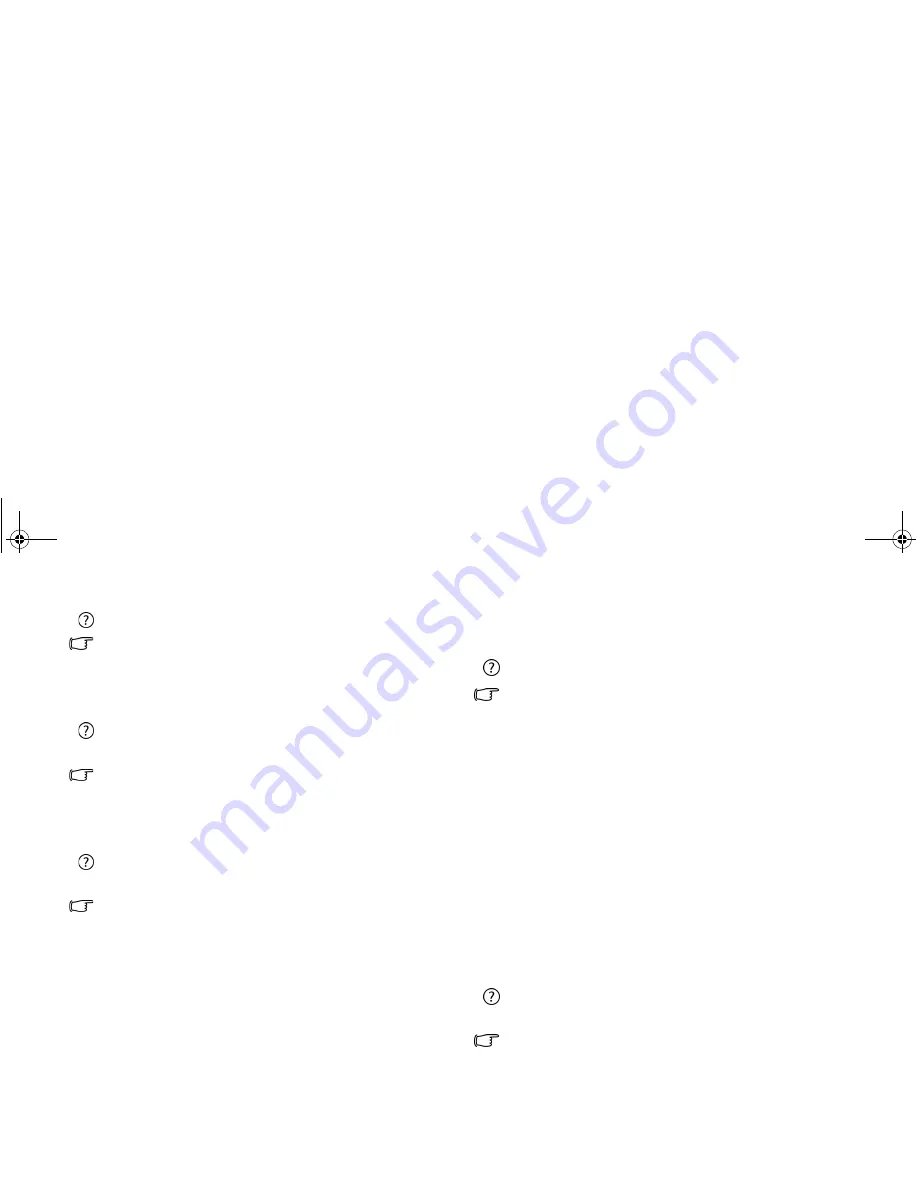
FAQ and troubleshooting
73
Why is my Joybook running so hot? Is it normal?
Yes. Because all the hardware is in such cramped quarters, it
tends to get hot. To prevent overheating, do not obstruct the
vent. For example, do not use the Joybook in bed where a
blanket may inadvertently cover the vent and block the airflow.
Why does my Joybook seem to turn off itself after a certain
period of inactivity?
This is the default setting of the Joybook to conserve battery
power. The Joybook is configured to use the power saving
feature. You can go to Control Panel, Mobile PC, and Power
Options to select your preferred power plan.
Should I drain the battery of my Joybook every time before
charging to retain its capacity?
No. Your Joybook comes with an Lithium-ion (Li-ion) battery
pack. This is one of the newest cell types available. It is also the
lightest battery type currently available on a commercial basis
and can provide more power than other main cell types. There
are no known problems of memory effect with this battery type
and it is the easiest battery type to be maintained.
Display
There is nothing visible on the screen.
Check the Power button indicator.
• If it is not lit up, no power is being supplied to the Joybook.
Connect the power adapter and restart the Joybook.
• If it fades in and out gradually in blue, the Joybook has entered
Sleep mode in order to conserve power. You can press the
Power button to resume from Sleep mode.
• If it lights up in blue, the Joybook is being supplied normally
with power. There are two possible causes for the problem.
• The screen's brightness may have been set too low. Use
the <Fn> + <F5> hotkey combination to increase the
brightness.
• The display may have been switched to use an
connected external display device. Use the <Fn> +
<F3> hotkey combination to switch the display back to
the Joybook or to use simultaneous display.
When I connect the Joybook to an external monitor, the display
is abnormal.
The instructions below will guide you through the
troubleshooting process.
• Use the <Fn> + <F3> function key combination to make
external video signal enabled.
• Refer to the user manual that came with the external monitor
to check the settings.
JB_Q41_en.book Page 73 Friday, December 21, 2007 12:09 PM
























