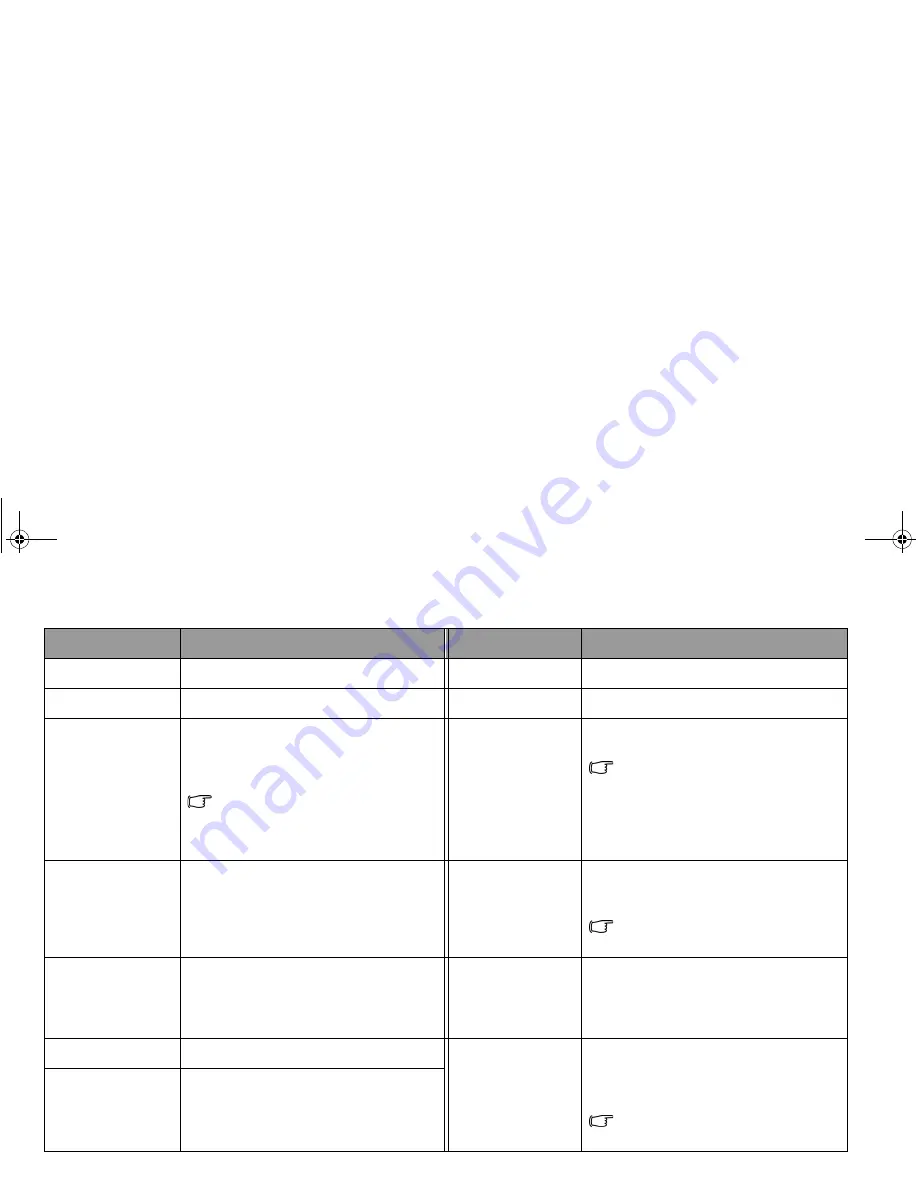
Using your Joybook
22
Function hotkey
Description
Function hotkey
Description
<Fn> + <F1>
Opens function hotkeys online help.
<Fn> + <F8>
Decreases volume.
<Fn> + <F2>
Puts your Joybook into Sleep mode.
<Fn> + <F9>
Increases volume.
<Fn> + <F3>
Switches display between your
Joybook and an external display device
(such as a monitor or projector), or
allows simultaneous display.
Make sure an external display device
(such as a monitor or projector) has been
connected to your Joybook properly before
using this hotkey combination.
<Fn> + <F10>
Opens or closes Windows Mobility
Center.
For details about using Windows
Mobility Center, refer to
"Using Windows
Mobility Center" on page 18
.
<Fn> + <F4>
Decreases screen brightness.
<Fn> + <F12>
Turns WLAN and Bluetooth on or off.
The status is indicated by the on-
screen display.
WLAN and Bluetooth are available on
selected models.
<Fn> + <F5>
Increases screen brightness.
<Fn> + <Num Lk>
Activates or deactivates the numeric
keypad integrated in the keyboard
(indicated by the light gray shade in the
illustration on the previous page).
<Fn> + <F6>
Activates or deactivates the touchpad.
<Fn> + <Scr Lk>
Activates or deactivates the scroll lock
function. When activated, the screen
moves one line up or down when you
press the up or down arrow key ( , ).
Scroll Lock does not work in all
programs.
<Fn> + <F7>
Activates or deactivates the speakers.
JB_Q41_en.book Page 22 Friday, December 21, 2007 12:09 PM






























