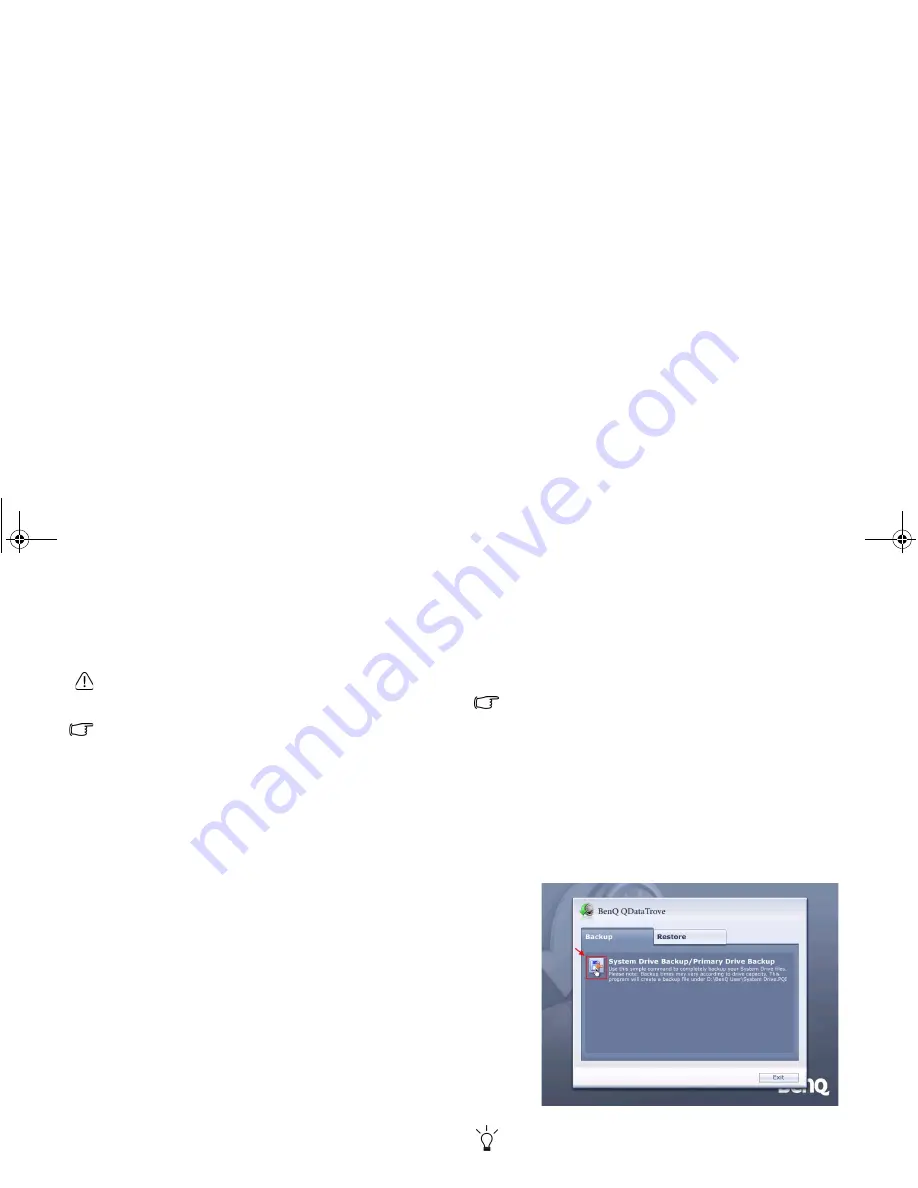
Recovering your system
59
Recovering your system
System recovery is a data destructive process. You should
backup all data and applications prior to restoring. Please make
sure your system is connected to AC Power before continuing.
The system recovery methods listed below are only available
when your Joybook comes pre-installed with a Windows Vista
operating system.
Should your system become unstable and you wish to restore it
to its original state or make a backup, you can do so following
either of the methods below:
• Method 1: The QDataTrove function of your Joybook. For
details, refer to
"Using QDataTrove"
below.
• Method 2: The supplied "Operating System Disc" and "Drivers
and Applications" discs (available depending on your
purchased model). For details, refer to
"Recovering your
system using the supplied discs" on page 61
.
Using QDataTrove
Launching QDataTrove
1. Start your Joybook.
2. During the startup process, press the <Alt> + <F10> key
when you see "Press Alt + F10 to enter QDataTrove2..." on
the upper left part of the screen.
3. After launching QDataTrove, click the Backup or Restore tabs
to proceed according to your need.
Backing up your system
• Make sure your system is connected to AC Power before
performing the task.
• A backup file will occupy a large amount of disk space, so
make sure your D: drive has sufficient free space available
first. The amount of required space in the D: drive depends on
the amount of used space in the C: drive.
a. Make sure your D: drive has sufficient free space. For
details, refer to the note above.
b. To back up your complete system drive files, click
System Drive Backup/Primary Drive Backup under the
Backup tab to proceed.
c. Follow the on-screen instructions to complete the task.
The backup creates a "BenQ User" folder on the D: drive, which
can be burnt to disk and archived independently of QDataTrove.
JB_Q41_en.book Page 59 Friday, December 21, 2007 12:09 PM






























